How to Send Twilio SMS Notifications from WooCommerce (Step by Step)
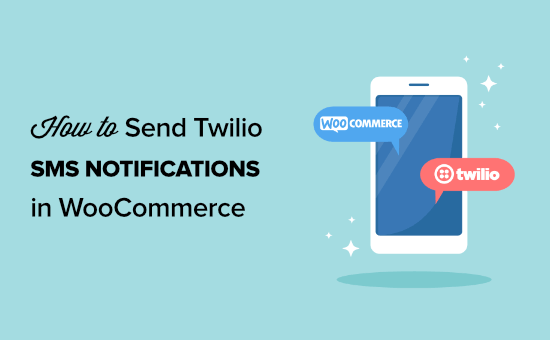
Introduction: Integrating Twilio SMS with WooCommerce
Integrating Twilio SMS notifications with your WooCommerce store can significantly enhance the customer experience by providing real-time updates on order status, shipping information, and more. This guide offers a comprehensive, step-by-step approach to setting up this powerful integration, empowering you to keep your customers informed and engaged throughout the purchasing process. By leveraging Twilio’s robust SMS capabilities, you can improve customer satisfaction, reduce support inquiries, and drive repeat business. This article will cover everything from setting up your Twilio account and installing the necessary plugins to configuring notification triggers and customizing your SMS messages. Let’s get started!
Prerequisites
Before diving into the integration process, ensure you have the following prerequisites in place:
- A working WooCommerce store: You should have a functional WooCommerce store already set up and configured.
- A Twilio account: You’ll need a Twilio account to send SMS messages. Sign up for a free trial or upgrade to a paid account.
- A Twilio phone number: Purchase a Twilio phone number to send SMS messages from.
- WordPress admin access: You’ll need administrator privileges to install and configure plugins.
Step 1: Setting Up Your Twilio Account
The first step is to create and configure your Twilio account.
- Visit the Twilio website: Go to www.twilio.com.
- Sign up for a free trial: Click on the “Sign Up” button and follow the instructions to create a free trial account. You’ll need to verify your email address and phone number.
- Upgrade your account (optional): While the free trial allows you to test the integration, it has limitations. Consider upgrading to a paid account for full functionality.
- Get your Account SID and Auth Token: Once logged in, you’ll find your Account SID and Auth Token on the Twilio dashboard. These credentials are essential for connecting your WooCommerce store to Twilio.
- Purchase a Twilio phone number: Navigate to the “Phone Numbers” section and purchase a phone number. Choose a number that supports SMS capabilities.
Keep your Account SID, Auth Token, and Twilio phone number handy as you’ll need them later in the configuration process.
Step 2: Installing the Required Plugins
Several plugins facilitate the integration of Twilio SMS with WooCommerce. We recommend using a plugin specifically designed for this purpose. Popular options include:
- WooCommerce Twilio SMS Notifications: A widely used plugin that provides comprehensive SMS notification features for WooCommerce.
- YITH WooCommerce SMS Notifications: Another popular plugin offering a range of SMS notification options and customization features.
- Other SMS plugins: Explore other plugins in the WordPress plugin repository by searching for “WooCommerce SMS” to find one that suits your specific needs.
For this guide, we will use “WooCommerce Twilio SMS Notifications” as an example. Here’s how to install it:
- Log in to your WordPress admin dashboard.
- Navigate to “Plugins” > “Add New”.
- Search for “WooCommerce Twilio SMS Notifications”.
- Find the plugin developed by “United Developers” (or a similar trusted developer).
- Click “Install Now”.
- Once installed, click “Activate”.
Step 3: Configuring the WooCommerce Twilio SMS Notifications Plugin
After installing and activating the plugin, you need to configure it with your Twilio account details.
- Navigate to the plugin settings: In your WordPress admin dashboard, find the “WooCommerce” menu item, and then look for a submenu item related to the Twilio SMS Notifications plugin (e.g., “Twilio SMS” or “SMS Notifications”).
- Enter your Twilio credentials: You’ll typically find fields for your Twilio Account SID, Auth Token, and Twilio phone number. Enter the values you obtained from your Twilio dashboard.
- Save the settings: Ensure you save the settings after entering your credentials.
- Test the connection: Many plugins offer a “Test Connection” or “Send Test SMS” button. Use this feature to verify that your WooCommerce store can successfully connect to Twilio. Enter your own phone number to receive a test SMS message.
Step 4: Setting Up SMS Notification Triggers
The core of the integration lies in defining when SMS notifications should be sent. The plugin will typically offer various triggers related to order events.
Common notification triggers include:
- New Order: Send an SMS to the customer when a new order is placed.
- Order Status Change: Send an SMS when the order status is updated (e.g., Processing, Completed, Shipped, Cancelled, Refunded).
- Order Confirmation: Send an SMS confirming the order details.
- Shipping Confirmation: Send an SMS with tracking information when the order is shipped.
- Payment Received: Send an SMS confirming payment receipt.
- Order Cancellation: Send an SMS to both the customer and admin when an order is cancelled.
Here’s how to configure notification triggers:
- Access the notification settings: Within the plugin’s settings, you’ll find sections dedicated to configuring different notification types.
- Enable desired triggers: For each notification type, you’ll usually have a checkbox or toggle to enable or disable it. Select the triggers that are relevant to your business needs.
- Define recipient phone numbers: For each notification type, specify who should receive the SMS. This typically includes the customer and/or the admin (store owner). You’ll often have options to use the customer’s billing phone number or enter a separate admin phone number.
- Customize SMS message templates: Each notification type will have a default SMS message template. You can customize these templates to include relevant information, such as order ID, order status, tracking number, and more. Use available placeholders (e.g., {order_id}, {order_status}, {tracking_number}) to dynamically insert data into the messages.
- Save the notification settings: After configuring each notification type, remember to save the settings.
Step 5: Customizing SMS Message Templates
Customizing your SMS message templates is crucial for providing a branded and informative experience.
- Use clear and concise language: SMS messages have character limits, so use clear and concise language to convey the necessary information.
- Include relevant information: Include key details such as the order ID, order status, tracking number (if applicable), and store name.
- Personalize the messages: Use the customer’s name or other personalized information to make the messages more engaging.
- Test your templates: Send test SMS messages to yourself to ensure the templates are working correctly and the information is displayed accurately.
Here are some examples of customized SMS message templates:
- New Order: “Thank you for your order {order_id} from [Your Store Name]! We’ll keep you updated on its progress.”
- Order Shipped: “Your order {order_id} from [Your Store Name] has shipped! Track it here: {tracking_link}”
- Order Completed: “Your order {order_id} from [Your Store Name] is complete. Thank you for shopping with us!”
- Order Cancelled: “Your order {order_id} from [Your Store Name] has been cancelled. Contact us if you have any questions.”
Experiment with different templates to find what works best for your business and customer base.
Step 6: Testing the Integration
After configuring the plugin and customizing the message templates, thoroughly test the integration to ensure it’s working correctly.
- Place a test order: Place a test order on your WooCommerce store to trigger the “New Order” notification. Verify that you and the customer (if applicable) receive the SMS message.
- Change order statuses: Manually change the order status in your WooCommerce admin to trigger the corresponding notifications (e.g., Processing, Shipped, Completed). Verify that the SMS messages are sent and contain the correct information.
- Test different scenarios: Test different scenarios, such as order cancellations and refunds, to ensure all notification triggers are functioning as expected.
- Check for errors: Monitor the plugin’s logs or Twilio’s error logs for any errors or issues that may arise.
Step 7: Troubleshooting Common Issues
During the integration process, you might encounter some common issues. Here are some troubleshooting tips:
- Invalid Twilio credentials: Double-check your Twilio Account SID and Auth Token. Ensure they are entered correctly in the plugin settings.
- Incorrect phone number format: Ensure that phone numbers are entered in the correct international format (e.g., +15551234567).
- Twilio account limitations: If you’re using a free trial account, you might have limitations on the types of numbers you can send messages to. Upgrade to a paid account to remove these restrictions.
- Plugin conflicts: Deactivate other plugins one by one to identify if there’s a conflict with the Twilio SMS Notifications plugin.
- SMS message delivery failures: Check Twilio’s delivery logs to see if any SMS messages failed to deliver. The logs will provide information about the reason for the failure.
- Firewall issues: Ensure that your server’s firewall is not blocking outgoing connections to Twilio’s servers.
Step 8: Advanced Customization (Optional)
For more advanced customization, you can explore the following options:
- Custom code snippets: Some plugins allow you to add custom code snippets to modify the SMS message content or trigger behavior.
- Webhooks: Twilio supports webhooks, which allow you to receive real-time notifications about events such as SMS message delivery status. You can use webhooks to build custom logic and integrations.
- Third-party integrations: Explore integrations with other third-party services to enhance your SMS notifications, such as integrating with marketing automation platforms or CRM systems.
- Conditional Logic: Implement conditional logic to send different SMS messages based on specific order criteria (e.g., order total, product category, shipping destination).
These advanced options require some programming knowledge and familiarity with Twilio’s API.
Step 9: Monitoring and Maintenance
After implementing the integration, it’s important to monitor its performance and perform regular maintenance.
- Monitor SMS message delivery rates: Keep an eye on your SMS message delivery rates to identify any issues with deliverability.
- Review Twilio’s usage logs: Regularly review Twilio’s usage logs to monitor your SMS message usage and costs.
- Keep plugins updated: Ensure that your WooCommerce and Twilio SMS Notifications plugins are always up to date to benefit from bug fixes and new features.
- Test the integration periodically: Periodically test the integration to ensure it’s still functioning correctly after updates or changes to your WooCommerce store.
Step 10: Best Practices for SMS Notifications
To maximize the effectiveness of your SMS notifications, follow these best practices:
- Obtain customer consent: Always obtain customer consent before sending SMS messages. You can include a checkbox on your checkout page to ask customers if they want to receive SMS updates.
- Respect customer preferences: Allow customers to easily opt out of receiving SMS messages. Provide a clear opt-out mechanism in your SMS messages.
- Send timely and relevant notifications: Ensure that your SMS notifications are timely and relevant to the customer’s order status.
- Avoid sending too many notifications: Don’t overwhelm customers with too many SMS messages. Focus on sending essential updates.
- Use a professional tone: Maintain a professional and courteous tone in your SMS messages.
- Comply with SMS marketing regulations: Be aware of and comply with SMS marketing regulations in your region.
By following these best practices, you can create a positive and engaging SMS notification experience for your customers.
