How to Set a Minimum Word Count for WordPress Posts
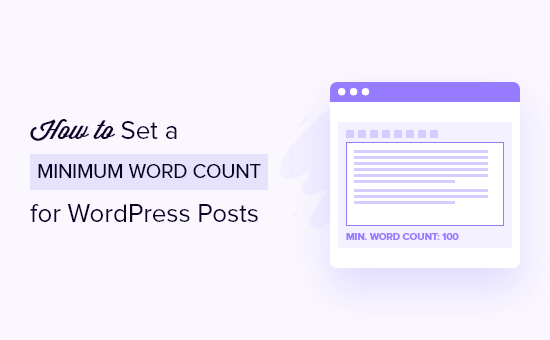
Introduction: Why Enforce a Minimum Word Count?
In the dynamic world of online content creation, quality reigns supreme. While brevity can be valuable in some instances, longer, more comprehensive articles often provide greater value to readers, improve SEO rankings, and establish authority. Setting a minimum word count for your WordPress posts is a strategic way to encourage writers to delve deeper into topics, offer more insightful perspectives, and ultimately create more engaging and informative content.
A minimum word count ensures that your articles are substantial enough to address a topic thoroughly. Short, superficial articles often lack the depth needed to satisfy readers or rank well in search engine results. By implementing a minimum word count, you are implicitly encouraging writers to research more extensively, explore different angles, and provide detailed explanations. This leads to higher-quality content that is more likely to attract and retain readers.
From an SEO perspective, longer articles tend to perform better. Search engines favor content that provides comprehensive answers to user queries. A higher word count allows for greater keyword density (without keyword stuffing, of course) and provides more opportunities to cover related subtopics, signaling to search engines that your article is a valuable resource. Furthermore, longer articles often attract more backlinks, which are a crucial ranking factor.
Enforcing a minimum word count can also improve the overall consistency of your content. By setting a clear expectation, you can ensure that all articles published on your WordPress site meet a certain standard of depth and quality. This consistency enhances the user experience and reinforces the perception of your website as a reliable source of information.
Manual Methods: Using WordPress Hooks and Functions
For those comfortable with code, implementing a minimum word count using WordPress hooks and functions provides a flexible and customizable solution. This approach involves adding a snippet of code to your theme’s `functions.php` file or creating a custom plugin.
Here’s how you can do it:
- Access your WordPress installation’s files, either through the WordPress dashboard’s theme editor (Appearance > Theme Editor) or via FTP.
- Locate the `functions.php` file of your active theme. Important: It is highly recommended to create a child theme before editing the `functions.php` file directly. This prevents your changes from being overwritten when the theme is updated.
- Add the following code snippet to the `functions.php` file:
function enforce_minimum_word_count( $post_id ) {
$post = get_post( $post_id );
$content = $post->post_content;
$word_count = str_word_count( strip_tags( $content ) );
$minimum_word_count = 300; // Set your desired minimum word count here
if ( $word_count < $minimum_word_count && 'publish' === get_post_status( $post_id ) ) {
remove_action( 'publish_post', 'enforce_minimum_word_count' );
wp_update_post( array(
'ID' => $post_id,
'post_status' => 'draft',
) );
add_action( 'publish_post', 'enforce_minimum_word_count' );
wp_die( sprintf( 'Error: Your post must have at least %d words. You currently have %d words.', $minimum_word_count, $word_count ) );
}
}
add_action( 'publish_post', 'enforce_minimum_word_count' );
add_action( 'draft_to_publish', 'enforce_minimum_word_count' );
add_action( 'pending_to_publish', 'enforce_minimum_word_count' );
This code snippet defines a function `enforce_minimum_word_count` that checks the word count of a post before it is published. If the word count is below the specified minimum (set to 300 in this example), the post’s status is changed back to ‘draft’, and an error message is displayed, preventing the post from being published. The function is hooked into the `publish_post`, `draft_to_publish`, and `pending_to_publish` actions to ensure that the word count is checked whenever a post’s status is changed to ‘publish’.
Remember to adjust the `$minimum_word_count` variable to your desired value. Save the `functions.php` file after making the changes.
Using Plugins: A Simpler, Code-Free Approach
For users who prefer a code-free solution, several WordPress plugins offer the functionality to set a minimum word count for posts. These plugins typically provide a user-friendly interface for configuring the minimum word count and displaying error messages when the requirement is not met.
Here are a few popular plugins that offer this feature:
- Yoast SEO: While primarily an SEO plugin, Yoast SEO includes a content analysis feature that checks for various factors, including the word count. It provides feedback and suggestions to improve the content, including a minimum word count recommendation.
- SEOPress: Similar to Yoast SEO, SEOPress is a comprehensive SEO plugin that also offers content analysis features, including a word count check.
- Word Count by DevVN: This plugin is specifically designed to display word count, reading time, and other post statistics. It also offers the ability to set a minimum word count requirement.
To install and activate a plugin, follow these steps:
- Navigate to Plugins > Add New in your WordPress dashboard.
- Search for the desired plugin (e.g., “Yoast SEO”, “SEOPress”, or “Word Count by DevVN”).
- Click “Install Now” next to the plugin you want to install.
- Once the installation is complete, click “Activate”.
After activating the plugin, refer to the plugin’s documentation or settings page to configure the minimum word count and customize the error messages displayed to users.
Customizing the User Experience: Error Messages and Notifications
Regardless of whether you choose a manual or plugin-based approach, it’s crucial to customize the user experience by providing clear and informative error messages. Generic error messages can be confusing and frustrating for writers. Instead, provide specific guidance on what needs to be done to meet the minimum word count requirement.
For example, instead of displaying a simple “Error: Post too short” message, consider using a more detailed message like: “Error: Your post must have at least 500 words. You currently have 350 words. Please add more content to meet the minimum requirement.”
Furthermore, consider providing real-time feedback to writers as they are creating their content. Some plugins offer the ability to display a word count indicator in the post editor, allowing writers to track their progress and see how close they are to meeting the minimum requirement. This can help prevent writers from submitting posts that fall short of the minimum word count.
Here are some tips for crafting effective error messages:
- Be clear and concise: Use simple language that is easy to understand.
- Provide specific information: Tell the writer exactly what is wrong and what needs to be done to fix it.
- Be helpful and encouraging: Avoid using accusatory or negative language. Instead, focus on providing guidance and support.
By customizing the user experience, you can make the process of adhering to the minimum word count requirement less frustrating and more productive for your writers.
Considerations and Best Practices
While enforcing a minimum word count can be beneficial, it’s important to consider the potential drawbacks and implement best practices to avoid negatively impacting your content quality or writer morale.
- Don’t prioritize quantity over quality: The goal is not simply to meet a minimum word count, but to create high-quality, informative content. Avoid encouraging writers to pad their articles with fluff or irrelevant information just to reach the minimum word count.
- Be flexible and adaptable: There may be instances where a shorter article is sufficient to address a particular topic effectively. Be willing to make exceptions to the minimum word count requirement in such cases.
- Communicate the rationale: Clearly explain to your writers why you are enforcing a minimum word count. This will help them understand the benefits and be more receptive to the requirement.
Setting a minimum word count for WordPress posts is a valuable tool for improving content quality, enhancing SEO, and establishing authority. By carefully considering the implementation method, customizing the user experience, and adhering to best practices, you can effectively enforce a minimum word count without compromising content quality or writer morale. Remember that the ultimate goal is to create valuable content that meets the needs of your audience and achieves your desired outcomes.
- How to Get Word Count Stats in WordPress (3 Easy Ways)
- SEO Topic Clusters — How to Build a Content Cluster Strategy
- How to Generate More Leads with Free Online Calculators (Pro Tips)
- How to Create a Roundup Post in WordPress (The Easy Way)
- How to Quickly Generate 100+ Blog Post Ideas (4 Methods)
- How to Embed Medium Blog Posts on WordPress (Easy Way)
- How to Create a Lead Magnet That Actually Converts (Step by Step)
