How to Set Up a Site Like Teachers Pay Teachers with WordPress
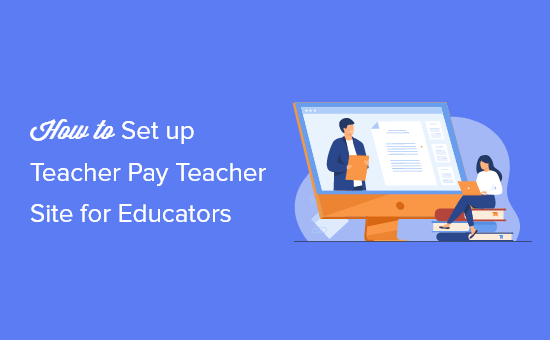
Understanding the Teachers Pay Teachers Model
Teachers Pay Teachers (TpT) is an online marketplace where educators can buy and sell original educational resources. It empowers teachers to monetize their expertise and creativity while providing fellow educators with a vast library of resources. Before diving into the technical aspects, it’s crucial to understand the core features that make TpT successful. These include:
- Resource Upload and Management: Teachers can upload various file types (PDFs, Word documents, PowerPoint presentations, etc.) and manage their listings.
- Product Listing Details: Detailed descriptions, previews, pricing, and subject matter tagging are vital for attracting buyers.
- Shopping Cart and Checkout: A secure and user-friendly shopping cart and checkout process are essential for smooth transactions.
- Payment Processing: Integration with reliable payment gateways (like PayPal and Stripe) to handle payments securely.
- User Accounts and Profiles: Separate accounts for buyers and sellers, with profile management features.
- Reviews and Ratings: Allowing buyers to leave reviews and ratings for products builds trust and helps other users make informed decisions.
- Search and Filtering: Robust search functionality with filters based on subject, grade level, price, resource type, and other criteria.
- Commission Management: A system for tracking and managing commissions earned by sellers and fees collected by the platform.
- Reporting and Analytics: Providing sellers with data on their sales, views, and downloads to optimize their listings.
- Communication Tools: A messaging system for buyers and sellers to communicate about products or order issues.
Choosing the Right WordPress Plugins
WordPress, with its flexibility and vast plugin ecosystem, is a suitable platform for building a TpT-like website. However, you’ll need to carefully select the right plugins to replicate the functionality of TpT. Here’s a breakdown of the essential plugins and their roles:
- WooCommerce: This is the core plugin for e-commerce functionality. It provides the foundation for product listings, shopping carts, checkout processes, and order management.
- WooCommerce Product Vendors: This plugin transforms WooCommerce into a multi-vendor marketplace, allowing multiple sellers to register and sell their products on your site. It handles vendor registration, product approval workflows, commission management, and vendor payout.
- WooCommerce Memberships: This plugin can be used to offer membership levels to sellers, granting them access to different features, storage limits, or commission rates. It can also be used to offer premium resources to buyers through subscription models.
- LearnDash (Optional): While not essential for selling simple resources, LearnDash can be integrated to sell online courses or interactive learning modules.
- Advanced Custom Fields (ACF): This plugin allows you to create custom fields for product listings and vendor profiles. You can use it to add specific fields like grade level, subject, resource type, common core standards, and more.
- SearchWP or Relevanssi: Enhance the default WordPress search functionality with a more powerful and relevant search experience. This is especially important for a resource marketplace with a large inventory.
- Reviews – WooCommerce Product Reviews Pro: This plugin provides advanced review and rating features, including the ability to add images and videos to reviews, and to filter reviews based on rating.
- WooCommerce PDF Invoices & Packing Slips: Automatically generate invoices and packing slips for orders, simplifying the accounting process for both you and your vendors.
- Contact Form 7 or WPForms: Implement contact forms for customer support and vendor inquiries.
- Akismet Anti-Spam: Protect your website from spam comments and form submissions.
Setting Up WooCommerce and Product Vendors
The foundation of your TpT-like website is the WooCommerce and WooCommerce Product Vendors integration. Here’s how to set it up:
1. Install and Activate WooCommerce:
* Go to your WordPress admin dashboard.
* Navigate to Plugins > Add New.
* Search for “WooCommerce” and install the plugin by Automattic.
* Activate the plugin.
* Follow the WooCommerce setup wizard to configure basic settings like store location, currency, and payment gateways.
2. Install and Activate WooCommerce Product Vendors:
* Purchase and download the WooCommerce Product Vendors plugin from the WooCommerce website.
* Go to Plugins > Add New > Upload Plugin.
* Upload the downloaded ZIP file and activate the plugin.
3. Configure WooCommerce Product Vendors:
* Go to WooCommerce > Settings > Vendors.
* Configure the vendor settings:
* **Vendor Approval:** Choose whether to automatically approve new vendors or manually review them.
* **Commission:** Set the default commission percentage for all vendors. You can override this on a per-vendor basis.
* **Vendor Shop URL:** Define the base URL for vendor shops (e.g., /vendors/).
* **Vendor Dashboard Pages:** Assign existing WordPress pages to be used as the Vendor Dashboard, Shop Settings page, and other vendor-related pages.
* **Payments:** Configure payment settings, including payout schedules and payment methods for vendors. Consider using PayPal Adaptive Payments or a similar service for automated commission splitting. If not, you’ll need to manually pay out commissions.
* **Capabilities:** Control what vendors can do, such as creating products, managing orders, and viewing reports.
4. Create Vendor Registration Form:
* WooCommerce Product Vendors typically creates a default vendor registration form. However, you might want to customize it. You can use a plugin like Gravity Forms or WPForms to create a custom registration form and then link it to the vendor registration process.
* Ensure the registration form collects essential information like vendor name, email, shop name, and payment details (e.g., PayPal email address).
Customizing Product Listings with Advanced Custom Fields
To make your resource marketplace more user-friendly, use Advanced Custom Fields (ACF) to add custom fields to product listings.
1. Install and Activate Advanced Custom Fields:
* Go to Plugins > Add New.
* Search for “Advanced Custom Fields” and install the plugin.
* Activate the plugin.
2. Create Custom Field Groups:
* Go to Custom Fields > Add New.
* Create a new field group, for example, “Resource Details.”
* Add custom fields within the group. Some examples include:
* **Grade Level:** Select field type (e.g., Select, Checkbox, or Radio Button) with options like “Kindergarten,” “1st Grade,” “2nd Grade,” etc.
* **Subject:** Select field type (e.g., Select, Checkbox, or Radio Button) with options like “Math,” “Science,” “Language Arts,” etc.
* **Resource Type:** Select field type (e.g., Select, Checkbox, or Radio Button) with options like “Worksheet,” “Activity,” “PowerPoint,” etc.
* **Common Core Standards:** Text area field for entering Common Core Standards. Consider using a more structured approach with a taxonomy if you need robust filtering.
* **File Size:** Number field for specifying the file size of the resource.
* **Number of Pages:** Number field for specifying the number of pages in the resource.
* Set the “Location” of the field group to “Post Type is equal to Product.” This ensures that these custom fields appear on the product edit page in WooCommerce.
* Publish the field group.
3. Display Custom Fields on the Product Page:
* You’ll need to edit your WooCommerce theme to display the custom fields on the product page. This typically involves modifying the `single-product.php` template file or using a WooCommerce hook.
* Use the ACF function `get_field(‘field_name’)` to retrieve the value of each custom field and display it within the product page template. For example:
“`php
Grade Level:
“`
* Repeat this process for all your custom fields. Consider using a child theme to avoid directly modifying the parent theme’s files.
Enhancing Search and Filtering
A robust search and filtering system is crucial for users to find the resources they need.
1. Install and Activate SearchWP or Relevanssi:
* Choose either SearchWP (premium) or Relevanssi (free and premium versions) based on your needs and budget.
* Install and activate the chosen plugin.
2. Configure SearchWP or Relevanssi:
* Follow the plugin’s documentation to configure the search settings.
* Index your product content, including titles, descriptions, custom fields, and categories.
* Prioritize certain fields for better search relevance. For example, you might prioritize the product title and description over the product tags.
3. Implement Filtering:
* Use WooCommerce layered navigation widgets or a filtering plugin like FacetWP to allow users to filter products based on categories, attributes, price, and custom fields.
* Configure the filtering options to include the custom fields you created with ACF (e.g., grade level, subject, resource type).
Managing Vendors and Commissions
WooCommerce Product Vendors provides tools for managing vendors and commissions.
1. Vendor Management:
* Go to Users > All Users.
* Vendors are listed as users with the “Vendor” role.
* You can edit vendor profiles to change their commission rate, approve or disapprove their products, and view their sales reports.
2. Commission Management:
* WooCommerce Product Vendors tracks commissions automatically.
* Go to WooCommerce > Reports > Vendors to view commission reports.
* You can view commissions by vendor, by product, or by date range.
* Manually process vendor payouts based on the commission reports. Consider using a payment gateway with automated splitting capabilities for future scalability.
3. Vendor Dashboard:
* Vendors can access their dashboard to manage their products, view sales reports, and update their profile information.
* Ensure the Vendor Dashboard page is properly configured in the WooCommerce Product Vendors settings.
Implementing Reviews and Ratings
Reviews and ratings build trust and help users make informed decisions.
1. Enable Reviews in WooCommerce:
* Go to WooCommerce > Settings > Products.
* Check the box to “Enable product reviews.”
* Configure other review settings, such as requiring users to be logged in to leave a review.
2. Install and Configure Reviews – WooCommerce Product Reviews Pro (Optional):
* This plugin adds advanced review features, such as the ability to add images and videos to reviews, filter reviews based on rating, and display aggregated ratings.
3. Encourage Reviews:
* Send automated emails to customers after they make a purchase, asking them to leave a review.
* Offer incentives for leaving reviews, such as discounts on future purchases.
Securing Your Website and Handling Payments
Security and reliable payment processing are paramount.
1. Install an SSL Certificate:
* An SSL certificate encrypts data transmitted between your website and users’ browsers. This is essential for protecting sensitive information like payment details.
* Contact your web hosting provider to install an SSL certificate on your domain.
2. Choose a Secure Payment Gateway:
* Integrate with reputable payment gateways like PayPal and Stripe.
* Ensure that the payment gateway is PCI DSS compliant to protect against fraud.
* Enable two-factor authentication for your WordPress admin account and your payment gateway accounts.
3. Implement Security Plugins:
* Install security plugins like Wordfence or Sucuri Security to protect your website from malware and hacking attempts.
* Regularly scan your website for vulnerabilities and keep your plugins and themes up to date.
4. Comply with Privacy Regulations:
* Ensure your website complies with privacy regulations like GDPR and CCPA.
* Provide a clear and concise privacy policy that explains how you collect, use, and protect user data.
Testing and Launching Your Website
Before launching your TpT-like website, thoroughly test all features and functionalities.
1. Test Vendor Registration:
* Register as a vendor and verify that the registration process works correctly.
* Check that the vendor dashboard is accessible and that vendors can manage their products and view their sales reports.
2. Test Product Upload and Management:
* Upload sample products with different file types, descriptions, and pricing.
* Verify that the product listings are displayed correctly on the website.
* Test the product editing and deletion functionalities.
3. Test Search and Filtering:
* Perform various searches using different keywords and filters.
* Ensure that the search results are relevant and accurate.
* Verify that the filtering options work correctly.
4. Test the Shopping Cart and Checkout Process:
* Add products to the shopping cart and proceed to the checkout.
* Test different payment methods.
* Verify that the order confirmation is sent to the buyer and the seller.
5. Test Reviews and Ratings:
* Leave reviews for products and verify that they are displayed correctly on the product page.
* Test the rating functionality.
6. Performance Testing:
* Use tools like Google PageSpeed Insights or GTmetrix to test your website’s performance.
* Optimize images and code to improve loading times.
* Consider using a caching plugin to improve performance.
7. Mobile Responsiveness:
* Ensure that your website is responsive and looks good on all devices, including desktops, tablets, and smartphones.
Once you have thoroughly tested your website and addressed any issues, you can launch it to the public. Promote your website to teachers and educators through social media, email marketing, and other channels. Continuously monitor your website’s performance and user feedback to make improvements and enhance the user experience.
