How to Set Up GrabPay Payments in WordPress (2 Easy Ways)
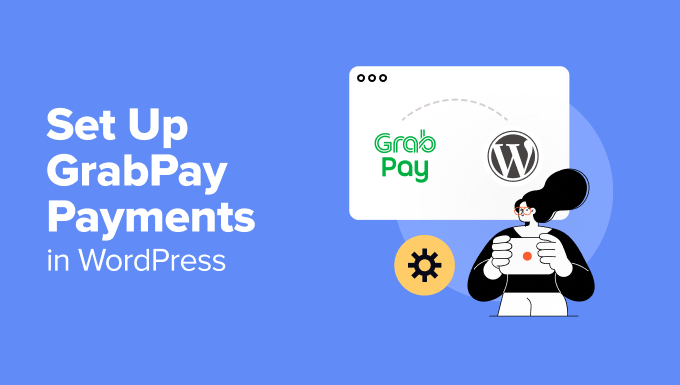
How to Set Up GrabPay Payments in WordPress (2 Easy Ways)
GrabPay has rapidly become a popular payment option in Southeast Asia, particularly in countries like Singapore, Malaysia, and the Philippines. Offering GrabPay as a payment method on your WordPress website can significantly expand your customer base and provide a convenient payment experience for users familiar with the Grab ecosystem. This article will guide you through two straightforward methods to integrate GrabPay payments into your WordPress site.
Understanding the Benefits of Integrating GrabPay
Before diving into the technical details, let’s quickly outline why incorporating GrabPay into your WordPress site is a smart move:
- Wider Customer Reach: Tap into Grab’s extensive user base in Southeast Asia.
- Enhanced Convenience: Allow customers to pay using their preferred GrabPay e-wallet.
- Increased Conversions: Offering a familiar payment option can reduce cart abandonment.
- Mobile-First Optimization: GrabPay is designed for seamless mobile payments, crucial for today’s shoppers.
- Trust and Security: GrabPay is a reputable and secure payment gateway.
Prerequisites Before You Begin
* **A WordPress Website:** You need a functional WordPress website.
* **WooCommerce Plugin (if applicable):** If you’re running an e-commerce store, the WooCommerce plugin is essential.
* **A GrabPay Merchant Account:** You’ll need to sign up for a GrabPay merchant account. Visit the GrabPay Merchant website to apply. This process involves providing business details, bank account information, and undergoing verification. Be sure to have all required documents ready.
* **API Keys:** Once your GrabPay merchant account is approved, you’ll receive API keys (typically a Merchant ID, Client ID, and Secret Key). These keys are crucial for connecting your WordPress site to the GrabPay gateway.
* **Secure Hosting (SSL Certificate):** Ensure your website has an SSL certificate installed. This is vital for secure online transactions.
Method 1: Using a WooCommerce Plugin (Recommended for E-commerce Stores)
This method is ideal if you’re running an online store using WooCommerce. It leverages the power of a dedicated plugin to simplify the integration process.
Step 1: Choose and Install a GrabPay WooCommerce Plugin
Several plugins facilitate GrabPay integration with WooCommerce. Search the WordPress plugin repository for “GrabPay WooCommerce” or variations of that phrase. Some popular options may include plugins specifically designed for GrabPay, or those supporting a broader range of payment gateways, including GrabPay via a third-party provider.
* **Example Plugin Consideration:** While I can’t recommend a specific plugin (availability changes), look for plugins with good reviews, a high number of installations, and recent updates.
* **Installation:** Once you’ve chosen a plugin, install and activate it through your WordPress dashboard (Plugins > Add New > Search for the plugin > Install Now > Activate).
Step 2: Configure the Plugin with Your GrabPay Credentials
After activation, the plugin will typically add a settings page within WooCommerce or under the main WordPress settings menu. Navigate to this page and enter the following information:
- **Enable/Disable GrabPay:** Toggle the option to enable or disable GrabPay as a payment method.
- **Merchant ID:** Enter the Merchant ID provided by GrabPay.
- **Client ID:** Enter the Client ID provided by GrabPay.
- **Secret Key:** Enter the Secret Key provided by GrabPay.
- **Environment (Sandbox/Production):** Choose whether to use the sandbox (testing) or production (live) environment. Start with the sandbox environment to test the integration thoroughly.
- **Transaction Description:** Customize the description that will appear on the customer’s GrabPay statement.
- **Payment Page Settings:** Customize the appearance of the payment page, if the plugin offers this option.
- **Other Settings:** Some plugins may offer additional options, such as setting the minimum/maximum order amount for GrabPay payments or configuring specific order statuses.
Step 3: Test the Integration in Sandbox Mode
Before going live, thoroughly test the GrabPay integration in sandbox mode.
- **Enable Sandbox Mode:** Ensure you’ve selected the “Sandbox” environment in the plugin settings.
- **Place Test Orders:** Create test orders on your WooCommerce store and select GrabPay as the payment method.
- **Simulate Payment:** Follow the plugin’s instructions or GrabPay’s documentation to simulate a successful and failed payment in the sandbox environment.
- **Verify Order Status:** Ensure that order statuses are updated correctly in WooCommerce based on the payment status (e.g., “Processing” for successful payments, “Cancelled” for failed payments).
- **Check for Errors:** Review the WooCommerce logs for any error messages related to the GrabPay integration.
Step 4: Switch to Production Mode and Go Live
Once you’ve thoroughly tested the integration in sandbox mode and are confident that it’s working correctly, switch to production mode.
- **Update Environment Setting:** Change the environment setting in the plugin settings from “Sandbox” to “Production.”
- **Double-Check Credentials:** Verify that your Merchant ID, Client ID, and Secret Key are correct for the production environment.
- **Monitor Transactions:** Closely monitor the first few live transactions to ensure that payments are processed correctly.
- **Provide Customer Support:** Be prepared to answer customer questions about GrabPay payments.
Method 2: Using a Custom Payment Gateway (For Developers or Advanced Users)
This method is more complex and requires coding knowledge. It involves creating a custom payment gateway in WordPress that interacts directly with the GrabPay API. This approach offers greater flexibility and control but demands a deeper understanding of PHP and the GrabPay API documentation.
Step 1: Understand the GrabPay API
Thoroughly review the GrabPay API documentation. This documentation provides detailed information about the API endpoints, request parameters, and response formats. Pay close attention to:
- **Authentication:** How to authenticate your requests using your API keys.
- **Payment Request:** How to create a payment request and redirect the user to the GrabPay payment page.
- **Callback URL:** How to configure a callback URL to receive payment confirmation from GrabPay.
- **Error Handling:** How to handle errors and exceptions.
- **Security Best Practices:** Security measures you should implement to protect sensitive data.
Step 2: Create a Custom Payment Gateway Plugin
You’ll need to create a custom WordPress plugin to handle the GrabPay integration. This plugin will:
- **Register a New Payment Gateway:** Register a new payment gateway in WordPress.
- **Display GrabPay as a Payment Option:** Display GrabPay as a payment option on the checkout page.
- **Collect Payment Information:** Collect any necessary payment information from the customer (if required by the GrabPay API).
- **Redirect to GrabPay:** Redirect the customer to the GrabPay payment page with the correct payment request parameters.
- **Handle the Callback URL:** Process the payment confirmation received from GrabPay via the callback URL.
- **Update Order Status:** Update the order status in WordPress based on the payment status.
Here’s a basic example of how to register a custom payment gateway in WordPress (This is a simplified example and requires further development):
“`php
id = ‘grabpay’;
$this->method_title = ‘GrabPay’;
$this->method_description = ‘Accept payments via GrabPay.’;
$this->init_form_fields();
$this->init_settings();
$this->title = $this->get_option( ‘title’ );
$this->description = $this->get_option( ‘description’ );
$this->enabled = $this->get_option( ‘enabled’ ) == ‘yes’ ? true : false;
add_action( ‘woocommerce_update_options_payment_gateways_’ . $this->id, array( $this, ‘process_admin_options’ ) );
add_action( ‘woocommerce_api_wc_grabpay_gateway’, array( $this, ‘grabpay_callback’ ) );
}
public function init_form_fields() {
$this->form_fields = array(
‘enabled’ => array(
‘title’ => ‘Enable/Disable’,
‘type’ => ‘checkbox’,
‘label’ => ‘Enable GrabPay’,
‘default’ => ‘yes’
),
‘title’ => array(
‘title’ => ‘Title’,
‘type’ => ‘text’,
‘description’ => ‘This controls the title which the user sees during checkout.’,
‘default’ => ‘GrabPay’,
‘desc_tip’ => true,
),
‘description’ => array(
‘title’ => ‘Description’,
‘type’ => ‘textarea’,
‘description’ => ‘Payment method description that the customer will see on your checkout.’,
‘default’ => ‘Pay with GrabPay securely.’,
‘desc_tip’ => true,
),
‘merchant_id’ => array(
‘title’ => ‘Merchant ID’,
‘type’ => ‘text’,
‘description’ => ‘Your GrabPay Merchant ID.’,
‘default’ => ”,
),
‘client_id’ => array(
‘title’ => ‘Client ID’,
‘type’ => ‘text’,
‘description’ => ‘Your GrabPay Client ID.’,
‘default’ => ”,
),
‘secret_key’ => array(
‘title’ => ‘Secret Key’,
‘type’ => ‘text’,
‘description’ => ‘Your GrabPay Secret Key.’,
‘default’ => ”,
),
);
}
public function process_payment( $order_id ) {
global $woocommerce;
$order = wc_get_order( $order_id );
//TODO: Implement logic to create the GrabPay payment request and redirect the user
return array(
‘result’ => ‘success’,
‘redirect’ => ” // Replace with the GrabPay redirect URL
);
}
public function grabpay_callback() {
//TODO: Implement logic to handle the GrabPay callback
}
}
}
“`
**Important Considerations:**
* **Error Handling:** Implement robust error handling to gracefully handle unexpected situations.
* **Security:** Protect sensitive data by using secure coding practices, such as input validation and output escaping.
* **Logging:** Implement logging to track transactions and debug issues.
Step 3: Implement the Payment Request Logic
Within your custom plugin, implement the logic to create a payment request and redirect the user to the GrabPay payment page. This involves:
- **Collecting Order Details:** Retrieving the order amount, currency, and other relevant details.
- **Creating the Payment Request:** Formatting the payment request according to the GrabPay API documentation, including your API keys, order details, and callback URL.
- **Sending the Request:** Sending the payment request to the GrabPay API.
- **Redirecting the User:** Redirecting the user to the GrabPay payment page using the URL provided in the API response.
Step 4: Implement the Callback URL Logic
Implement the logic to handle the callback URL, which is the URL that GrabPay will use to notify your website about the payment status. This involves:
- **Receiving the Payment Confirmation:** Receiving the payment confirmation data from GrabPay.
- **Verifying the Signature:** Verifying the signature to ensure that the payment confirmation is authentic.
- **Updating the Order Status:** Updating the order status in WordPress based on the payment status (e.g., “Processing” for successful payments, “Cancelled” for failed payments).
- **Sending a Response:** Sending a response to GrabPay to acknowledge receipt of the payment confirmation.
Step 5: Test and Debug Your Implementation
Thoroughly test and debug your implementation in the GrabPay sandbox environment. Use the same testing steps as outlined in Method 1. Pay close attention to error handling, security, and logging.
Step 6: Deploy to Production
Once you’re confident that your implementation is working correctly, deploy it to the production environment. Remember to:
- **Update API Keys:** Replace your sandbox API keys with your production API keys.
- **Test with Real Transactions:** Test with a few real transactions to ensure that everything is working correctly in the production environment.
- **Monitor Transactions:** Closely monitor transactions for any errors or issues.
Choosing the Right Method for You
* **WooCommerce Plugin:** This method is the simplest and fastest way to integrate GrabPay with WooCommerce. It’s a good choice for most e-commerce store owners.
* **Custom Payment Gateway:** This method is more complex but offers greater flexibility and control. It’s a good choice for developers or advanced users who need to customize the integration.
Troubleshooting Common Issues
* **Invalid API Keys:** Double-check that your Merchant ID, Client ID, and Secret Key are correct.
* **Callback URL Issues:** Ensure that your callback URL is correctly configured in the GrabPay merchant portal and that your website can receive and process requests from GrabPay.
* **SSL Certificate Issues:** Make sure your website has a valid SSL certificate installed.
* **Plugin Conflicts:** Deactivate other plugins to see if there are any conflicts.
* **GrabPay API Errors:** Consult the GrabPay API documentation for error codes and troubleshooting information.
Conclusion
Integrating GrabPay into your WordPress website can open up new opportunities for growth and customer satisfaction in the Southeast Asian market. By following the steps outlined in this article, you can successfully integrate GrabPay using either a WooCommerce plugin or a custom payment gateway. Remember to prioritize security, thorough testing, and ongoing monitoring to ensure a smooth and reliable payment experience for your customers.
