How to Set Up Online Food Ordering for Restaurants in WordPress
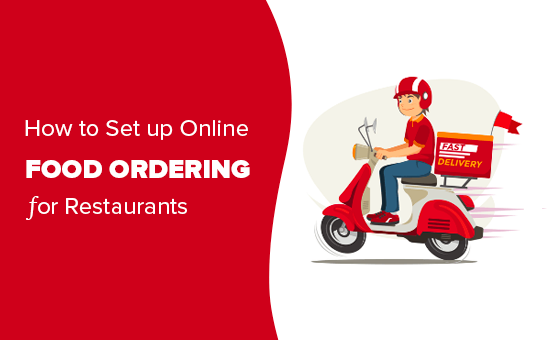
Introduction: Serving Up Success with WordPress Food Ordering
In today’s digital age, offering online food ordering is no longer a luxury but a necessity for restaurants. Customers expect the convenience of browsing menus and placing orders from the comfort of their homes. WordPress, with its flexibility and extensive plugin ecosystem, provides a powerful and affordable platform for setting up an online food ordering system. This article will guide you through the process of transforming your WordPress website into a thriving online restaurant.
Choosing the Right WordPress Plugin
The key to a successful online food ordering system lies in selecting the right WordPress plugin. Several options are available, each with its own set of features and pricing. Consider the following factors when making your choice:
- Ease of Use: The plugin should be intuitive and user-friendly for both you and your customers.
- Features: Evaluate the features offered, such as menu management, order tracking, payment gateway integration, and delivery options.
- Pricing: Compare the pricing models of different plugins, considering both upfront costs and ongoing fees.
Some popular WordPress food ordering plugins include:
- WooCommerce with a food ordering extension.
- Orderable.
- GloriaFood.
- Five Star Restaurant Menu.
For this guide, we’ll use WooCommerce as an example, as it’s a widely used and versatile e-commerce platform that integrates seamlessly with WordPress.
Installing and Configuring WooCommerce
If you haven’t already, install and activate the WooCommerce plugin. Navigate to your WordPress dashboard, go to “Plugins” > “Add New,” search for “WooCommerce,” install, and activate it. WooCommerce will guide you through a setup wizard to configure basic settings, such as your store address, currency, and payment options.
Creating Your Online Food Menu
Now comes the exciting part: building your online menu. With WooCommerce installed, you’ll create your menu items as “Products.” Here’s how:
- Go to “Products” > “Add New” in your WordPress dashboard.
- Enter the name of your dish (e.g., “Margherita Pizza”).
- Add a detailed description of the dish, highlighting its ingredients and preparation.
- Set a featured image of the dish to make it visually appealing.
- Under “Product Data,” select “Simple product” for standard menu items. For items with variations (e.g., different sizes or toppings), choose “Variable product.”
- Enter the price of the dish.
- Categorize your menu items (e.g., “Pizzas,” “Appetizers,” “Desserts”) using product categories.
- Add tags to your menu items (e.g., “vegetarian,” “gluten-free”) to improve searchability.
- Click “Publish” to make the dish available on your online menu.
For variable products, you’ll need to define attributes (e.g., “Size,” “Toppings”) and variations based on those attributes. For example, you could create variations for a pizza with different sizes (small, medium, large) and topping combinations.
Setting Up Payment Gateways
To accept online orders, you need to configure payment gateways. WooCommerce supports various payment gateways, including:
- PayPal
- Stripe (for credit card payments)
- Square
- Authorize.net
To set up a payment gateway, go to “WooCommerce” > “Settings” > “Payments” and enable the gateways you want to use. You’ll need to create accounts with these payment processors and enter your API keys or credentials in the WooCommerce settings.
Configuring Shipping and Delivery Options
Define your shipping and delivery options based on your restaurant’s service area and capabilities. Go to “WooCommerce” > “Settings” > “Shipping.” You can set up different shipping zones based on location and offer various shipping methods, such as:
- Local Delivery: Define delivery areas and set delivery fees based on distance or order value.
- In-Store Pickup: Allow customers to pick up their orders at your restaurant.
- Free Shipping: Offer free shipping for orders above a certain amount.
You can also use plugins to integrate with third-party delivery services if you don’t have your own delivery fleet.
Customizing Your Online Storefront
Make your online storefront visually appealing and user-friendly by customizing the appearance of your WooCommerce store. You can use your WordPress theme’s customization options or a dedicated WooCommerce theme to change the layout, colors, fonts, and other design elements.
Consider adding the following elements to your storefront:
- A prominent call to action (e.g., “Order Now”).
- High-quality images of your dishes.
- Customer testimonials or reviews.
- Information about your restaurant’s hours, location, and contact information.
Integrating Order Management and Notifications
Efficient order management is crucial for a smooth online food ordering process. WooCommerce provides basic order management features, allowing you to view, process, and fulfill orders. You can also use plugins to enhance order management capabilities, such as:
- Order Printer: Generate printable order slips for your kitchen staff.
- SMS Notifications: Send order confirmation and status updates to customers via SMS.
- Kitchen Display System (KDS): Display incoming orders on a screen in the kitchen for efficient order preparation.
Set up email notifications to receive alerts when new orders are placed. This allows you to quickly acknowledge orders and start preparing them.
Testing and Launching Your Online Food Ordering System
Before launching your online food ordering system, thoroughly test all aspects of the system, including:
- Menu Browsing: Ensure that your menu items are displayed correctly and that customers can easily browse the menu.
- Order Placement: Test the order placement process from start to finish, ensuring that customers can add items to their cart, enter their information, and choose a payment method.
- Payment Processing: Verify that payments are processed correctly and that orders are recorded in your WooCommerce dashboard.
- Order Management: Test your order management workflow, ensuring that you can receive, process, and fulfill orders efficiently.
- Notifications: Confirm that email and SMS notifications are sent correctly.
Once you’ve thoroughly tested your system and are confident that it’s working correctly, you can launch your online food ordering system. Promote your online ordering system on your website, social media, and other marketing channels to attract customers.
Ongoing Maintenance and Optimization
Launching your online food ordering system is just the beginning. To ensure its continued success, you need to regularly maintain and optimize it. This includes:
- Updating your menu with new dishes and seasonal specials.
- Monitoring your website’s performance and addressing any technical issues.
- Analyzing your sales data to identify trends and optimize your menu pricing and marketing strategies.
- Gathering customer feedback and making improvements to your online ordering system based on their suggestions.
- Keeping your WordPress core, plugins, and themes up to date to ensure security and compatibility.
Conclusion: Delivering Deliciousness Online
Setting up online food ordering for your restaurant in WordPress can be a game-changer, expanding your reach, increasing your revenue, and providing a convenient service to your customers. By following the steps outlined in this article, you can create a user-friendly and efficient online ordering system that will help your restaurant thrive in the digital age. Remember to choose the right plugins, configure payment gateways and delivery options, customize your storefront, and prioritize order management and customer notifications. With a little effort and attention to detail, you can deliver deliciousness online and build a loyal customer base.
