How to Setup Cloudflare Free CDN in WordPress (Step by Step)
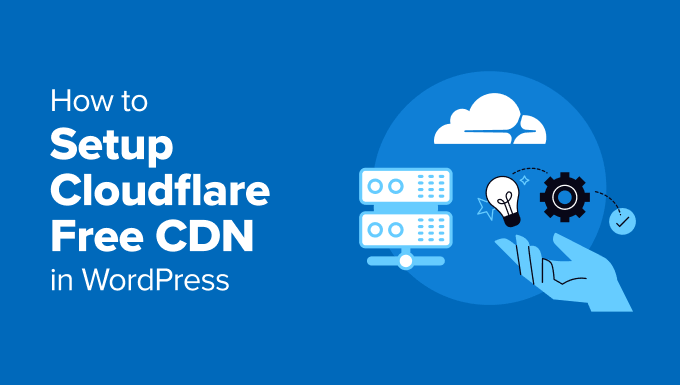
Introduction to Cloudflare and its Benefits for WordPress
Cloudflare is a globally distributed network that provides a range of services, including a Content Delivery Network (CDN), security features, and Domain Name System (DNS) management. For WordPress websites, integrating Cloudflare, even the free plan, can significantly improve performance and security. A CDN works by caching your website’s static content (images, CSS, JavaScript) on servers located around the world. When a visitor accesses your site, the CDN serves the content from the server closest to their location, reducing latency and improving loading times.
Here’s a breakdown of the benefits of using Cloudflare with WordPress:
- Improved Website Loading Speed: By caching content and serving it from geographically closer servers, Cloudflare reduces loading times.
- Reduced Bandwidth Consumption: Caching static content reduces the load on your origin server, decreasing bandwidth usage.
- Enhanced Security: Cloudflare provides protection against DDoS attacks, bots, and other malicious traffic.
- Free SSL Certificate: Cloudflare offers a free SSL certificate, ensuring secure HTTPS connections for your website.
- Easy Setup: The free plan is relatively easy to set up and configure, making it accessible to most WordPress users.
- DDoS Protection: Mitigates Distributed Denial of Service attacks.
- Website Analytics: Provides basic website analytics about traffic patterns and security threats.
Prerequisites Before You Begin
Before you start integrating Cloudflare with your WordPress website, ensure you have the following:
- A Domain Name: You need a registered domain name for your website.
- Access to Your Domain Registrar: You’ll need access to the control panel of your domain registrar (e.g., GoDaddy, Namecheap, Google Domains) to update your nameservers.
- WordPress Website: A functioning WordPress website hosted on a web server.
- Administrative Access to WordPress: You’ll need administrative access to your WordPress dashboard to install and configure plugins.
- Basic Understanding of DNS: While not strictly required, a basic understanding of how DNS works will be helpful.
Step-by-Step Guide to Setting Up Cloudflare Free CDN
Follow these steps to integrate Cloudflare’s free CDN with your WordPress website:
Step 1: Sign Up for a Cloudflare Account
1. Go to the Cloudflare website (www.cloudflare.com).
2. Click on the “Sign Up” button.
3. Enter your email address and create a strong password.
4. Click “Create Account.”
Step 2: Add Your Website to Cloudflare
1. After creating your account, you’ll be prompted to add your website.
2. Enter your domain name (e.g., example.com) in the provided field.
3. Click “Add Site.”
Step 3: Select a Plan
1. Cloudflare will present you with different plans.
2. Choose the “Free” plan. This plan offers basic CDN, security, and SSL features.
3. Click “Continue.”
Step 4: Review DNS Records
1. Cloudflare will scan your existing DNS records. This process may take a few moments.
2. Review the imported DNS records. Cloudflare attempts to automatically import existing records, but it’s essential to verify them.
3. Ensure that all essential records, such as your A record (pointing to your web server’s IP address) and any MX records (for email), are present and accurate.
4. If any records are missing, you can manually add them using the provided interface.
- A Record: Points your domain to your web server’s IP address. Typically needed for `example.com` and `www.example.com`.
- CNAME Record: Creates an alias for your domain. Commonly used for `www` to point to the root domain.
- MX Record: Specifies the mail server responsible for accepting email messages on behalf of your domain.
5. Click “Continue” after verifying and, if needed, adding the necessary DNS records.
Step 5: Change Your Nameservers
1. Cloudflare will provide you with two new nameservers. These are unique to your account.
2. You need to update your domain’s nameservers at your domain registrar (where you purchased your domain).
3. Log in to your domain registrar’s control panel.
4. Locate the DNS settings or nameserver management section. The exact location will vary depending on your registrar.
5. Remove the existing nameservers.
6. Replace them with the two nameservers provided by Cloudflare.
7. Save the changes.
**Example:**
Old Nameserver: `ns1.your-hosting.com`
Old Nameserver: `ns2.your-hosting.com`
New Nameserver (Provided by Cloudflare): `lisa.ns.cloudflare.com`
New Nameserver (Provided by Cloudflare): `mike.ns.cloudflare.com`
8. **Important:** Nameserver changes can take up to 24-48 hours to propagate across the internet. During this time, your website may be intermittently accessible through either your old hosting provider or Cloudflare.
9. Click “Done, check nameservers.”
Step 6: Configure Cloudflare Settings
1. After updating your nameservers, Cloudflare will guide you through some basic configuration options.
2. **Automatic HTTPS Rewrites:** Enable this option to automatically rewrite HTTP URLs to HTTPS, ensuring that your website is always served over a secure connection.
3. **Always Use HTTPS:** This redirects all HTTP requests to HTTPS, further enhancing security. Consider enabling this after verifying your site is working correctly with HTTPS.
4. **Auto Minify:** Cloudflare can automatically minify your website’s HTML, CSS, and JavaScript files. This reduces file sizes and improves loading times. Consider enabling this feature. Be sure to check website functionality after enabling and disable if issues occur.
5. **Brotli Compression:** Enable Brotli compression to further reduce the size of your website’s assets.
6. Click “Finish.”
Step 7: Install and Configure the Cloudflare WordPress Plugin
1. Log in to your WordPress dashboard.
2. Go to “Plugins” -> “Add New.”
3. Search for “Cloudflare.”
4. Install and activate the official Cloudflare plugin.
5. After activating the plugin, go to “Settings” -> “Cloudflare.”
6. Click “Sign in here” and enter your Cloudflare account email address and API key.
- To find your API key, log in to your Cloudflare account, click on your profile icon in the top right corner, and select “My Profile.” Then, go to “API Tokens” and create a new API token with the “Zone.Zone” and “Zone.DNS” permissions, or retrieve your Global API key.
7. The plugin will connect to your Cloudflare account.
Step 8: Optimize Cloudflare Settings in WordPress
1. Once the Cloudflare plugin is connected, you can configure some additional settings.
2. **Automatic Platform Optimization (APO):** This is a paid feature but can significantly improve WordPress performance. Consider enabling it if you are willing to upgrade.
3. **Apply Recommended Settings:** The Cloudflare plugin often suggests recommended settings for optimal performance and security. Review and apply these settings.
4. **Purge Cache:** Use the “Purge Cache” option in the plugin to clear the Cloudflare cache when you make changes to your website.
5. **Development Mode:** Enable Development Mode when making significant changes to your website. This temporarily bypasses the cache, ensuring that you see the latest version of your site. Remember to disable it once you’re finished.
6. **Rocket Loader:** Located under Speed > Optimization, Rocket Loader defers the loading of JavaScript until after the main content has loaded. While this can improve perceived performance, it can also cause conflicts with certain scripts. Test your website thoroughly after enabling Rocket Loader and disable it if you encounter any issues.
Step 9: Verify Cloudflare is Working
1. After completing the setup, verify that Cloudflare is working correctly.
2. Use a website speed testing tool like GTmetrix or Pingdom to check your website’s loading time. You should see improvements compared to your previous setup.
3. Use an online DNS lookup tool (like whatsmydns.net) to check if your domain’s nameservers are correctly pointing to Cloudflare.
4. Inspect your website’s HTTP headers to confirm that Cloudflare’s CDN is serving your content. Look for the `cf-cache-status: HIT` header, which indicates that the content was served from the Cloudflare cache.
Advanced Cloudflare Configuration (Optional)
While the basic setup provides significant benefits, you can further optimize Cloudflare for your WordPress website with these advanced configurations:
Page Rules
Page Rules allow you to customize Cloudflare’s behavior based on specific URLs or URL patterns. You can create page rules for:
- Caching specific pages or sections of your website differently.
- Setting the cache TTL (Time To Live) for specific resources.
- Disabling security features for certain administrative pages.
- Forwarding URLs.
To create a Page Rule:
1. Log in to your Cloudflare account.
2. Select your website.
3. Go to “Rules” -> “Page Rules.”
4. Click “Create Page Rule.”
5. Enter the URL pattern you want to target (e.g., `example.com/blog/*`).
6. Choose the settings you want to apply to that URL pattern (e.g., “Cache Level: Cache Everything”).
7. Click “Save and Deploy.”
**Example Page Rule: Cache Everything for Static Resources**
* URL Pattern: `example.com/wp-content/uploads/*`
* Setting: “Cache Level: Cache Everything”
* Setting: “Edge Cache TTL: a Day”
This Page Rule will cache all files in your `wp-content/uploads` directory (images, media files) for an extended period, further reducing the load on your origin server.
Security Settings
Cloudflare offers several security features that you can configure:
- Web Application Firewall (WAF): The WAF protects your website from common web attacks, such as SQL injection and cross-site scripting (XSS).
- Bot Fight Mode: This feature automatically blocks malicious bots from accessing your website.
- SSL/TLS Encryption: Cloudflare provides different SSL/TLS encryption modes. The “Full (Strict)” mode is the most secure option, requiring a valid SSL certificate on your origin server.
To configure these settings:
1. Log in to your Cloudflare account.
2. Select your website.
3. Go to “Security” -> “Settings” or “Security” -> “WAF”.
4. Adjust the settings according to your needs.
DNS Records Management
Cloudflare allows you to manage your DNS records directly through its interface. You can add, edit, or delete DNS records as needed.
- Adding a new A record: If you change your web hosting provider, you’ll need to update your A record to point to the new server’s IP address.
- Creating a subdomain: You can create a subdomain (e.g., blog.example.com) by adding a new A or CNAME record.
To manage your DNS records:
1. Log in to your Cloudflare account.
2. Select your website.
3. Go to “DNS” -> “Records.”
4. Add, edit, or delete DNS records as needed.
Troubleshooting Common Issues
While Cloudflare is generally easy to set up, you might encounter some issues:
- Website Not Loading After Changing Nameservers: This is usually due to DNS propagation delays. Wait up to 48 hours for the changes to fully propagate.
- Mixed Content Errors: This occurs when your website is loading some resources over HTTP and others over HTTPS. Ensure that all resources are loaded over HTTPS by updating your WordPress theme and plugins.
- Caching Issues: If you’re not seeing the latest version of your website, clear the Cloudflare cache or enable Development Mode.
- Plugin Conflicts: Some WordPress plugins may conflict with Cloudflare. Try disabling plugins one by one to identify the source of the conflict.
Conclusion
Integrating Cloudflare with your WordPress website, even with the free plan, can significantly improve its performance, security, and reliability. By following the steps outlined in this guide, you can easily set up Cloudflare and optimize it for your specific needs. Remember to regularly monitor your website’s performance and security and adjust your Cloudflare settings as needed.
