How to Setup Matomo Analytics in WordPress (The Easy Way)
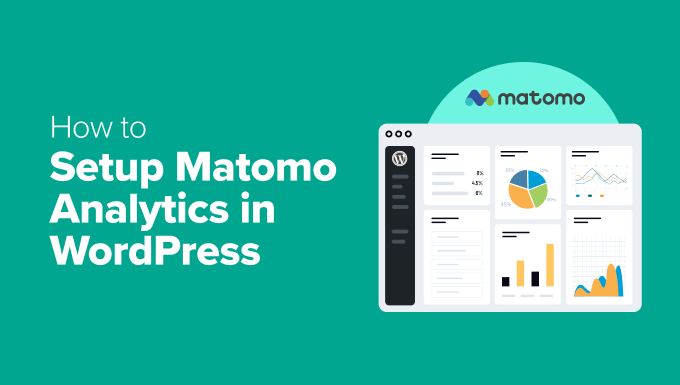
Introduction to Matomo Analytics and WordPress
Matomo, formerly known as Piwik, is a powerful, open-source web analytics platform. Unlike Google Analytics, Matomo prioritizes data privacy and offers more control over your data. It allows you to track website traffic, user behavior, and conversions without sharing your data with third-party advertisers. When used with WordPress, Matomo can provide valuable insights into your website’s performance, helping you make informed decisions to improve user experience and achieve your business goals. This article will guide you through the easy steps to set up Matomo Analytics in your WordPress environment.
Why Choose Matomo over Google Analytics?
While Google Analytics is a widely used platform, Matomo offers several distinct advantages, especially for users concerned about data privacy:
- Data Ownership: With Matomo, you own your data. It’s stored on your own servers, giving you complete control over how it’s used and secured.
- Enhanced Privacy: Matomo is designed with privacy in mind and offers features like anonymization of IP addresses, GDPR compliance tools, and Do Not Track support.
- No Data Sampling: Unlike the free version of Google Analytics, Matomo doesn’t sample your data, ensuring that you’re getting accurate and complete reports, especially for websites with high traffic volumes.
- Customization: Matomo is highly customizable. You can tailor the platform to your specific needs by adding custom events, dimensions, and goals.
- Open Source: As an open-source platform, Matomo’s code is publicly available, allowing for transparency and community contributions.
Methods for Installing Matomo on WordPress
There are two primary ways to integrate Matomo with your WordPress website:
- Matomo Cloud: This is the easiest option. Matomo hosts the analytics platform for you. You simply install a plugin on your WordPress site and connect it to your Matomo Cloud account. This eliminates the need for server management.
- Self-Hosted Matomo: This option involves installing Matomo on your own server. This gives you complete control over your data and infrastructure but requires technical expertise and server maintenance.
For this guide, we will focus on the easiest and most common method: using the Matomo Cloud service.
Prerequisites
Before you begin the installation process, ensure you have the following:
- A WordPress website: Your WordPress site should be up and running.
- Admin access to your WordPress website: You will need administrator privileges to install and activate plugins.
- A Matomo Cloud account: You can sign up for a free trial or a paid plan at the Matomo website.
Step-by-Step Guide to Setting Up Matomo Cloud with WordPress
Follow these steps to seamlessly integrate Matomo Analytics with your WordPress website:
Step 1: Create a Matomo Cloud Account
1. Navigate to the Matomo Cloud website ([https://matomo.org/cloud/](https://matomo.org/cloud/)).
2. Click on “Start Free Trial” or choose a paid plan that suits your needs.
3. Enter your email address, desired password, and website URL.
4. Follow the on-screen instructions to complete the registration process.
5. Once your account is created, you will receive an email confirmation. Click the link in the email to activate your account.
Step 2: Install the Matomo WordPress Plugin
1. Log in to your WordPress website’s admin dashboard.
2. Go to “Plugins” > “Add New.”
3. In the search bar, type “Matomo Analytics – Ethical Stats. Powerful Insights.”
4. Locate the Matomo Analytics plugin (developed by Matomo) and click “Install Now.”
5. Once the plugin is installed, click “Activate” to activate it.
Step 3: Connect the Matomo Plugin to Your Matomo Cloud Account
1. After activating the plugin, you will see a new “Matomo Analytics” menu item in your WordPress admin sidebar. Click on it.
2. On the Matomo Analytics settings page, you’ll be presented with several options. Choose the “Cloud” option.
3. Click the “Connect to Cloud” button. This will redirect you to the Matomo Cloud website.
4. If you are not already logged in to your Matomo Cloud account, you will be prompted to log in.
5. After logging in, Matomo Cloud will ask for your permission to connect to your WordPress website. Click “Authorize.”
6. You will be redirected back to your WordPress website, and the Matomo plugin will be automatically configured to connect to your Matomo Cloud account.
Step 4: Configure Basic Matomo Settings in WordPress
1. Back on the Matomo Analytics settings page in WordPress, you will find various configuration options.
2. Website Selection: Select the website you created during the Matomo Cloud account setup. If you have multiple websites, make sure you choose the correct one.
3. Tracking Code: The Matomo plugin automatically inserts the tracking code into your website’s pages. You don’t need to manually add any code.
4. Anonymize IP Addresses: Enable this option to anonymize visitors’ IP addresses to comply with privacy regulations like GDPR. This is highly recommended. The plugin often defaults to this setting.
5. Do Not Track Support: Enable this option to respect visitors who have enabled the “Do Not Track” setting in their browsers.
6. Disable Cookies: You can choose to disable cookies for tracking purposes. This will limit the data collected, but it can improve user privacy and compliance. However, disabling cookies will significantly affect accuracy of many reports.
7. Enable Link Tracking: Enable this option to track outbound links and file downloads.
8. Enhanced Ecommerce Tracking: If you have an e-commerce website, enable this option to track sales, product views, and other e-commerce related data. This often requires further configuration within your e-commerce plugin.
9. Save Changes: After configuring the settings to your liking, click “Save Changes” to apply them.
Step 5: Verify Your Matomo Installation
1. Visit your website in a new browser tab.
2. Return to your Matomo Cloud dashboard.
3. Within a few minutes, you should see your visit being recorded in the “Real-time Visitors” section. This confirms that Matomo is tracking your website activity correctly.
4. If you don’t see any data appearing, double-check your configuration settings and ensure that the Matomo plugin is properly connected to your Matomo Cloud account. Clear your browser cache if necessary.
Step 6: Explore Your Matomo Analytics Dashboard
1. Navigate to your Matomo Cloud dashboard.
2. Explore the various reports and features available.
3. Familiarize yourself with the following key sections:
- Dashboard: Provides an overview of your website’s performance.
- Visitors: Shows detailed information about your website visitors, including their location, browser, and operating system.
- Behavior: Tracks user behavior on your website, including page views, bounce rate, and time on site.
- Acquisition: Analyzes where your website traffic is coming from, such as search engines, social media, and referral links.
- Conversions: Tracks your website’s goals and conversions, such as form submissions, sales, and downloads.
4. Customize your dashboard by adding widgets and reports that are most relevant to your business goals.
Advanced Configuration and Customization
Once you have set up the basic Matomo integration, you can explore more advanced configuration options to tailor the platform to your specific needs:
Custom Dimensions
Custom dimensions allow you to track specific attributes of your website visitors or their actions. For example, you can track the user’s logged-in status, membership level, or the category of the product they are viewing. To set up custom dimensions:
1. In your Matomo Cloud dashboard, go to “Administration” > “Custom Dimensions.”
2. Create a new custom dimension and assign it a name, scope (visit or event), and ID.
3. Use the Matomo JavaScript API to send custom dimension data to Matomo from your WordPress website. This typically involves adding custom code to your theme or using a plugin that supports custom dimensions.
Custom Events
Custom events allow you to track specific user interactions on your website that are not automatically tracked by Matomo. For example, you can track button clicks, video views, or form submissions. To set up custom events:
1. In your Matomo Cloud dashboard, go to “Administration” > “Events.”
2. Define your event categories, actions, and names.
3. Use the Matomo JavaScript API to send custom event data to Matomo from your WordPress website. This typically involves adding custom code to your theme or using a plugin that supports custom events.
Goals
Goals are specific actions that you want your website visitors to take, such as submitting a form, making a purchase, or downloading a file. Setting up goals allows you to track your website’s conversion rate and measure the success of your marketing efforts. To set up goals:
1. In your Matomo Cloud dashboard, go to “Conversions” > “Goals.”
2. Create a new goal and define its name, description, and trigger (e.g., page view, event, file download).
3. Assign a monetary value to the goal if applicable.
User ID Tracking
If you have a membership website or an e-commerce store where users log in, you can enable User ID tracking to identify unique users across multiple sessions and devices. This allows you to get a more accurate understanding of user behavior and track their journey on your website. To enable User ID tracking:
1. In your Matomo Cloud dashboard, go to “Administration” > “Privacy.”
2. Enable the “Track Users” option.
3. Use the Matomo JavaScript API to set the User ID for logged-in users. This typically involves adding custom code to your theme or using a plugin that supports User ID tracking.
Troubleshooting Common Issues
Here are some common issues you might encounter during the Matomo setup process and how to resolve them:
- No data is being tracked:
- Double-check that the Matomo plugin is properly connected to your Matomo Cloud account.
- Verify that the website URL in your Matomo Cloud account matches your WordPress website URL.
- Ensure that the Matomo tracking code is correctly inserted into your website’s pages. The Matomo plugin should handle this automatically, but it’s worth verifying.
- Clear your browser cache and cookies.
- Disable any browser extensions that might be blocking tracking scripts.
- Data is not accurate:
- Make sure you have configured the correct time zone in your Matomo Cloud settings.
- Exclude internal traffic (e.g., your own IP address) from being tracked. You can do this in the Matomo Cloud settings.
- Review your goal definitions and ensure that they are accurately tracking the desired actions.
- Plugin conflicts:
- Deactivate other plugins one by one to identify if any are conflicting with the Matomo plugin.
- Contact the Matomo plugin support team for assistance.
Conclusion
Setting up Matomo Analytics on your WordPress website using the Matomo Cloud service is a straightforward process. By following these steps, you can gain valuable insights into your website’s performance and user behavior, all while maintaining control over your data and prioritizing user privacy. Remember to explore the advanced configuration options and customize Matomo to meet your specific needs. By leveraging the power of Matomo, you can make data-driven decisions to improve your website and achieve your business goals.
- How to See Who Is Following My WordPress Site (4 Quick & Easy Ways)
- How to Check Website Traffic for Any Site (8 Best Tools)
- WordPress Post Analytics – How to Easily See Your Blog Stats
- How to Set Up WordPress Form Tracking in Google Analytics
- How to Setup HubSpot Analytics in WordPress (The Easy Way)
- How to See the Keywords People Use to Find Your WordPress Site
- How to Install Microsoft Clarity Analytics in WordPress
