How to Set Up WooCommerce Abandoned Cart Emails (+ 3 Alternatives)
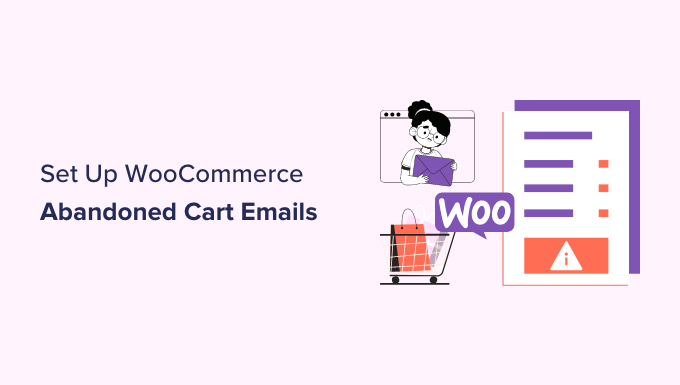
How to Set Up WooCommerce Abandoned Cart Emails (+ 3 Alternatives)
Abandoned carts are a persistent thorn in the side of any WooCommerce store owner. Customers add products to their cart, go through the initial steps of checkout, but then… disappear. Understanding why this happens is crucial, but even more important is knowing how to recapture those lost sales. Abandoned cart emails are a powerful tool for doing just that. This article will walk you through setting up abandoned cart emails in WooCommerce and explore three alternative strategies you can use to recover lost revenue.
Understanding Abandoned Carts in WooCommerce
Before diving into the setup, let’s understand why abandoned carts are so common. Several factors contribute to this phenomenon:
- Unexpected shipping costs: High or unclear shipping fees are a major deterrent.
- Complicated checkout process: A lengthy or confusing checkout can frustrate customers.
- Forced account creation: Requiring registration before purchase can be off-putting.
- Security concerns: Lack of trust in the website’s security can lead to abandonment.
- Simply browsing: Some customers use the cart as a wishlist or to compare prices.
Identifying the root causes for your specific store is the first step towards reducing cart abandonment rates. Tools like Google Analytics and heatmaps can provide valuable insights.
Setting Up Abandoned Cart Emails in WooCommerce
While WooCommerce doesn’t offer built-in abandoned cart recovery functionality, several plugins provide robust solutions. One of the most popular is “Abandoned Cart Lite for WooCommerce” by Tyche Softwares. Here’s how to set it up:
Step 1: Install and Activate the Plugin
Navigate to your WordPress dashboard, go to Plugins > Add New, and search for “Abandoned Cart Lite for WooCommerce.” Install and activate the plugin.
Step 2: Configure General Settings
After activation, you’ll find a new “Abandoned Carts” menu item in your WordPress admin. Go to Abandoned Carts > Settings. Here, you’ll configure general settings such as:
- Time delay: This determines how long to wait before considering a cart abandoned (e.g., 15 minutes, 1 hour).
- Deleting abandoned carts: Choose when to automatically delete abandoned carts (e.g., after 30 days).
- Email sending settings: Configure the email sender name and email address.
Step 3: Create Abandoned Cart Email Templates
Navigate to Abandoned Carts > Email Templates. This is where you’ll create the emails that will be sent to customers who abandon their carts. You can create multiple templates to send at different intervals. Here’s how to create a basic template:
- Click “Add New Template.”
- Enter a template name (e.g., “First Abandoned Cart Email”).
- Set the send after X minutes/hours (e.g., 1 hour). This determines when the email will be sent after the cart is abandoned.
- Enter a subject line (e.g., “Did you forget something?”). Make it compelling and attention-grabbing.
- Craft the email body. Use the plugin’s shortcodes to personalize the email with the customer’s name, cart contents, and a direct link back to their cart.
- Add a call to action button (e.g., “Complete Your Purchase”). Make it prominent and easy to click.
- Optionally, offer a discount or incentive (e.g., free shipping) to encourage completion.
- Enable the template and save it.
Step 4: Customize Email Content
The key to successful abandoned cart emails is compelling and personalized content. Consider including the following in your email templates:
- A friendly and apologetic tone: Acknowledge that they might have been interrupted.
- A clear reminder of the items in their cart: Use images and descriptions to jog their memory.
- A direct link back to their cart: Make it easy for them to resume the checkout process.
- A sense of urgency: Highlight limited stock or expiring discounts.
- Contact information: Provide a way for them to ask questions or get help.
Step 5: Test Your Emails
Before going live, thoroughly test your email templates to ensure they render correctly and the links work as expected. Use the “Send Test Email” feature provided by the plugin.
3 Alternatives to Abandoned Cart Emails
While abandoned cart emails are effective, they’re not the only way to recapture lost sales. Here are three alternative strategies:
1. Exit-Intent Pop-Ups
Exit-intent pop-ups detect when a visitor is about to leave your website and display a targeted message. You can use them to offer a last-minute discount, encourage email sign-ups, or address common concerns about shipping costs or security. Plugins like OptinMonster or Sumo provide exit-intent pop-up functionality.
Why They Work: Exit-intent pop-ups intercept visitors at a crucial moment, providing one last chance to convert them before they leave.
2. Retargeting Ads
Retargeting ads display ads to users who have previously visited your website or interacted with your brand. You can use platforms like Google Ads or Facebook Ads to target visitors who have abandoned their carts. Show them the products they left behind or offer a special promotion to entice them back.
Why They Work: Retargeting ads keep your brand top-of-mind and remind potential customers of the products they were interested in, increasing the likelihood of a return visit and purchase.
3. Live Chat Support
Live chat allows you to engage with website visitors in real-time, providing immediate assistance and answering their questions. By proactively reaching out to customers who are lingering on the checkout page or seem hesitant, you can address their concerns and guide them through the purchase process. Plugins like Tawk.to or LiveChat offer live chat functionality.
Why They Work: Live chat provides personalized support and addresses concerns in real-time, increasing customer confidence and reducing cart abandonment rates.
Optimizing Your WooCommerce Checkout Process
Preventing cart abandonment in the first place is always more efficient than trying to recover lost sales. Here are some tips for optimizing your WooCommerce checkout process:
- Simplify the checkout process: Reduce the number of steps and form fields required.
- Offer guest checkout: Allow customers to purchase without creating an account.
- Be transparent about shipping costs: Display shipping fees upfront and offer free shipping options.
- Provide multiple payment options: Offer a variety of payment methods, including credit cards, PayPal, and other popular options.
- Ensure website security: Display security badges and SSL certificates to build trust.
Measuring and Analyzing Results
Regardless of which strategies you implement, it’s crucial to track your results and analyze your data. Monitor your abandoned cart rates, email open rates, click-through rates, and conversion rates. Use this data to identify areas for improvement and optimize your strategies for maximum effectiveness.
A/B testing different email subject lines, content, and incentives can help you refine your abandoned cart email campaigns. Experiment with different exit-intent pop-up designs and offers. Track the performance of your retargeting ads and adjust your targeting and messaging accordingly.
Conclusion
Abandoned carts are a common challenge for WooCommerce store owners, but with the right strategies, you can recapture a significant portion of those lost sales. By setting up abandoned cart emails, implementing alternative recovery methods, and optimizing your checkout process, you can improve your conversion rates and boost your revenue. Remember to continuously monitor your results and adapt your strategies based on your data to achieve the best possible outcome.
- 13 Ways to Increase WooCommerce Sales (Actionable Tips)
- How to Add Product Badges in WooCommerce (Quick and Easy)
- How to Add Advanced Gift Cards in WooCommerce (Easy Way)
- How to Auto Apply Coupons in WooCommerce with Coupon URLs
- 14 Ways to Recover WooCommerce Abandoned Cart Sales
- How to Create One-Time Personalized Coupon Codes in WooCommerce
- How to Create a Live Sale Notification for WooCommerce (Easy)
