How to Show Excerpt of a Password Protected Post in WordPress
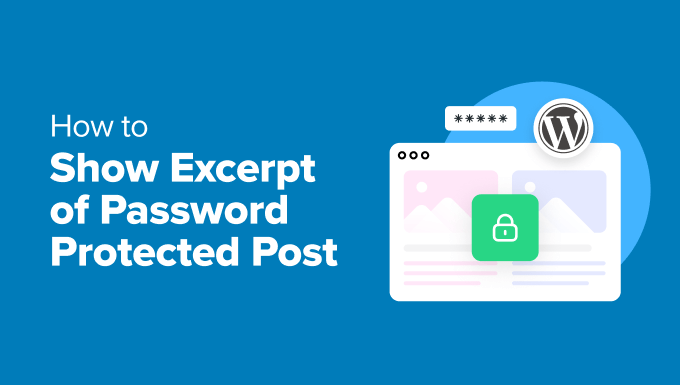
Introduction: Password Protected Posts and Excerpts in WordPress
Password protecting posts in WordPress is a simple yet effective way to restrict access to sensitive content. However, sometimes you might want to provide a glimpse of what’s behind the password wall, enticing visitors to request access or understand the post’s purpose before attempting to unlock it. This is where showing an excerpt of a password protected post comes into play. This article will guide you through various methods to achieve this, catering to different technical skill levels and requirements.
Understanding the Default WordPress Behavior
By default, WordPress handles password protected posts in a very straightforward manner. When a user tries to access a password protected post without entering the correct password, they are presented with a form requesting the password. No content, including excerpts, is displayed. This is the standard security measure intended to prevent unauthorized access.
However, there are situations where this approach might not be ideal. For instance, if you’re running a membership site or offering exclusive content to subscribers, providing a teaser can encourage more people to sign up or log in.
Method 1: Utilizing the ‘the_excerpt’ Filter
One of the most common and flexible methods to display an excerpt of a password protected post is by using the 'the_excerpt' filter in WordPress. This filter allows you to modify the output of the excerpt before it’s displayed on the page.
- Step 1: Accessing the `functions.php` file: The most straightforward way to implement this is by adding code to your theme’s `functions.php` file. Alternatively, you can create a custom plugin. Editing the `functions.php` file directly is simpler for basic implementations, but using a plugin is recommended for long-term maintainability and to avoid losing your changes when updating your theme. Always backup your `functions.php` file before making any changes.
- Step 2: Adding the custom filter function: Add the following code snippet to your `functions.php` file (or your custom plugin):
function custom_password_protected_excerpt( $excerpt ) {
global $post;
if ( post_password_required( $post ) ) {
$excerpt = "This content is password protected. Enter the password to view."; // Replace with your desired excerpt.
}
return $excerpt;
}
add_filter( 'the_excerpt', 'custom_password_protected_excerpt' );
This code snippet first checks if the current post is password protected using the post_password_required() function. If it is, it replaces the default excerpt with a custom message. You can modify the message to be anything you want, such as a brief summary of the post’s content or a call to action to enter the password.
Important Considerations:
- This method replaces the entire excerpt with your custom message. If you want to display a partial excerpt before the message, you’ll need to implement a more complex logic to extract the beginning of the post content.
- Ensure the message you display doesn’t reveal any sensitive information that should remain hidden behind the password protection.
- Test thoroughly after implementing this code to ensure it works as expected across different browsers and devices.
Method 2: Customizing the Template Files
Another approach is to directly modify the template files responsible for displaying post excerpts, such as `index.php`, `archive.php`, or custom templates used for displaying post listings. This method offers more control over the layout and presentation of the excerpt.
- Step 1: Identifying the relevant template file: Determine which template file is being used to display the post excerpts. This will depend on your theme’s structure and how you’re displaying the posts.
- Step 2: Adding conditional logic: Within the template file, locate the code that outputs the excerpt (usually the
the_excerpt()function). Wrap this code with a conditional statement that checks if the post is password protected.
<?php
if ( post_password_required() ) {
echo '<p>This post is password protected. Please enter the password to view the content.</p>';
} else {
the_excerpt();
}
?>
This code snippet checks if the current post is password protected. If it is, it displays a custom message instead of the excerpt. If it’s not password protected, it displays the regular excerpt.
- This method requires a deeper understanding of your theme’s template structure.
- Always create a child theme before modifying template files to avoid losing your changes during theme updates.
- You can customize the output within the `if` block to display a more informative excerpt or a call to action.
Method 3: Using a Plugin
If you’re not comfortable editing code or template files, you can use a plugin to achieve the desired functionality. Several plugins are available that allow you to customize the behavior of password protected posts, including displaying excerpts. Search the WordPress plugin repository for terms like “password protected excerpt,” “password protected content,” or “content teaser.”
Before installing any plugin, consider the following:
- Reviews and Ratings: Check the plugin’s reviews and ratings to ensure it’s reliable and well-maintained.
- Compatibility: Verify that the plugin is compatible with your current WordPress version and theme.
- Features: Evaluate the plugin’s features to ensure it meets your specific requirements. Does it offer the level of customization you need?
One example plugin is “Password Protected Categories,” though it primarily focuses on categories, it might offer some relevant functionality or inspiration. Look for plugins that provide options to customize the message displayed for password protected content and potentially show a partial excerpt.
After installing and activating the plugin, follow its documentation to configure the desired settings. Most plugins will provide a user-friendly interface to customize the message displayed for password protected posts and potentially enable the display of excerpts.
Advanced Customization: Displaying a Partial Excerpt
If you want to display a portion of the post content as an excerpt even when the post is password protected, you’ll need to implement a more complex approach. This involves extracting the beginning of the post content and displaying it along with a message indicating that the rest of the content is password protected.
function custom_password_protected_excerpt_partial( $excerpt ) {
global $post;
if ( post_password_required( $post ) ) {
$content = get_the_content();
$excerpt_length = 50; // Number of words to display.
$words = explode(' ', strip_tags($content), $excerpt_length + 1);
if ( count($words) > $excerpt_length ) {
array_pop($words);
$excerpt = implode(' ', $words) . "... This content is password protected. Enter the password to view the rest.";
} else {
$excerpt = implode(' ', $words) . " This content is password protected. Enter the password to view the rest.";
}
}
return $excerpt;
}
add_filter( 'the_excerpt', 'custom_password_protected_excerpt_partial' );
This code snippet does the following:
- Retrieves the entire post content using
get_the_content(). - Strips HTML tags from the content using
strip_tags(). - Explodes the content into an array of words using
explode(). - Limits the number of words to display based on the
$excerpt_lengthvariable. - Implodes the words back into a string using
implode(). - Appends a “…” and a message indicating that the rest of the content is password protected.
Important Notes:
- Adjust the
$excerpt_lengthvariable to control the length of the partial excerpt. - Consider using a more sophisticated method for extracting the excerpt to avoid breaking words or sentences in the middle.
- Test this code thoroughly to ensure it works correctly with different types of content and formatting.
Conclusion
Displaying excerpts of password protected posts in WordPress can be a valuable way to entice visitors and provide a glimpse of what’s behind the password wall. Whether you choose to use the 'the_excerpt' filter, customize your theme’s template files, or utilize a plugin, the methods outlined in this article provide a solid foundation for achieving your desired outcome. Remember to always prioritize security and test your changes thoroughly to ensure a seamless user experience.
- How to Create a Local WordPress Site Using XAMPP
- How to Add a Search Toggle Effect in WordPress
- How to Easily Style Tags in WordPress (With Examples)
- Beginner’s Guide: How to Use WordPress Block Patterns
- How to Enforce One Category Per Post in WordPress
- How to Add Your Plugin to the WordPress Plugin Directory
- How to Allow PHP in WordPress Posts and Pages (Easy Tutorial)
