How to Stop WordPress Redirecting to Spam Websites (Quick Fix)
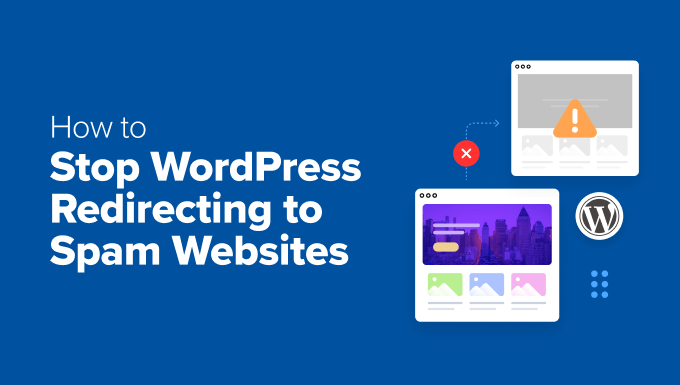
“`html
Introduction: The Annoying WordPress Redirect Hack
Having your WordPress website redirect visitors to spam or malicious sites is a nightmare. Not only does it ruin user experience and drive away potential customers, but it also severely damages your website’s reputation and SEO ranking. This issue, often caused by malware infections, can be incredibly frustrating to resolve. This article provides a practical guide to quickly identify and fix a WordPress redirect hack.
Identifying the Problem: Signs of a Redirect Hack
The first step in resolving a redirect hack is recognizing it. Here are some common signs that your WordPress site has been compromised:
- Unexpected Redirects: Visitors are automatically redirected to unwanted websites when trying to access your site. This might happen only sometimes or only for specific pages.
- Search Engine Warnings: Google and other search engines might display warnings like “This site may be hacked” or “This site may harm your computer” when your website appears in search results.
- Sudden Drop in Traffic: A significant decrease in website traffic, especially organic traffic, can indicate a redirect hack affecting your SEO.
- Suspicious Content: New, unauthorized pages or posts containing spam or promotional material appear on your website.
- Admin Login Issues: Difficulty logging into your WordPress admin panel or unusual behavior within the dashboard.
- Altered Website Files: Unexpected changes to your website’s files, particularly in files like .htaccess, index.php, or WordPress core files.
Immediate Actions: Isolating the Infection
Once you suspect a redirect hack, take these immediate steps to minimize the damage:
- Take Your Site Offline (Temporarily): If possible, put your website into maintenance mode or temporarily take it offline. This prevents further spread of the infection and protects visitors.
- Backup Your Website: Create a complete backup of your website, including all files and the database. This allows you to restore your site to a previous state if needed. However, be aware that the backup might also contain the infection, so handle it carefully.
- Change Passwords: Immediately change all passwords associated with your website, including your WordPress admin account, database user, FTP/SFTP accounts, and hosting account. Use strong, unique passwords.
The .htaccess File: A Common Culprit
The .htaccess file is a powerful configuration file used by Apache web servers. Hackers often inject malicious code into this file to redirect visitors.
- Locate the .htaccess File: This file is usually located in your website’s root directory. You’ll need to use an FTP client (like FileZilla) or your hosting provider’s file manager to access it.
- Inspect the .htaccess File: Open the .htaccess file and carefully examine its contents. Look for any unusual or unfamiliar code, especially lines that contain redirects or rewrite rules. Common malicious redirects use base64 encoding or suspicious URLs.
- Replace or Reset the .htaccess File:
- If you identify malicious code, try deleting it. Then save the file and check if the redirects are gone.
- If you are unsure about the original content or can’t identify the malicious code, consider replacing the .htaccess file with a default WordPress .htaccess file. You can find the default code online or have WordPress generate it for you by resetting your permalinks (Settings > Permalinks and save without changes).
Scanning WordPress Files for Malicious Code
Malware can be injected into various WordPress files, including themes, plugins, and core files. A thorough scan is crucial.
- Using Security Plugins: Install and activate a reputable WordPress security plugin like Wordfence, Sucuri Security, or MalCare. These plugins offer comprehensive scanning features to detect malware, suspicious code, and file integrity changes.
- Running a Full Scan: Configure your security plugin to perform a full scan of your website. This process might take some time depending on the size of your website.
- Reviewing the Scan Results: Carefully review the scan results and identify any flagged files. The plugin will usually indicate the type of threat and the location of the malicious code.
- Cleaning Infected Files:
- The security plugin might offer an automatic cleaning feature to remove the malicious code. Use this feature with caution and always create a backup of the affected files before cleaning.
- If the plugin doesn’t offer automatic cleaning or if you prefer manual cleaning, you’ll need to manually edit the infected files. Identify the malicious code and carefully remove it. Be extremely cautious when editing core WordPress files, as any mistakes can break your website.
- If you’re unsure about how to clean a file, it’s best to replace it with a clean copy from the official WordPress repository, theme developer, or plugin developer.
Checking the WordPress Database for Suspicious Entries
Hackers can also inject malicious code or redirects directly into your WordPress database.
- Accessing the Database: Use phpMyAdmin or a similar database management tool provided by your hosting provider to access your WordPress database.
- Backing Up the Database: Before making any changes, create a backup of your database. This allows you to restore it if anything goes wrong.
- Searching for Suspicious Code: Use the SQL query search function in phpMyAdmin to search for suspicious keywords or code fragments in your database tables. Look for things like:
- `base64_decode`
- `eval(`
- `iframe`
- Suspicious URLs pointing to spam websites
- Examining the wp_options Table: The `wp_options` table is a common target for hackers. Carefully examine the `option_value` column for any suspicious entries, especially in options related to site URL, home URL, or other critical settings.
- Removing Malicious Entries: If you identify any malicious entries, carefully delete them from the database. Be extremely cautious when editing the database, as any mistakes can break your website.
Inspecting Installed Plugins and Themes
Outdated or vulnerable plugins and themes are a major entry point for hackers.
- Updating Plugins and Themes: Ensure that all your installed plugins and themes are updated to the latest versions. Developers often release updates to patch security vulnerabilities.
- Removing Inactive Plugins and Themes: Delete any plugins or themes that you are not actively using. These inactive items can still pose a security risk.
- Checking for Suspicious Plugins: Examine the list of your installed plugins and themes for any that you don’t recognize or that seem suspicious. Deactivate and delete any suspicious plugins or themes.
- Reinstalling Plugins and Themes: If you suspect that a plugin or theme has been compromised, consider deleting it and reinstalling it from the official WordPress repository or the developer’s website.
Hardening WordPress Security After the Fix
After removing the redirect hack, it’s essential to implement security measures to prevent future infections.
- Install a Security Plugin: Use a reputable security plugin like Wordfence, Sucuri Security, or MalCare. These plugins offer features like malware scanning, firewall protection, and login security.
- Enable Two-Factor Authentication (2FA): Implement two-factor authentication for all user accounts, especially admin accounts. This adds an extra layer of security by requiring a second verification code in addition to the password.
- Limit Login Attempts: Use a plugin to limit the number of failed login attempts. This helps prevent brute-force attacks.
- Change the Default WordPress Login URL: Change the default WordPress login URL (wp-admin or wp-login.php) to a custom URL. This makes it harder for hackers to find your login page.
- Disable File Editing Through the WordPress Dashboard: Disable the ability to edit theme and plugin files directly through the WordPress dashboard. This reduces the risk of hackers making unauthorized changes.
- Use a Strong Password Policy: Enforce a strong password policy for all user accounts. Require users to use complex passwords and change them regularly.
- Regularly Update WordPress Core, Themes, and Plugins: Keep your WordPress core, themes, and plugins updated to the latest versions. Security updates are regularly released to address vulnerabilities.
- Regularly Backup Your Website: Schedule regular backups of your website, including all files and the database. This allows you to quickly restore your site to a previous state in case of a future infection.
- Consider a Web Application Firewall (WAF): A WAF can help protect your website from various online threats, including SQL injection, cross-site scripting (XSS), and other attacks.
When to Seek Professional Help
If you’re not comfortable performing these steps or if you’re unable to remove the redirect hack on your own, it’s best to seek professional help from a WordPress security expert. They have the expertise and tools to identify and remove complex malware infections and secure your website.
Conclusion: Staying Vigilant
Dealing with a WordPress redirect hack can be a challenging experience. By following these steps, you can effectively identify, remove, and prevent future infections. Remember to stay vigilant about your website’s security and implement proactive measures to protect it from online threats. Regular monitoring, updates, and security plugins are essential for maintaining a secure and healthy WordPress website.
“`
- How to Protect Your WordPress Site From Brute Force Attacks
- Ecommerce Security Tips: How to Secure Your WordPress Store
- How to Redact Text in WordPress (The Easy Way)
- How to Reset Passwords for All Users in WordPress
- How to Block IP Addresses in WordPress (& Why)
- 14 Vital Tips to Protect Your WordPress Admin Area (Updated)
- How to Remove the Login Shake Effect in WordPress (Updated)
