How to Submit Your WordPress Site to Google News (Step by Step)
6 months ago,
WordPress Tutorials,
1 Views
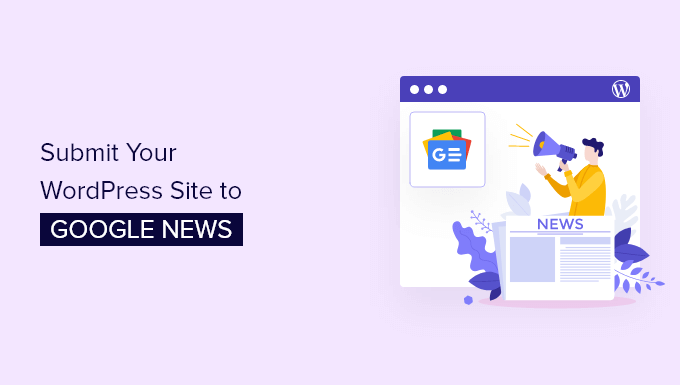
Step 1: Ensuring Your WordPress Site Meets Google News Guidelines
Before diving into the technicalities of submitting your site, it’s crucial to verify that it aligns with Google News’ stringent guidelines. Failure to comply can lead to rejection, wasting valuable time and effort.
- Original and High-Quality Content: Google News prioritizes original reporting and insightful analysis. Avoid republishing content from other sources without significant added value. Your articles should demonstrate expertise and a unique perspective.
- Journalistic Standards: Maintain accuracy, objectivity, and fairness in your reporting. Cite sources properly, verify facts rigorously, and correct errors promptly. Adhere to a code of ethics.
- Transparency and Authority: Clearly identify the authors and contributors to your site. Provide contact information and a physical address (if applicable). Display your ownership and editorial policy prominently.
- User Experience: Your website should be easy to navigate, mobile-friendly, and load quickly. A clean and intuitive design enhances user engagement and signals professionalism.
- Adherence to Google’s Webmaster Guidelines: This is a fundamental requirement. Ensure your site doesn’t violate any of Google’s general webmaster guidelines, including those related to cloaking, keyword stuffing, and doorway pages.
- Specific Google News Content Policies: Understand the specific content policies for Google News, which cover areas like hate speech, violence, and misinformation.
- Proper Schema Markup: Implement schema markup (specifically `NewsArticle` schema) to help Google understand the content and context of your articles. This helps ensure correct indexing and presentation in Google News.
Step 2: Setting Up a Google Publisher Center Account
The Google Publisher Center is the primary platform for managing your news source within Google News.
- Access the Google Publisher Center: Visit `publishercenter.google.com`.
- Sign In with Your Google Account: Use a Google account that you’ll associate with your publication. It’s recommended to use a professional Google account, not a personal one.
- Add Your Publication: Click “Add publication.”
- Enter Your Publication Details: Provide the following information:
- Publication Name: The official name of your news publication.
- Website URL: The URL of your WordPress site.
- Location: The country where your publication is based.
- Verify Your Website: Google needs to verify that you own the website. You can do this in a few ways:
- HTML File Upload: Download the HTML verification file from Google Publisher Center and upload it to the root directory of your WordPress site.
- Meta Tag: Add the provided meta tag to the `` section of your website’s homepage. You can usually do this through your WordPress theme’s settings or a plugin.
- Google Analytics: If you have Google Analytics installed on your site, you can use it to verify ownership.
- Google Search Console: This is the recommended method. If your site is already verified in Google Search Console, you can use that verification in the Publisher Center.
Step 3: Configuring News Sources and Feeds in Publisher Center
After creating your publication, you need to tell Google News where to find your articles. This involves setting up news sources and feeds.
- Navigate to Your Publication: In the Google Publisher Center, click on your publication’s name.
- Go to the “Google News” Tab: This is where you configure how your content will appear in Google News.
- Add a Section: Click on “Add Section.” A section represents a specific category or section of your website.
- Choose Your Section Type: You have two main options:
- Feed: This is the most common method. You provide the URL of your RSS or Atom feed.
- Web Location: This allows Google News to crawl specific sections of your website. This is less common and requires your site to be properly structured.
- Configure Your Feed (if using Feed):
- Section Name: A descriptive name for the section (e.g., “Politics,” “Technology,” “World News”).
- Feed URL: The URL of your RSS or Atom feed. This is usually something like `https://yourwebsite.com/feed` or `https://yourwebsite.com/category/category-name/feed`.
- Refresh Interval: Choose how often Google News should check your feed for updates. “Every few minutes” is usually a good choice.
- Configure Web Location (if using Web Location):
- Section Name: A descriptive name for the section.
- URL: The URL of the section on your website (e.g., `https://yourwebsite.com/category/politics/`).
- Add More Sections: Repeat the process to add more sections for different categories or areas of your website.
- Review and Save: Carefully review your settings and save your changes.
Step 4: Optimizing Your WordPress Site for Google News Crawlers
Proper optimization ensures that Google News can easily discover, crawl, and understand your content.
- Create a Google News Sitemap: This is a crucial step. A Google News Sitemap is a specially formatted sitemap that lists your news articles.
- Install a Plugin: Use a WordPress plugin specifically designed for creating Google News Sitemaps. Popular options include “XML Sitemap & Google News feeds” or “News SEO.”
- Configure the Plugin: Configure the plugin to include only your news articles (usually defined by category or tags). Specify the publication name, genre, and other required information.
- Submit Your Sitemap to Google Search Console: After creating your Google News Sitemap, submit it to Google Search Console. This helps Google discover your news articles more quickly.
- Use Schema Markup (NewsArticle): Implement `NewsArticle` schema markup on your news articles. This provides structured data to Google, helping it understand the content, author, publication date, and other important details.
- Use a Plugin: You can use a plugin like “Yoast SEO,” “Rank Math,” or “Schema Pro” to add schema markup to your articles.
- Manually Add Schema Markup: If you’re comfortable with code, you can manually add the schema markup to your theme’s template files.
- Ensure Proper Article Formatting:
- Clear Headlines: Use clear and concise headlines that accurately reflect the content of the article.
- Date and Time Stamps: Display the publication date and time prominently at the top of the article.
- Byline: Clearly identify the author of the article.
- Article Body: Structure the article body with headings, subheadings, paragraphs, and images to improve readability.
- Implement AMP (Accelerated Mobile Pages) (Optional but Recommended): AMP is a Google project that aims to improve the performance of web pages on mobile devices. While not strictly required, implementing AMP can significantly improve your site’s visibility and ranking in Google News.
- Install an AMP Plugin: Use a plugin like “AMP” by Automattic or “Newspack” to enable AMP on your WordPress site.
- Validate Your AMP Pages: Use Google’s AMP testing tool to validate your AMP pages and ensure they are error-free.
- Improve Website Speed: A fast-loading website is essential for both user experience and search engine optimization.
- Optimize Images: Compress images to reduce file size without sacrificing quality.
- Use a Caching Plugin: Implement a caching plugin to improve website speed.
- Choose a Fast Web Hosting Provider: Choose a web hosting provider that offers fast servers and reliable performance.
Step 5: Troubleshooting Common Issues and Submitting for Review
Even after following all the steps, you might encounter issues. Here’s how to troubleshoot common problems and finally submit your site for review.
- Common Issues:
- Feed Errors: If Google News can’t access or parse your feed, check the feed URL and ensure it’s valid. Use a feed validator to identify any errors in your feed’s XML code.
- Content Policy Violations: Carefully review Google News’ content policies to ensure your articles comply with all guidelines.
- Missing or Incorrect Schema Markup: Use Google’s Rich Results Test to validate your schema markup and identify any errors.
- Slow Website Speed: Use Google’s PageSpeed Insights to identify performance bottlenecks and optimize your website’s speed.
- Duplicate Content: Ensure that your content is original and not duplicated from other sources. Use a plagiarism checker to identify any potential issues.
- Testing Your Setup:
- Fetch as Google in Search Console: Use the “URL Inspection” tool in Google Search Console to fetch and render your articles as Googlebot. This helps you identify any crawling or rendering issues.
- Google News Preview: Use the preview functionality in the Google Publisher Center to see how your articles will appear in Google News.
- Submitting for Review:
- Check Your Publication Status: In the Google Publisher Center, check the status of your publication. If it’s ready for review, you’ll see an option to submit it.
- Submit for Review: Click the “Request review” button.
- Wait for Approval: The review process can take several weeks. Google will notify you of their decision via email.
- What Happens After Approval?
- Increased Visibility: Your articles will be eligible to appear in Google News search results and other Google News surfaces.
- Monitor Performance: Use Google Search Console to monitor your website’s performance in Google News. Track impressions, clicks, and ranking.
- Maintain Compliance: Continue to adhere to Google News’ guidelines to avoid penalties or removal from the platform.
- If Your Application is Rejected:
- Review the Feedback: Google will provide feedback on why your application was rejected. Carefully review this feedback and address the issues.
- Make Necessary Changes: Implement the necessary changes to your website and content to comply with Google News’ guidelines.
- Resubmit Your Application: Once you’ve made the changes, resubmit your application for review.
Related Topics by Tag
- How to Create a Sticky Floating Navigation Menu in WordPress
- 30 Proven Ways to Make Money Online Blogging with WordPress
- How to Limit Purchase Quantity in WordPress (Step by Step)
- How to Add RSS Sitemap in WordPress (The Easy Way)
- Beginners Guide on How to Add Twitter Cards in WordPress
- How to Display Subcategories on Category Pages in WordPress
- How to Add Odd/Even Class to Your Post in WordPress Themes
