How to Track Third-Party Domain Requests in WordPress
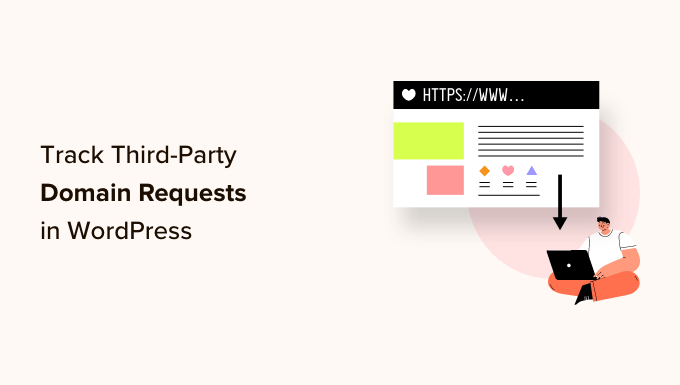
Understanding Third-Party Domain Requests
When building a WordPress website, it’s common practice to integrate various services and tools to enhance its functionality and user experience. These integrations often involve making requests to external domains, commonly known as third-party domain requests. These requests can be for a wide variety of resources, including:
- JavaScript libraries (e.g., jQuery, React, Vue.js)
- CSS stylesheets (e.g., Bootstrap, Font Awesome)
- Fonts (e.g., Google Fonts, Adobe Fonts)
- Images and videos hosted on CDNs (Content Delivery Networks)
- Tracking scripts (e.g., Google Analytics, Facebook Pixel)
- Advertising scripts (e.g., Google AdSense)
- Social media widgets (e.g., Facebook Like button, Twitter feed)
- APIs for various services (e.g., payment gateways, map integrations)
While these third-party resources can significantly improve a website, they also introduce potential issues:
- Performance impact: Excessive or poorly optimized third-party requests can slow down page load times.
- Security risks: Requests to compromised or malicious domains can expose your website and users to security threats.
- Privacy concerns: Tracking scripts can collect user data without proper consent, violating privacy regulations.
- Dependency issues: Reliance on external resources can make your website vulnerable to outages or changes on those domains.
Therefore, tracking third-party domain requests is crucial for maintaining a healthy, secure, and performant WordPress website. By monitoring these requests, you can identify potential problems, optimize resource loading, and ensure user privacy.
Why Track Third-Party Requests?
Tracking third-party requests is not just about technical monitoring; it’s about proactively managing your website’s overall health and ensuring a positive user experience. Here are some key benefits of tracking these requests:
- Performance Optimization: Identifying slow-loading or unnecessary third-party resources allows you to optimize their loading strategy (e.g., asynchronous loading, lazy loading) or remove them altogether, improving page speed and user engagement.
- Security Auditing: Monitoring requests to external domains helps you detect potentially malicious or compromised scripts that could inject malware or steal user data. This is especially important when using plugins or themes from unknown sources.
- Privacy Compliance: Tracking the tracking scripts and cookies set by third-party services enables you to comply with privacy regulations like GDPR and CCPA by obtaining user consent and providing transparency about data collection practices.
- Resource Management: Understanding which third-party resources are being loaded and how much bandwidth they consume helps you optimize your hosting resources and avoid unnecessary costs.
- Debugging Issues: When your website experiences errors or unexpected behavior, tracking third-party requests can help you pinpoint the source of the problem, especially if it involves conflicts between different scripts or services.
- Dependency Management: Keeping track of the external services your website relies on allows you to proactively address potential issues caused by outages or changes on those services. You can also identify opportunities to replace external dependencies with self-hosted alternatives.
- Improving User Experience: Faster page load times, enhanced security, and respect for user privacy all contribute to a better user experience, leading to increased engagement and conversions.
In short, tracking third-party requests empowers you to take control of your website’s performance, security, and privacy, ultimately leading to a better online experience for your users.
Tools and Methods for Tracking Third-Party Requests
Several tools and methods can be used to track third-party domain requests in WordPress. The best approach depends on your technical skills and the level of detail you require. Here are some popular options:
Browser Developer Tools:
All modern web browsers (Chrome, Firefox, Safari, Edge) come equipped with developer tools that allow you to inspect network requests.
- Accessing Developer Tools: Right-click on your webpage and select “Inspect” or “Inspect Element”. Alternatively, use the keyboard shortcut Ctrl+Shift+I (Windows/Linux) or Cmd+Option+I (Mac).
- Network Tab: Open the “Network” tab in the developer tools. This tab displays all the resources loaded by the page, including third-party requests.
- Filtering Requests: You can filter requests by type (e.g., JavaScript, CSS, images) or by domain to easily identify third-party resources.
- Analyzing Performance: The Network tab provides information about the size, loading time, and waterfall chart for each resource, allowing you to identify performance bottlenecks.
Online Website Speed Testing Tools:
Several online tools analyze your website’s performance and provide insights into third-party requests.
- GTmetrix: GTmetrix provides a detailed analysis of your website’s performance, including a breakdown of third-party requests, their impact on page load time, and recommendations for optimization.
- Google PageSpeed Insights: Google PageSpeed Insights analyzes your website’s performance on both mobile and desktop devices and provides recommendations for improvement, including identifying and optimizing third-party resources.
- WebPageTest: WebPageTest allows you to run website speed tests from different locations and browsers, providing detailed performance metrics and waterfall charts that highlight third-party requests.
- Pingdom Website Speed Test: Pingdom offers website speed tests with detailed performance reports, including information about third-party requests, their load times, and their impact on overall page performance.
WordPress Plugins:
Several WordPress plugins are specifically designed to track and manage third-party requests.
- Asset CleanUp: Asset CleanUp allows you to selectively unload unnecessary CSS and JavaScript files, including third-party resources, on specific pages or throughout your entire website. This can significantly improve page load times.
- Perfmatters: Perfmatters is a comprehensive performance optimization plugin that includes features for managing third-party scripts, such as delaying their execution or hosting them locally.
- WP Rocket: WP Rocket is a popular caching plugin that also includes features for optimizing third-party scripts, such as delaying JavaScript execution and hosting Google Fonts locally.
- Query Monitor: Query Monitor is a developer tool plugin that allows you to monitor database queries, PHP errors, hooks and actions, and enqueued scripts and styles, including third-party resources.
Content Security Policy (CSP):
Content Security Policy (CSP) is a security standard that allows you to control the resources that your website is allowed to load.
- Defining CSP Rules: You can define CSP rules in your website’s `.htaccess` file or in the HTTP response headers. These rules specify which domains are allowed to load resources.
- Blocking Unauthorized Requests: CSP can be used to block requests to unauthorized third-party domains, preventing malicious scripts from being executed on your website.
- CSP Reporting: CSP can also be configured to report violations to a specified endpoint, allowing you to monitor and identify potential security threats.
Implementing Tracking Methods: A Step-by-Step Guide
Let’s explore how to implement some of these tracking methods in more detail:
Using Browser Developer Tools:
1. Open your WordPress website in your web browser.
2. Open the developer tools (right-click and select “Inspect” or use the keyboard shortcut).
3. Navigate to the “Network” tab.
4. Reload the page to capture all network requests.
5. Filter the requests by type (e.g., “JS” for JavaScript, “CSS” for stylesheets, “Img” for images).
6. Examine the “Domain” column to identify third-party domains.
7. Analyze the “Size” and “Time” columns to assess the performance impact of each request.
8. Use the “Waterfall” chart to visualize the loading sequence and identify bottlenecks.
Using GTmetrix:
1. Go to the GTmetrix website (gtmetrix.com).
2. Enter your website’s URL in the input field and click “Test your site”.
3. Wait for GTmetrix to analyze your website’s performance.
4. Review the “Summary” tab for an overview of your website’s performance metrics.
5. Click on the “Waterfall” tab to see a detailed breakdown of all requests, including third-party resources.
6. Use the filters to identify specific types of resources or domains.
7. Analyze the “Load Time” and “Size” columns to assess the performance impact of each request.
8. Review the “Recommendations” tab for suggestions on how to optimize your website’s performance, including third-party resources.
Using Asset CleanUp WordPress Plugin:
1. Install and activate the Asset CleanUp plugin from the WordPress plugin repository.
2. Navigate to “Asset CleanUp > CSS/JS Manager” in your WordPress dashboard.
3. Select the page you want to analyze.
4. Asset CleanUp will display a list of all CSS and JavaScript files loaded on that page, including third-party resources.
5. You can choose to unload specific files on that page or throughout your entire website.
6. Use the “Test Mode” to preview your changes before applying them to your live website.
7. Save your changes.
Implementing Content Security Policy (CSP):
1. Choose a method for implementing CSP: either by adding a CSP header to your `.htaccess` file or by using a WordPress plugin that simplifies the process.
2. If using `.htaccess`, add the following line to your `.htaccess` file:
`Header set Content-Security-Policy “default-src ‘self’; script-src ‘self’ https://example.com; style-src ‘self’ https://example.com; img-src ‘self’ data:; font-src ‘self’ https://example.com;”`
Replace `https://example.com` with the actual domains you want to allow.
3. If using a WordPress plugin, configure the plugin according to its documentation, specifying the allowed domains for different resource types.
4. Test your CSP configuration thoroughly to ensure that it doesn’t break your website’s functionality. Start with a “report-only” mode to monitor violations without blocking requests.
5. Once you are confident that your CSP configuration is correct, enable the “enforce” mode to block unauthorized requests.
Analyzing and Acting on Tracking Data
Once you have gathered data about third-party requests, it’s crucial to analyze this data and take appropriate action to improve your website’s performance, security, and privacy. Here are some steps to follow:
- Identify Performance Bottlenecks: Look for slow-loading or large third-party resources that are significantly impacting page load times. Consider optimizing these resources by using asynchronous loading, lazy loading, or content delivery networks (CDNs).
- Remove Unnecessary Resources: Identify third-party resources that are not essential for your website’s functionality. Remove these resources to reduce the number of requests and improve page speed.
- Host Resources Locally: Consider hosting frequently used third-party resources, such as JavaScript libraries or CSS stylesheets, on your own server. This can reduce reliance on external domains and improve performance.
- Optimize Image Delivery: Optimize images hosted on CDNs by using appropriate file formats, compression levels, and responsive image techniques.
- Review Tracking Scripts: Review the tracking scripts used on your website to ensure that they are compliant with privacy regulations. Obtain user consent before collecting any personal data.
- Monitor Security Risks: Regularly monitor requests to external domains for any signs of malicious activity. Use Content Security Policy (CSP) to block unauthorized requests and protect your website from security threats.
- Update Plugins and Themes: Keep your WordPress plugins and themes up to date to ensure that they are using the latest versions of third-party libraries and are free from known vulnerabilities.
- Regularly Audit: Regularly audit your website’s third-party requests to identify new performance bottlenecks, security risks, or privacy concerns.
By consistently tracking, analyzing, and acting on data related to third-party requests, you can maintain a high-performing, secure, and user-friendly WordPress website. This proactive approach will not only improve user engagement and conversions but also protect your website and users from potential threats.
