How to Turn Off PHP Errors in WordPress
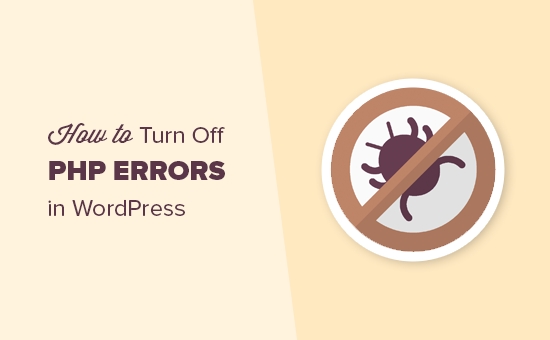
“`html
Understanding PHP Errors in WordPress
PHP errors are diagnostic messages generated by the PHP interpreter when it encounters problems while executing PHP code. In WordPress, these errors can surface in various ways, potentially disrupting the user experience and providing valuable (and sometimes sensitive) information to malicious actors. These errors can range from simple notices and warnings to more severe fatal errors that halt script execution.
Understanding the different types of PHP errors is crucial for effective troubleshooting:
- Notices: These are typically minor issues, such as using an undefined variable. While they don’t usually break the site, they indicate potential code quality issues.
- Warnings: Warnings are more significant than notices, suggesting potential problems that might lead to unexpected behavior. An example is attempting to include a file that doesn’t exist.
- Errors: These are serious problems that stop the script’s execution. A common error is calling an undefined function.
- Fatal Errors: These are the most severe errors. They indicate a critical problem that prevents WordPress from functioning correctly. Examples include memory exhaustion or attempting to redefine a function.
Displaying PHP errors can be helpful during development, allowing developers to quickly identify and fix issues. However, in a live production environment, displaying errors is generally discouraged due to security and user experience concerns. Security-wise, error messages can reveal sensitive information about the server’s file structure, database credentials, or plugin architecture, making the site vulnerable to attacks. From a user experience perspective, error messages can be confusing and unprofessional, creating a negative impression.
Why Turn Off PHP Errors in a Live WordPress Environment?
There are several compelling reasons to disable the display of PHP errors in a live WordPress environment:
- Security: Error messages can expose sensitive information about your website’s configuration, such as file paths, database usernames, and plugin versions. This information can be valuable to attackers looking for vulnerabilities to exploit.
- User Experience: Displaying PHP errors to site visitors can be confusing and unprofessional. It can create a negative impression and damage your brand’s credibility. Imagine a visitor encountering a garbled error message instead of the intended content.
- Aesthetic Appeal: Error messages are generally unsightly and can disrupt the visual appeal of your website. They can make your site look unfinished or poorly maintained.
- Reduced Confusion: Most website visitors will not understand PHP error messages. Displaying them can cause unnecessary confusion and frustration.
- Prevention of Information Leakage: Even seemingly innocuous error messages can reveal information about your website’s internal workings that you might prefer to keep private.
It’s important to emphasize that turning off error display doesn’t mean ignoring errors altogether. Instead, you should configure WordPress to log errors to a file, which allows you to monitor and address issues without exposing them to the public.
Methods for Turning Off PHP Errors in WordPress
Several methods can be used to turn off PHP errors in WordPress. Each method has its pros and cons, and the best approach will depend on your technical skills and comfort level.
1. Using the `wp-config.php` File
The `wp-config.php` file is a core WordPress file that contains important configuration settings for your website. You can disable error display by modifying this file.
Steps:
- Access your WordPress website’s files using FTP (File Transfer Protocol) or a file manager provided by your web hosting provider.
- Locate the `wp-config.php` file in the root directory of your WordPress installation.
- Download the `wp-config.php` file to your computer.
- Open the `wp-config.php` file in a text editor (e.g., Notepad++, Sublime Text, VS Code).
- Add or modify the following lines of code:
“`php
define( ‘WP_DEBUG’, false );
define( ‘WP_DEBUG_DISPLAY’, false );
define( ‘WP_DEBUG_LOG’, true );
“`
- `WP_DEBUG`: This constant controls whether debugging mode is enabled in WordPress. Setting it to `false` disables debugging mode.
- `WP_DEBUG_DISPLAY`: This constant controls whether PHP errors are displayed on the screen. Setting it to `false` prevents errors from being displayed.
- `WP_DEBUG_LOG`: This constant controls whether PHP errors are logged to a file. Setting it to `true` enables error logging. The errors will be logged to a file named `debug.log` in the `/wp-content/` directory.
- Save the changes to the `wp-config.php` file.
- Upload the modified `wp-config.php` file back to your WordPress website, overwriting the existing file.
Explanation:
By setting `WP_DEBUG_DISPLAY` to `false`, you prevent PHP errors from being displayed on your website. Setting `WP_DEBUG_LOG` to `true` ensures that errors are still logged to a file, allowing you to monitor and address them without exposing them to the public. The `WP_DEBUG` constant being set to `false` is essential as it is the master control for debugging.
2. Using the `.htaccess` File
The `.htaccess` file is a configuration file used by Apache web servers. You can use this file to disable PHP error display by adding specific directives.
Steps:
- Access your WordPress website’s files using FTP or a file manager.
- Locate the `.htaccess` file in the root directory of your WordPress installation. If the file is hidden, ensure your FTP client or file manager is configured to show hidden files.
- Download the `.htaccess` file to your computer.
- Open the `.htaccess` file in a text editor.
- Add the following lines of code:
“`apache
php_flag display_startup_errors off
php_flag display_errors off
php_flag html_errors off
“`
- `php_flag display_startup_errors off`: This directive disables the display of errors that occur during PHP startup.
- `php_flag display_errors off`: This directive disables the display of general PHP errors.
- `php_flag html_errors off`: This directive disables the HTML formatting of error messages, which can further reduce the risk of exposing sensitive information.
- Save the changes to the `.htaccess` file.
- Upload the modified `.htaccess` file back to your WordPress website, overwriting the existing file.
Important Considerations:
- Modifying the `.htaccess` file incorrectly can cause your website to malfunction. Always create a backup of the file before making any changes.
- Not all hosting providers allow modifications to the `.htaccess` file. Check with your hosting provider if you’re unsure.
- The `.htaccess` method only works on Apache web servers. If your website is hosted on a different type of server (e.g., Nginx), this method will not work.
3. Using a WordPress Plugin
Several WordPress plugins can help you disable PHP error display. This is often the easiest option for users who are not comfortable editing code.
Steps:
- Log in to your WordPress admin dashboard.
- Go to “Plugins” > “Add New”.
- Search for a plugin that disables PHP errors, such as “Disable PHP Errors” or similar.
- Install and activate the plugin.
- Configure the plugin’s settings as needed. Most plugins will have a simple interface with options to disable error display and enable error logging.
Popular Plugin Options:
- Disable PHP Errors: This plugin provides a straightforward way to disable PHP errors on your WordPress site.
- WP Debugging: While primarily a debugging tool, it allows you to control error display and logging.
Advantages of Using a Plugin:
- Ease of use: Plugins provide a user-friendly interface for managing error display settings.
- No code editing required: You don’t need to edit any code files to disable PHP errors.
- Convenience: Plugins can often offer additional features, such as error logging and email notifications.
Disadvantages of Using a Plugin:
- Plugin bloat: Installing too many plugins can slow down your website.
- Security risks: Plugins can introduce security vulnerabilities if they are not properly maintained.
- Compatibility issues: Plugins may not always be compatible with all themes and other plugins.
4. Modifying the `php.ini` File
The `php.ini` file is the main configuration file for PHP. You can disable PHP error display by modifying this file, but this method is usually only available if you have access to the server’s configuration. Shared hosting environments often restrict access to `php.ini`.
Steps:
- Access your server’s configuration files. This may require logging into your web hosting control panel or using SSH (Secure Shell).
- Locate the `php.ini` file. The location of this file varies depending on your server setup.
- Open the `php.ini` file in a text editor.
- Find the following lines:
“`ini
display_errors = On
error_reporting = E_ALL
“`
- Modify the lines to:
“`ini
display_errors = Off
error_reporting = E_ALL & ~E_NOTICE & ~E_DEPRECATED
log_errors = On
error_log = /path/to/your/error.log
“`
- `display_errors = Off`: This directive disables the display of PHP errors.
- `error_reporting = E_ALL & ~E_NOTICE & ~E_DEPRECATED`: This directive sets the error reporting level. This example reports all errors except notices and deprecated features.
- `log_errors = On`: This directive enables error logging.
- `error_log = /path/to/your/error.log`: This directive specifies the path to the error log file. Replace `/path/to/your/error.log` with the actual path where you want to store the error log file. Ensure the directory is writable by the web server.
- Save the changes to the `php.ini` file.
- Restart your web server for the changes to take effect.
Important Considerations:
- Modifying the `php.ini` file can have a significant impact on your server’s configuration. Only make changes if you are comfortable with server administration.
- Incorrectly modifying the `php.ini` file can cause your website to malfunction. Always create a backup of the file before making any changes.
- The location of the `php.ini` file and the steps required to restart your web server will vary depending on your hosting provider and server configuration.
- Shared hosting environments may not allow you to modify the `php.ini` file.
Verifying That PHP Errors Are Turned Off
After implementing one of the methods above, it’s crucial to verify that PHP errors are indeed turned off on your live site.
Steps:
- Clear your browser’s cache. This ensures that you are not seeing cached error messages.
- Visit your website’s front end.
- Deliberately introduce a PHP error. For example, you can temporarily add an undefined variable to one of your theme’s template files or a custom plugin file.
- Refresh the page. If PHP errors are disabled correctly, you should not see any error messages displayed on the page.
- Check your error log file. If you have enabled error logging, the error should be recorded in the log file.
- Remove the intentionally introduced error from your website files.
If you still see error messages after following these steps, double-check your configuration and ensure that you have implemented the chosen method correctly. It’s also possible that your hosting provider has overridden your settings. In this case, you may need to contact your hosting provider for assistance.
Conclusion
Turning off PHP errors in a live WordPress environment is a crucial step for ensuring the security and user experience of your website. By following the methods outlined in this article, you can effectively disable error display while still monitoring and addressing errors through error logging. Remember to choose the method that best suits your technical skills and comfort level, and always back up your files before making any changes. Regularly checking your error logs will help you identify and resolve issues before they impact your website’s performance or security.
“`
