How to Upgrade jQuery to Latest Version in WordPress
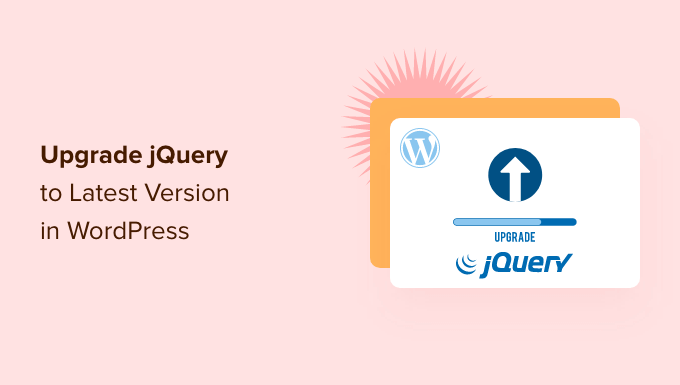
Understanding the Need to Upgrade jQuery in WordPress
jQuery is a widely used JavaScript library that simplifies HTML DOM manipulation, event handling, animation, and Ajax interactions. Many WordPress themes and plugins rely on jQuery to provide dynamic and interactive features. However, WordPress often ships with an older version of jQuery for compatibility reasons. Using an outdated jQuery version can pose several problems:
- Security Vulnerabilities: Older jQuery versions may contain security vulnerabilities that can be exploited by malicious actors. Regularly updating to the latest version helps protect your website from these threats.
- Performance Issues: Newer jQuery versions often include performance improvements and optimizations, resulting in faster page load times and a better user experience.
- Compatibility Problems: Some newer plugins or theme features might require a more recent version of jQuery to function correctly. An outdated jQuery version could lead to conflicts and broken functionality.
- Missing Features: Newer jQuery versions introduce new features and functionalities that can enhance your website’s capabilities and provide more flexibility in development.
Therefore, upgrading jQuery is a crucial step for maintaining the security, performance, and compatibility of your WordPress website.
Preparing for the Upgrade: Backup and Testing
Before making any changes to your website’s core files or plugins, it’s essential to take precautions to avoid potential issues. Here’s how to prepare for a jQuery upgrade:
- Create a Complete Website Backup: Use a reliable backup plugin or your hosting provider’s backup tools to create a full backup of your website, including your database and files. This will allow you to restore your website to its previous state if anything goes wrong during the upgrade process.
- Test the Upgrade on a Staging Environment: If possible, create a staging environment, which is a duplicate of your live website, where you can safely test the jQuery upgrade without affecting your visitors. This allows you to identify and resolve any compatibility issues before deploying the changes to your live website.
- Deactivate Plugins (Temporarily): Before upgrading, consider temporarily deactivating all your plugins. This can help isolate any potential conflicts between plugins and the new jQuery version. You can then reactivate the plugins one by one to identify which ones are causing issues, if any.
Methods for Upgrading jQuery in WordPress
There are several methods you can use to upgrade jQuery in WordPress. Each method has its advantages and disadvantages, so choose the one that best suits your technical skills and comfort level.
Method 1: Using the “Enable jQuery Migrate Helper” Plugin
This is the simplest and recommended method for most users. The “Enable jQuery Migrate Helper” plugin is designed to ease the transition to newer jQuery versions by temporarily restoring deprecated functionality. It helps identify plugins and themes that are using outdated jQuery code.
- Install and Activate the Plugin: Go to your WordPress admin panel, navigate to Plugins > Add New, and search for “Enable jQuery Migrate Helper.” Install and activate the plugin.
- Check for Deprecated Code: After activation, the plugin will start logging any uses of deprecated jQuery code in your theme or plugins. You can view these messages in your browser’s developer console.
- Update Themes and Plugins: If you see any deprecated code messages, try updating your themes and plugins to their latest versions. Developers often release updates to address compatibility issues with newer jQuery versions.
- Test Thoroughly: After updating your themes and plugins, thoroughly test your website to ensure that everything is working correctly. Pay attention to any JavaScript-based functionality, such as sliders, form validation, and AJAX requests.
- Remove the Plugin (Eventually): Once you’ve addressed all the deprecated code warnings and confirmed that your website is functioning correctly, you can remove the “Enable jQuery Migrate Helper” plugin.
Method 2: Using a Code Snippet in functions.php
This method involves deregistering the default WordPress jQuery version and registering a newer version from a CDN (Content Delivery Network) or your own server. This approach requires some coding knowledge and caution.
Important: Editing the functions.php file incorrectly can break your website. Always back up your functions.php file before making any changes.
- Access your
functions.phpfile: You can access this file through your theme editor (Appearance > Theme Editor) or via FTP. - Add the following code snippet:
function replace_default_jquery() {
wp_deregister_script('jquery');
wp_register_script('jquery', 'https://code.jquery.com/jquery-3.7.0.min.js', array(), '3.7.0', false);
wp_enqueue_script('jquery');
}
add_action('wp_enqueue_scripts', 'replace_default_jquery');
- Replace the CDN URL: Change the URL (‘https://code.jquery.com/jquery-3.7.0.min.js’) to the desired jQuery version from a reputable CDN or your own hosted file. Ensure the version number in the URL matches the version number specified in the
wp_register_scriptfunction. - Save the changes: Save the
functions.phpfile and clear your website’s cache. - Test your website: Thoroughly test your website to ensure that everything is working correctly. If you encounter any issues, revert the changes you made to the
functions.phpfile.
Caution: Using a CDN can introduce a dependency on a third-party service. If the CDN is unavailable, your website’s jQuery functionality might be affected. Consider hosting the jQuery file on your own server for more control and reliability.
Method 3: Using a Plugin Designed for jQuery Management
Several plugins are specifically designed to manage jQuery versions in WordPress. These plugins often provide a user-friendly interface for upgrading jQuery and managing compatibility issues. Examples include “JQuery Manager” and similar plugins.
- Install and activate the plugin: Search for a suitable jQuery management plugin in the WordPress plugin repository, install, and activate it.
- Configure the plugin: Follow the plugin’s instructions to configure the desired jQuery version. These plugins usually provide options to choose a jQuery version and manage plugin dependencies.
- Test your website: After configuring the plugin, thoroughly test your website to ensure that everything is working correctly.
Troubleshooting Common Issues After Upgrading jQuery
After upgrading jQuery, you might encounter some issues, such as broken functionality, JavaScript errors, or theme conflicts. Here are some common troubleshooting steps:
- Check the Browser Console: Use your browser’s developer console (usually accessed by pressing F12) to identify any JavaScript errors. These errors can provide clues about which scripts are causing problems and help you pinpoint the source of the issue.
- Reactivate Plugins One by One: If you deactivated your plugins before upgrading, reactivate them one by one and test your website after each activation. This will help you identify any plugins that are incompatible with the new jQuery version.
- Check Theme Compatibility: Ensure that your theme is compatible with the new jQuery version. Contact the theme developer for support or consider switching to a different theme if the current theme is outdated or unsupported.
- Roll Back the Upgrade: If you’re unable to resolve the issues after trying the above steps, consider rolling back the jQuery upgrade to the previous version and seeking professional help from a WordPress developer.
Best Practices for Maintaining jQuery in WordPress
After successfully upgrading jQuery, it’s important to follow some best practices to ensure that your website remains secure, performant, and compatible with future updates:
- Keep jQuery Updated: Regularly check for new jQuery releases and upgrade your website to the latest version.
- Use the “Enable jQuery Migrate Helper” Plugin: Continue using the “Enable jQuery Migrate Helper” plugin to monitor for deprecated jQuery code and address any compatibility issues.
- Update Themes and Plugins Regularly: Keep your themes and plugins updated to their latest versions to ensure compatibility with the latest jQuery version and address any security vulnerabilities.
- Test Thoroughly After Updates: Always test your website thoroughly after making any changes to your theme, plugins, or jQuery version to ensure that everything is working correctly.
By following these guidelines, you can ensure that your WordPress website benefits from the latest jQuery features, security enhancements, and performance improvements while maintaining a stable and reliable online presence.
