How WordPress Plugins Affect Your Site’s Load Time (Revealed)
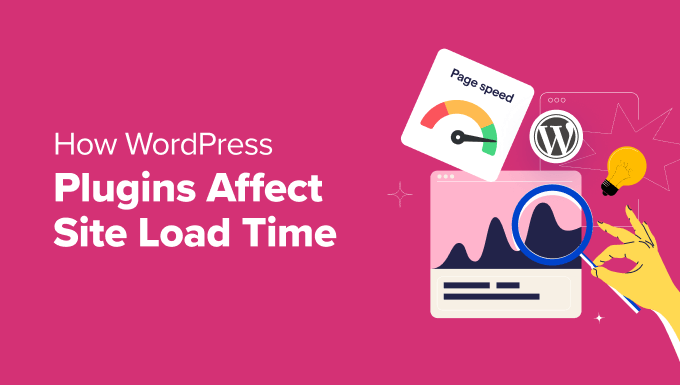
How WordPress Plugins Affect Your Site’s Load Time (Revealed)
WordPress plugins extend the functionality of your website, allowing you to add features like contact forms, e-commerce capabilities, SEO tools, and much more. However, the convenience of plugins comes with a potential cost: they can significantly impact your site’s load time. A slow-loading website can lead to a poor user experience, decreased search engine rankings, and ultimately, lost revenue. Understanding how plugins affect your site’s performance and learning how to mitigate these effects is crucial for maintaining a fast and efficient WordPress website.
The Anatomy of a WordPress Plugin and Its Impact
A WordPress plugin is essentially a collection of files – PHP scripts, CSS stylesheets, JavaScript files, and sometimes images – that add specific functionality to your website. When a visitor accesses a page on your site, the WordPress core software, along with the active plugins, work together to generate the content. This process involves:
- Loading PHP scripts: Plugins often contain PHP code that modifies the WordPress core functionality or adds new features. These scripts need to be parsed and executed by the server, which takes time.
- Executing database queries: Many plugins interact with the WordPress database to store and retrieve data. Each database query adds to the overall load time.
- Including CSS stylesheets: Plugins often include CSS stylesheets to style their elements. These stylesheets need to be downloaded by the browser and applied to the page, contributing to the render time.
- Executing JavaScript files: Plugins often use JavaScript to add interactive elements or perform client-side operations. These JavaScript files need to be downloaded, parsed, and executed by the browser.
- Loading images and other assets: Some plugins include images, fonts, or other assets that need to be downloaded by the browser.
The more plugins you have installed, and the more complex their code, the longer it takes for your server to process the request and for the browser to render the page.
Specific Ways Plugins Can Slow Down Your Site
Plugins can impact your site’s load time in several specific ways:
- Increased HTTP requests: Each CSS stylesheet, JavaScript file, image, or other asset that a plugin loads requires a separate HTTP request. More HTTP requests mean more time spent waiting for the browser to download all the necessary files.
- Bloated code: Some plugins are poorly coded, containing unnecessary code, inefficient algorithms, or duplicate functions. This bloat can increase the amount of time it takes for the server to process the plugin’s code and for the browser to render the page.
- Database bloat: Plugins that store large amounts of data in the database, or that perform inefficient database queries, can significantly slow down your site.
- Resource-intensive tasks: Some plugins perform resource-intensive tasks, such as image optimization, data analysis, or scheduled backups, which can strain your server’s resources and slow down your site.
- Compatibility issues: Conflicts between plugins can cause errors, slow down your site, or even crash it.
- Insecure code: Poorly coded plugins can be vulnerable to security exploits, which can be used to inject malicious code into your site or to launch denial-of-service attacks. These attacks can severely impact your site’s performance.
Identifying Performance-Hogging Plugins
The first step to optimizing your WordPress site’s performance is to identify the plugins that are contributing the most to the load time. Several tools and techniques can help you with this:
- Query Monitor: This free plugin provides detailed information about database queries, PHP errors, hooks and actions, block editor blocks, enqueued scripts and stylesheets, HTTP API calls, and more. You can use it to identify plugins that are making a large number of database queries or that are generating PHP errors.
- GTmetrix: This popular website speed testing tool provides a detailed analysis of your site’s performance, including a breakdown of the load time for each individual resource. You can use it to identify plugins that are loading large CSS stylesheets, JavaScript files, or images.
- Pingdom Website Speed Test: This tool is similar to GTmetrix and provides a detailed analysis of your site’s performance.
- Google PageSpeed Insights: This tool provides insights into your site’s performance on both desktop and mobile devices, along with recommendations for improving your site’s speed.
- WebPageTest: A more advanced tool offering a range of testing options including detailed waterfall charts and resource loading timelines.
By using these tools, you can get a clear picture of which plugins are slowing down your site and where the performance bottlenecks are.
Strategies for Minimizing Plugin Impact
Once you’ve identified the performance-hogging plugins, you can take steps to minimize their impact on your site’s load time:
- Deactivate and delete unnecessary plugins: The simplest way to improve your site’s performance is to deactivate and delete any plugins that you don’t need. Even inactive plugins can add to the load time.
- Replace resource-intensive plugins: If a plugin is significantly slowing down your site, consider replacing it with a lighter alternative or finding a way to achieve the same functionality without using a plugin.
- Optimize plugin settings: Many plugins have settings that can be adjusted to improve their performance. For example, you may be able to disable certain features or to configure the plugin to use a more efficient caching mechanism.
- Update plugins regularly: Plugin developers often release updates that include performance improvements and bug fixes. Keeping your plugins up to date can help to ensure that they are running as efficiently as possible.
- Use a caching plugin: Caching plugins store static versions of your pages, which can be served to visitors much faster than dynamically generated pages. Popular caching plugins include WP Super Cache, W3 Total Cache, and WP Rocket.
- Optimize images: Large images can significantly slow down your site’s load time. Use an image optimization plugin or tool to compress and resize your images before uploading them to your site.
- Use a Content Delivery Network (CDN): A CDN stores copies of your site’s files on servers around the world. When a visitor accesses your site, the files are served from the server that is closest to them, which can significantly reduce the load time.
- Implement lazy loading: Lazy loading defers the loading of images and other media until they are visible in the viewport. This can significantly improve the initial load time of your pages.
- Minify CSS and JavaScript files: Minifying CSS and JavaScript files removes unnecessary characters and whitespace, which can reduce the file size and improve the load time.
- Defer loading of JavaScript: Deferring the loading of JavaScript files allows the browser to render the page content before downloading and executing the JavaScript code. This can improve the perceived load time of your site.
Choosing Plugins Wisely: Best Practices
When choosing plugins for your WordPress site, keep the following best practices in mind:
- Consider the need: Before installing a plugin, ask yourself if you really need it. Is there another way to achieve the same functionality without using a plugin?
- Check the ratings and reviews: Before installing a plugin, read the ratings and reviews to get an idea of its quality and performance.
- Look for actively maintained plugins: Choose plugins that are actively maintained by their developers. This indicates that the plugin is likely to be updated regularly with bug fixes and performance improvements.
- Check the last updated date: A plugin that hasn’t been updated in a long time may be abandoned and could be vulnerable to security exploits.
- Test plugins in a staging environment: Before installing a plugin on your live site, test it in a staging environment to make sure that it doesn’t cause any conflicts or performance issues.
- Choose lightweight plugins: Look for plugins that are designed to be lightweight and efficient. Avoid plugins that are bloated with unnecessary features.
- Be wary of “feature-rich” plugins: Plugins that offer a wide range of features may be more complex and resource-intensive than plugins that focus on a single task.
The Role of Hosting in Plugin Performance
Your web hosting provider plays a significant role in how well your plugins perform. A good hosting provider will provide:
- Sufficient server resources: Your hosting plan should provide enough CPU, RAM, and storage space to handle your site’s traffic and the demands of your plugins.
- Optimized server configuration: Your hosting provider should optimize the server configuration for WordPress, including using a fast web server (such as Nginx) and enabling caching.
- PHP version: Ensure you are running a recent and supported version of PHP. Newer versions generally offer performance improvements.
- Database optimization: A well-maintained and optimized database is crucial for plugin performance.
- Good server location: Choose a hosting provider with servers located geographically close to your target audience.
Choosing a reliable hosting provider is essential for ensuring that your plugins perform optimally and that your site loads quickly. Consider managed WordPress hosting which is specifically tailored to WordPress performance and security.
Regular Monitoring and Optimization
Optimizing your WordPress site’s performance is an ongoing process. It’s important to regularly monitor your site’s load time and to identify any new performance bottlenecks that may arise. You should also regularly review your plugins and make sure that they are still necessary and that they are performing optimally. By regularly monitoring and optimizing your site’s performance, you can ensure that it continues to load quickly and provide a positive user experience. Remember to retest your site’s speed after making any changes, such as plugin updates or configuration adjustments. This will allow you to objectively assess the impact of your changes and ensure that they are actually improving performance.
- How to Replace Default WordPress jQuery Script with Google Library
- Beginner’s Guide: How to Choose the Right WordPress Plugin
- Why Do You Need a CDN for Your WordPress Blog? [Infographic]
- Why You Should Never Upload a Video to WordPress (4 Reasons)
- How to Speed Up WooCommerce Performance (12 Tips)
- How to Add WordPress Reaction Buttons to Boost Engagement
- How to Add Your Plugin to the WordPress Plugin Directory
