How to Restrict WordPress Admin Access by IP Address
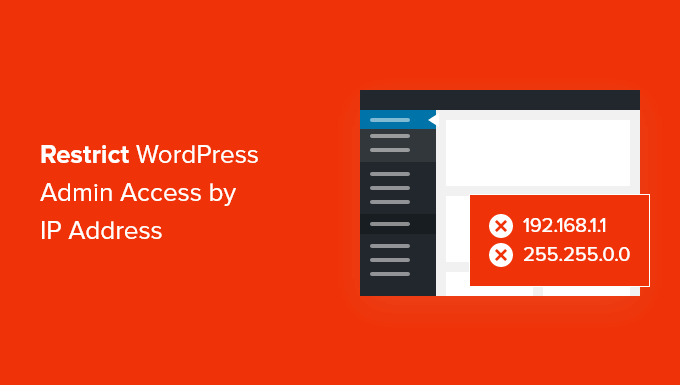
Understanding the Need for IP Address Restriction
Restricting access to your WordPress admin dashboard by IP address is a critical security measure, especially for websites that are not regularly updated or closely monitored. The WordPress admin area is the primary target for hackers attempting to gain control of a website. By default, anyone with the /wp-admin or /wp-login.php URL can attempt to log in, presenting a broad attack surface. IP address restriction limits access to these sensitive areas to only those connecting from pre-approved IP addresses, significantly reducing the risk of unauthorized access and brute-force attacks. This is particularly useful for:
- Sites managed by a small, geographically consistent team.
- Websites where the admin activities are performed from fixed locations.
- Enhancing security for sensitive content and user data.
This method acts as an additional layer of security beyond strong passwords and two-factor authentication, making it significantly harder for malicious actors to gain control of the website, even if they manage to compromise user credentials.
Methods for Restricting WordPress Admin Access
There are several approaches to restricting WordPress admin access by IP address, each with its own advantages and disadvantages. The most common methods involve using plugins, modifying the .htaccess file, or editing the wp-config.php file.
Using WordPress Plugins
Plugins are the easiest and most user-friendly option for most WordPress users. They provide a simple interface to configure and manage IP address restrictions without requiring any coding knowledge. Some popular plugins that offer this functionality include:
- Login LockDown: This plugin allows you to restrict login attempts from specific IP addresses. While not solely for admin access, it can significantly deter brute-force attacks.
- Wordfence Security: While a comprehensive security suite, Wordfence allows you to whitelist specific IP addresses for login.
- All In One WP Security & Firewall: This plugin provides various security features, including the ability to block IP addresses and restrict access to the admin area.
Example using a hypothetical plugin “IP Admin Access Control”:
Let’s imagine a plugin called “IP Admin Access Control”. After installing and activating the plugin, you would typically find a settings page within the WordPress admin dashboard. This settings page would likely include the following options:
- A field to enter allowed IP addresses (one per line).
- An option to enable or disable the IP address restriction.
- A message to display to users who are blocked from accessing the admin area.
To restrict access, you would simply enter the allowed IP addresses into the provided field, enable the restriction, and save the settings. The plugin would then automatically block any access to the /wp-admin and /wp-login.php pages from IP addresses not on the allowed list.
Advantages of using plugins:
- Easy to install and configure.
- User-friendly interface.
- No coding knowledge required.
- Often includes additional security features.
Disadvantages of using plugins:
- Can add overhead to your website’s performance.
- Requires regular updates to maintain security and compatibility.
- Reliance on a third-party developer.
Modifying the .htaccess File
The .htaccess file is a powerful configuration file used by Apache web servers. It allows you to control various aspects of your website’s behavior, including access control. By adding specific rules to the .htaccess file, you can restrict access to the WordPress admin directory based on IP address.
Steps to restrict access using .htaccess:
1. Locate the .htaccess file: The .htaccess file is located in the root directory of your WordPress installation. You can access it using an FTP client or a file manager provided by your web hosting provider.
2. Edit the .htaccess file: Before making any changes, it’s crucial to create a backup of your .htaccess file. Open the file in a text editor and add the following code:
“`
order deny,allow
deny from all
allow from [Your IP Address]
allow from [Another Allowed IP Address]
order deny,allow
deny from all
allow from [Your IP Address]
allow from [Another Allowed IP Address]
“`
3. Replace [Your IP Address] and [Another Allowed IP Address] with the actual IP addresses that you want to allow access from. You can add multiple `allow from` lines for each IP address you want to whitelist.
4. Save the changes: Save the modified .htaccess file and upload it back to your web server, overwriting the original file.
Important considerations:
* The code above restricts access to both `wp-login.php` and the `/wp-admin/` directory. Adjust accordingly if you only want to restrict one.
* Ensure you have a static IP address. If your IP address changes frequently, you’ll need to update the .htaccess file each time.
* Incorrectly modifying the .htaccess file can cause your website to become inaccessible. Always create a backup before making any changes.
* This method is specific to Apache servers. If your website is hosted on a different web server (e.g., Nginx), the configuration will be different.
Advantages of using .htaccess:
- Directly controls access at the server level.
- Generally more performant than using a plugin.
- No reliance on third-party plugins.
Disadvantages of using .htaccess:
- Requires technical knowledge to edit the file correctly.
- Incorrect modifications can break your website.
- Requires access to the server’s file system.
- Not suitable for users without a static IP address.
Modifying the wp-config.php File
The wp-config.php file is another critical file in your WordPress installation. It contains important configuration settings, including database credentials. While less common than using .htaccess, you can also use wp-config.php to restrict access to the admin area by IP address. This method typically involves using PHP code to check the visitor’s IP address and redirect them if they are not on the allowed list.
Steps to restrict access using wp-config.php:
1. Locate the wp-config.php file: The wp-config.php file is located in the root directory of your WordPress installation. You can access it using an FTP client or a file manager provided by your web hosting provider.
2. Edit the wp-config.php file: Before making any changes, create a backup of your wp-config.php file. Open the file in a text editor and add the following code at the beginning of the file, after the ` 403 ) );
exit;
}
“`
3. Replace ‘Your IP Address’ and ‘Another Allowed IP Address’ with the actual IP addresses you want to allow access from. You can add as many IP addresses as you need to the array.
4. Save the changes: Save the modified wp-config.php file and upload it back to your web server, overwriting the original file.
Explanation of the code:
* `define(‘ALLOWED_IPS’, serialize( array( ‘Your IP Address’, ‘Another Allowed IP Address’ ) ) );` defines a constant called `ALLOWED_IPS` that stores an array of allowed IP addresses. The `serialize()` function converts the array into a string for storage.
* `if ( ! in_array( $_SERVER[‘REMOTE_ADDR’], unserialize(ALLOWED_IPS) ) && strpos($_SERVER[‘REQUEST_URI’], ‘wp-admin’) !== false ) { … }` checks if the visitor’s IP address (`$_SERVER[‘REMOTE_ADDR’]`) is in the `ALLOWED_IPS` array and if the requested URI contains ‘wp-admin’.
* `wp_die( ‘Access Denied. Your IP address is not allowed to access this area.’, ‘Access Denied’, array( ‘response’ => 403 ) );` displays an error message if the IP address is not allowed.
* `exit;` stops further execution of the script.
Advantages of using wp-config.php:
- Directly controls access within the WordPress environment.
- No reliance on .htaccess (useful if .htaccess is not available or restricted).
Disadvantages of using wp-config.php:
- Requires PHP knowledge.
- Incorrect modifications can break your website.
- Requires access to the server’s file system.
- Not suitable for users without a static IP address.
Finding Your IP Address
Before implementing any of these methods, you need to know the IP addresses that you want to allow access from. You can find your IP address by:
- Searching “what is my IP address” on Google.
- Using a website like whatismyipaddress.com.
- Checking your router’s configuration page.
Remember that your IP address may change if you have a dynamic IP address. If this is the case, you will need to update the IP address restrictions whenever your IP address changes. Consider using a static IP address service if you need a permanent solution.
Security Considerations and Best Practices
While restricting WordPress admin access by IP address is a valuable security measure, it’s important to implement it correctly and consider the following security considerations:
- Use Strong Passwords: IP address restriction should be used in conjunction with strong, unique passwords for all user accounts.
- Enable Two-Factor Authentication: Two-factor authentication adds an extra layer of security by requiring a code from your phone or another device in addition to your password.
- Keep WordPress Updated: Regularly update WordPress core, themes, and plugins to patch security vulnerabilities.
- Monitor Login Attempts: Use a security plugin or server logs to monitor login attempts and identify suspicious activity.
- Implement Rate Limiting: Limit the number of login attempts allowed from a single IP address to prevent brute-force attacks.
- Backup Your Website Regularly: Regularly back up your website to ensure you can restore it in case of a security breach.
- Test Thoroughly: After implementing IP address restrictions, thoroughly test the login process from allowed and disallowed IP addresses to ensure it’s working correctly.
- Communicate with Your Team: If you’re working with a team, clearly communicate the IP address restrictions and ensure everyone knows how to access the admin area.
- Consider VPNs: For users who frequently travel or work from different locations, consider using a VPN to connect to a server with a whitelisted IP address.
Troubleshooting Common Issues
If you encounter issues after implementing IP address restrictions, consider the following troubleshooting steps:
- Double-Check IP Addresses: Ensure that you have entered the correct IP addresses in the .htaccess file, wp-config.php file, or plugin settings.
- Clear Your Browser Cache: Sometimes, cached data can interfere with the login process. Clear your browser cache and try again.
- Disable Plugins: If you’re using a plugin, try disabling it to see if it’s causing the issue.
- Check .htaccess Syntax: If you’re using .htaccess, ensure that the syntax is correct. Incorrect syntax can cause your website to become inaccessible. Use an online .htaccess validator.
- Consult Your Hosting Provider: If you’re still having trouble, contact your web hosting provider for assistance. They may be able to help you identify and resolve the issue.
- Review Server Logs: Check your server logs for any error messages that may provide clues about the cause of the problem.
