The Ultimate Guide to Using WordPress Forms (All You Need to Know)
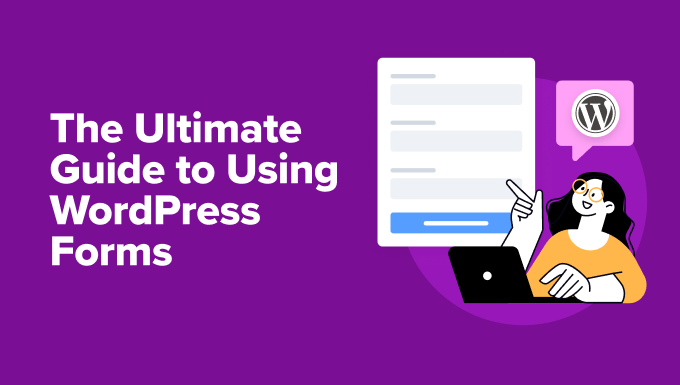
The Ultimate Guide to Using WordPress Forms (All You Need to Know)
WordPress forms are an integral part of any functional and engaging website. They enable you to collect information from your visitors, build relationships, and automate processes. Whether you need a simple contact form, a complex survey, or an e-commerce checkout, WordPress offers a wide range of solutions to meet your needs. This guide covers everything you need to know to leverage WordPress forms effectively.
Why Use WordPress Forms?
Forms are more than just a way to collect data; they’re crucial for communication and functionality. Here’s why they are essential for your WordPress website:
* Lead Generation: Capture valuable contact information from potential customers.
* Customer Feedback: Gather insights and opinions to improve your products and services.
* Order Processing: Facilitate online sales and manage transactions seamlessly.
* Event Registration: Manage registrations and track attendance for events.
* Support Requests: Offer a structured way for users to submit support tickets.
* Polls and Surveys: Conduct research and gather data on specific topics.
* User Registration: Allow users to create accounts on your website.
* Content Submission: Enable users to contribute content such as articles or reviews.
Choosing the Right WordPress Form Plugin
Selecting the appropriate form plugin is the first step to creating effective forms. Here are some popular options and their key features:
WPForms
WPForms is renowned for its user-friendly drag-and-drop interface, making it ideal for beginners.
* Drag-and-drop form builder: Easily create forms without coding.
* Pre-built templates: Speed up the form creation process with ready-made templates.
* Conditional logic: Display fields based on user input for personalized experiences.
* Entry management: Store and manage form submissions directly in WordPress.
* Integrations: Connect with popular email marketing services and payment gateways.
* Spam protection: Built-in tools to prevent spam submissions.
Gravity Forms
Gravity Forms is a powerful and versatile plugin suitable for more complex form requirements.
* Advanced form fields: Offers a wider range of field types for specialized forms.
* Conditional logic: Create dynamic forms that adapt to user input.
* Calculations: Perform calculations based on form data.
* Workflow automation: Automate tasks based on form submissions.
* Integrations: Integrates with a wide range of third-party services.
* Entry management: Robust entry management features for organizing submissions.
Formidable Forms
Formidable Forms stands out with its focus on creating data-driven applications, like directories and calculators.
* Drag-and-drop form builder: An intuitive interface for creating forms.
* View creation: Display form data publicly in a customizable format.
* Calculations: Advanced calculation capabilities for creating calculators and quizzes.
* Database integration: Store and manage form data in a structured database.
* Conditional logic: Create dynamic and personalized form experiences.
* Integrations: Integrates with popular payment gateways and CRM systems.
Contact Form 7
Contact Form 7 is a free and widely used plugin, known for its simplicity and flexibility.
* Simple form creation: Create basic contact forms easily.
* Customizable HTML: Allows for full control over form HTML.
* Spam filtering: Includes Akismet integration for spam protection.
* Multiple forms: Manage multiple contact forms on your site.
* Free and open-source: A budget-friendly option for basic form needs.
* Requires HTML knowledge: More technical than drag-and-drop builders.
Ninja Forms
Ninja Forms offers a user-friendly experience with a focus on extensibility through add-ons.
* Drag-and-drop form builder: An intuitive interface for creating forms.
* Pre-built templates: Speed up the form creation process.
* Conditional logic: Display fields based on user input.
* Add-ons: Extend functionality with a wide range of add-ons.
* Entry management: Manage form submissions easily.
* Email marketing integrations: Connect with popular email marketing services.
Creating Your First WordPress Form
Regardless of the plugin you choose, the basic steps for creating a form are similar:
1. Install and Activate the Plugin:
* Go to your WordPress dashboard.
* Navigate to Plugins > Add New.
* Search for your chosen form plugin.
* Click “Install Now” and then “Activate.”
2. Create a New Form:
* Locate the plugin’s menu in your WordPress dashboard.
* Click on “Add New” or a similar button to create a new form.
3. Design Your Form:
* Use the drag-and-drop interface (if available) or HTML editor to add fields to your form.
* Add necessary fields like Name, Email, Message, etc.
* Customize field labels, descriptions, and validation rules.
4. Configure Form Settings:
* Set up notification emails to receive submissions.
* Configure confirmation messages to display after submission.
* Enable spam protection features.
5. Embed the Form:
* Copy the form’s shortcode or use the plugin’s block in the Gutenberg editor.
* Paste the shortcode or insert the block into the desired page or post.
6. Test Your Form:
* Visit the page or post where you embedded the form.
* Fill out and submit the form to ensure it works correctly.
Essential Form Fields and Their Uses
Choosing the right form fields is crucial for collecting the information you need. Here’s a breakdown of common form fields:
* Text Field: A single-line text input for names, addresses, or short answers.
* Textarea: A multi-line text input for longer messages or descriptions.
* Email: Validates that the input is a valid email address.
* Number: Restricts input to numerical values.
* Dropdown: A select menu with predefined options.
* Checkbox: Allows users to select multiple options from a list.
* Radio Buttons: Allows users to select only one option from a list.
* Date/Time: Collects date and time information.
* File Upload: Allows users to upload files (e.g., images, documents).
* Hidden Field: Stores data that is not visible to the user (e.g., tracking codes).
* CAPTCHA: Prevents spam submissions by requiring users to solve a challenge.
* Rich Text Editor: Allows users to format text with bolding, italics, etc.
Implementing Conditional Logic
Conditional logic allows you to create dynamic forms that adapt to user input. This feature is essential for creating more personalized and efficient form experiences.
* Show/Hide Fields: Display or hide fields based on the user’s selections.
* Redirect Users: Redirect users to different pages based on their answers.
* Send Different Notifications: Send different notification emails based on the form data.
* Perform Calculations: Perform different calculations based on user input.
Example: If a user selects “Yes” to the question “Are you a returning customer?”, you can display fields asking for their previous order number.
Spam Protection for WordPress Forms
Spam submissions can clutter your inbox and waste valuable time. Here are some effective strategies to protect your forms from spam:
* CAPTCHA: Use CAPTCHA challenges to verify that users are human.
* reCAPTCHA: Google’s reCAPTCHA is a popular and effective option.
* Honeypot Fields: Add a hidden field that only bots will fill out.
* Akismet: Integrate Akismet to filter spam submissions.
* Limit Submissions: Restrict the number of submissions from a single IP address.
* Block Suspicious Keywords: Block submissions containing specific keywords or phrases.
Styling WordPress Forms
While functionality is essential, the appearance of your forms also matters. A well-designed form can improve user experience and increase conversion rates.
* Use Custom CSS: Add custom CSS to style your form elements.
* Choose a Theme-Compatible Plugin: Select a plugin that integrates well with your WordPress theme.
* Use Pre-built Styles: Some plugins offer pre-built styles or themes.
* Consider Accessibility: Ensure your forms are accessible to users with disabilities.
* Keep it Simple: Avoid clutter and use a clean, minimalist design.
Integrating Forms with Email Marketing Services
Integrating your forms with email marketing services allows you to automatically add new leads to your mailing lists and nurture relationships with potential customers.
* Mailchimp: A popular email marketing platform with seamless integration options.
* ConvertKit: A powerful email marketing tool designed for creators.
* AWeber: A reliable email marketing service with robust automation features.
* GetResponse: An all-in-one marketing platform with email marketing capabilities.
Most form plugins offer direct integrations with these services, allowing you to automatically subscribe users to your lists when they submit a form.
Collecting Payments Through WordPress Forms
If you need to collect payments through your website, you can integrate your forms with payment gateways.
* PayPal: A widely used payment gateway for online transactions.
* Stripe: A developer-friendly payment gateway with advanced features.
* Authorize.net: A secure payment gateway for accepting credit card payments.
Ensure you choose a form plugin that supports your preferred payment gateway and that you comply with all relevant security and privacy regulations.
Advanced Form Techniques
For more advanced use cases, consider these techniques:
* Multi-Page Forms: Break up long forms into multiple pages to improve user experience.
* Dynamic Population: Pre-populate form fields with data from other sources.
* Custom Post Types: Use form data to create custom post types in WordPress.
* Webhooks: Integrate your forms with other applications using webhooks.
* API Integrations: Connect your forms with external APIs for advanced functionality.
Analyzing Form Data
Understanding your form data is essential for making informed decisions and optimizing your forms for better performance.
* Track Submission Rates: Monitor how many users are submitting your forms.
* Analyze Field Data: Identify patterns and trends in user responses.
* Use Google Analytics: Track form submissions as events in Google Analytics.
* A/B Testing: Test different form designs and fields to see what performs best.
* Gather User Feedback: Ask users for feedback on their form experience.
Troubleshooting Common Form Issues
Even with the best planning, you may encounter issues with your forms. Here are some common problems and their solutions:
* Forms Not Sending Emails: Check your email settings and ensure your server is sending emails correctly.
* Spam Submissions: Implement spam protection measures.
* Form Not Displaying: Clear your cache and check for plugin conflicts.
* Validation Errors: Ensure your form fields are properly validated.
* Payment Issues: Verify your payment gateway settings and API credentials.
Optimizing Forms for Mobile Devices
With the majority of users accessing websites on mobile devices, it’s crucial to optimize your forms for mobile responsiveness.
* Use a Responsive Form Plugin: Choose a plugin that automatically adjusts to different screen sizes.
* Keep Forms Short and Simple: Avoid long forms on mobile devices.
* Use Large, Easy-to-Tap Buttons: Make it easy for users to submit the form on touchscreens.
* Test on Different Devices: Test your forms on various mobile devices to ensure they look and function correctly.
Security Best Practices for WordPress Forms
Protecting your forms from security threats is crucial for maintaining user trust and preventing data breaches.
* Use HTTPS: Ensure your website uses HTTPS to encrypt data transmitted through your forms.
* Validate User Input: Sanitize and validate all user input to prevent injection attacks.
* Store Data Securely: Store form data securely and comply with all relevant privacy regulations.
* Regularly Update Plugins: Keep your form plugin and WordPress core up to date to patch security vulnerabilities.
* Use Strong Passwords: Use strong, unique passwords for your WordPress accounts.
- How to Limit the Number of WordPress Form Entries (4 Ways)
- How to Set Up WordPress Form Tracking in Google Analytics
- How to Create WordPress Forms With Dropdown Fields (Easy Method)
- How to Create Conversational Forms in WordPress (Typeform Alternative)
- How to Create a Survey in WordPress (with Beautiful Reports)
- How to Add Save & Continue Functionality in WordPress Forms
- How to Add Slide Out Contact Form in WordPress (Easy Tutorial)
