What Is Google’s INP Score and How to Improve It in WordPress
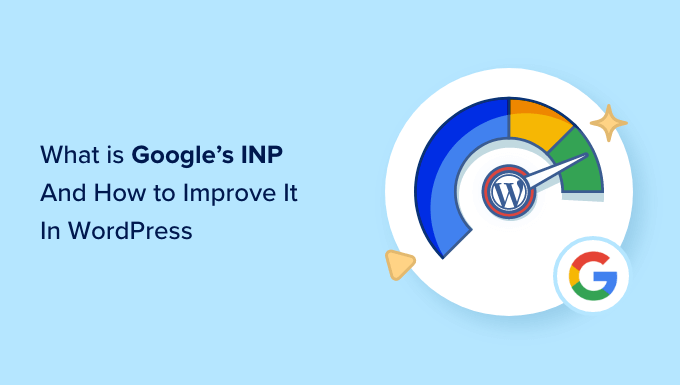
Introduction to Interaction to Next Paint (INP)
Interaction to Next Paint (INP) is a user-centric performance metric that assesses a website’s responsiveness to user interactions. It measures the time it takes for a website to visually update after a user initiates an interaction, like clicking a button, tapping a link, or using a JavaScript-powered control. Unlike First Input Delay (FID), which only measures the delay before the *first* interaction is handled, INP considers *all* interactions throughout the page’s lifecycle. This gives a more comprehensive picture of how responsive a site *feels* to users as they navigate and engage with its content. A good INP score signifies a smooth and responsive user experience, leading to higher engagement and potentially improved conversion rates. Conversely, a poor INP score indicates a sluggish experience, which can frustrate users and drive them away. Google considers INP a Core Web Vital metric, meaning it directly influences search rankings.
Understanding the INP Metric
INP specifically tracks the latency of each interaction a user makes during their visit to a page. It then reports the *worst* interaction latency, with a focus on interactions that cause noticeable visual updates. The ‘next paint’ refers to the visual update that occurs after the browser processes the interaction. Google uses the 98th percentile of all observed interactions to represent the INP value for a given page. This approach helps filter out outlier interactions and provides a more representative score.
Here’s a breakdown of the key components:
* **Interaction:** Any discrete user action that triggers a response from the page (e.g., click, tap, keypress).
* **Latency:** The time duration between the user’s interaction and the visual update on the screen.
* **Next Paint:** The browser’s rendering of the changes caused by the interaction.
INP is measured in milliseconds (ms), and its scores are categorized as follows:
* **Good:** INP less than or equal to 200 ms
* **Needs Improvement:** INP between 200 ms and 500 ms
* **Poor:** INP greater than 500 ms
Why INP Matters for WordPress Websites
WordPress powers a significant portion of the web, making INP optimization crucial for a vast number of websites. A slow INP on a WordPress site can stem from various factors, including:
* **Theme complexity:** Feature-rich themes can introduce unnecessary JavaScript and CSS that slow down interaction processing.
* **Plugin overload:** Too many plugins, especially those that haven’t been optimized for performance, can contribute to long interaction latencies.
* **Large image sizes:** Unoptimized images can delay rendering and negatively impact the visual feedback to user interactions.
* **Slow hosting:** An underpowered hosting environment can lead to delays in processing user requests.
* **JavaScript execution:** Heavy JavaScript execution, particularly on the main thread, can block other processes and increase interaction latency.
* **Third-party scripts:** Scripts from ad networks, analytics platforms, and social media widgets can also introduce delays.
Addressing these factors is critical for delivering a positive user experience and improving your website’s search engine ranking.
Tools for Measuring INP in WordPress
Several tools can help you measure and identify INP issues on your WordPress website:
* **Chrome DevTools:** The Performance panel in Chrome DevTools provides detailed insights into interaction latency. You can record a session while interacting with your site and analyze the timings of different events to pinpoint slow interactions.
* **PageSpeed Insights:** This tool provides a general overview of your website’s performance, including INP. It also offers recommendations for improvement.
* **Web Vitals Extension:** This Chrome extension displays Core Web Vitals metrics, including INP, in real-time as you browse your website.
* **Search Console:** Google Search Console provides data about your website’s INP performance, based on real-world user data. It helps identify pages with poor INP scores.
* **Real User Monitoring (RUM) tools:** Tools like SpeedCurve and New Relic provide detailed INP data collected from real users, giving you a more accurate understanding of your website’s performance.
Identifying and Analyzing Slow Interactions
Once you have access to INP data, the next step is to identify the specific interactions that are contributing to a poor score. The following strategies can help you with this process:
* **Focus on common interactions:** Start by analyzing the interactions that users perform most frequently on your site, such as navigation, form submissions, and button clicks.
* **Simulate user scenarios:** Recreate typical user journeys and record your interactions using Chrome DevTools to pinpoint slow areas.
* **Examine long tasks:** Use the Performance panel in Chrome DevTools to identify long-running JavaScript tasks that may be blocking the main thread and causing delays in interaction processing.
* **Look for event listener bottlenecks:** Identify event listeners that are attached to many elements or that trigger complex calculations.
* **Profile JavaScript code:** Use the JavaScript Profiler in Chrome DevTools to identify performance bottlenecks in your code.
Optimizing JavaScript for Improved INP
JavaScript is often a significant contributor to slow INP scores. Here are some techniques to optimize JavaScript code for better responsiveness:
* **Reduce JavaScript execution time:**
* Minimize the amount of JavaScript code that needs to be executed.
* Remove unused or redundant code.
* Use code splitting to break down large JavaScript files into smaller chunks that can be loaded on demand.
* **Optimize JavaScript execution:**
* Defer non-critical JavaScript code to improve initial page load time and responsiveness.
* Use asynchronous JavaScript execution to prevent long-running tasks from blocking the main thread.
* Avoid synchronous operations that block the main thread.
* **Debounce and throttle event handlers:**
* Use debouncing to limit the rate at which an event handler is executed, especially for events like `scroll` and `resize`.
* Use throttling to ensure that an event handler is executed at most once within a given time interval.
* **Optimize third-party scripts:**
* Evaluate the performance impact of third-party scripts and remove any that are not essential.
* Load third-party scripts asynchronously to prevent them from blocking the main thread.
* Host third-party scripts locally whenever possible to reduce latency.
* **Web Workers:**
* Move computationally intensive tasks to Web Workers to avoid blocking the main thread. Web Workers allow you to run JavaScript code in the background without interfering with the user interface.
Optimizing WordPress Themes and Plugins
WordPress themes and plugins can have a significant impact on INP. Here’s how to optimize them for better performance:
* **Choose a lightweight theme:** Opt for a theme that is well-optimized for performance and avoids unnecessary features or bloated code.
* **Optimize theme code:**
* Remove unused CSS and JavaScript code from your theme.
* Minify CSS and JavaScript files to reduce their size.
* Use a child theme to customize your theme without modifying the original theme files.
* **Optimize plugins:**
* Regularly review your plugins and remove any that are not essential.
* Choose plugins that are well-optimized for performance.
* Keep your plugins updated to the latest versions to benefit from bug fixes and performance improvements.
* Evaluate alternatives to plugins that significantly impact performance. Sometimes custom code can be more efficient.
* **Lazy load images:**
* Implement lazy loading for images to improve initial page load time and responsiveness. This means only loading images when they are visible in the viewport.
* **Optimize images:**
* Compress images to reduce their file size without sacrificing quality.
* Use the appropriate image format (e.g., WebP, JPEG, PNG) for each image.
* Resize images to the appropriate dimensions for your website.
* **Implement caching:**
* Use a caching plugin to store static content and reduce server load. This can significantly improve website performance.
Optimizing Hosting and Server Configuration
Your hosting environment can also play a crucial role in INP. Consider these optimizations:
* **Choose a high-performance hosting provider:** Select a hosting provider that offers fast servers, sufficient resources, and optimized infrastructure.
* **Use a Content Delivery Network (CDN):** A CDN distributes your website’s content across multiple servers around the world, reducing latency for users in different geographic locations.
* **Enable HTTP/3:** HTTP/3 is the latest version of the HTTP protocol, and it offers significant performance improvements over HTTP/2.
* **Optimize server configuration:**
* Ensure that your server is properly configured for optimal performance.
* Enable Gzip compression to reduce the size of transmitted files.
* Use a persistent connection to reduce the overhead of establishing new connections.
* **PHP Version:**
* Ensure you’re running the latest stable version of PHP, as newer versions often include performance improvements.
Monitoring and Maintaining INP
Optimizing INP is an ongoing process. It’s essential to continuously monitor your website’s performance and make adjustments as needed.
* **Regularly monitor INP:** Use the tools mentioned earlier to track your website’s INP score and identify any regressions.
* **Set performance budgets:** Define performance budgets for key metrics, including INP, and track your progress against these budgets.
* **Use a performance monitoring service:** Consider using a performance monitoring service to automatically track your website’s performance and alert you to any issues.
* **Test regularly:** Test your website on different devices and browsers to ensure that it provides a consistent experience for all users.
* **Stay up-to-date:** Keep up with the latest web performance best practices and technologies to ensure that your website is optimized for the best possible experience.
By understanding the importance of INP, identifying areas for improvement, and implementing the optimization techniques outlined above, you can significantly improve your WordPress website’s responsiveness and provide a better user experience for your visitors, ultimately leading to improved search rankings and business outcomes.
- How to Replace Default WordPress jQuery Script with Google Library
- Why Do You Need a CDN for Your WordPress Blog? [Infographic]
- Why You Should Never Upload a Video to WordPress (4 Reasons)
- How to Speed Up WooCommerce Performance (12 Tips)
- How to Minify CSS / JavaScript Files in WordPress (3 Ways)
- How to Host Local Fonts in WordPress for a Faster Website
- How to Prevent WordPress from Generating Image Sizes
