Which WordPress Plugins Are Slowing Down Your Site?
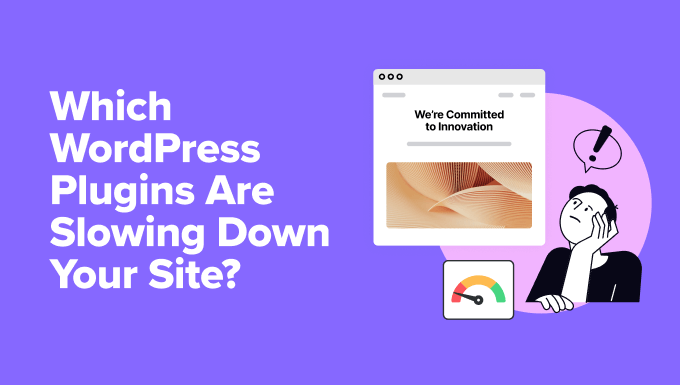
“`html
Identifying Performance-Hogging WordPress Plugins
Website speed is crucial for user experience, search engine rankings, and overall business success. A slow website can lead to frustrated visitors, higher bounce rates, and lower conversion rates. While many factors contribute to website speed, poorly coded or resource-intensive WordPress plugins are often significant culprits. Identifying these performance-draining plugins is the first step toward optimizing your website.
Why Plugins Slow Down Your Site
Plugins, while adding valuable functionality, can negatively impact website performance in several ways:
- Excessive HTTP Requests: Each plugin can load its own CSS, JavaScript, and image files, adding to the total number of HTTP requests. More requests mean longer loading times.
- Database Queries: Some plugins perform numerous and complex database queries to retrieve and display data. Inefficient queries strain the database and slow down the site.
- Code Bloat: Poorly written plugins often contain unnecessary code that consumes server resources and slows down processing.
- Resource Intensive Tasks: Plugins that perform heavy tasks like image optimization, backups, or complex calculations can significantly impact server performance.
- Conflicts: Plugin conflicts can arise when different plugins interact negatively, leading to errors and performance issues.
- External API Calls: Plugins that rely on external APIs (like social media feeds or weather data) can introduce delays if the API is slow or unavailable.
Tools to Measure Plugin Performance
Before you can identify which plugins are slowing down your site, you need tools to measure their performance impact. Here are some popular options:
- GTmetrix: A comprehensive website speed testing tool that provides detailed performance metrics, including loading time, page size, and number of requests. It also offers recommendations for improvement.
- Google PageSpeed Insights: Another popular tool from Google that analyzes website speed and provides insights into potential bottlenecks. It also offers suggestions for optimization, focusing on both mobile and desktop performance.
- Pingdom Website Speed Test: Similar to GTmetrix, Pingdom offers detailed performance analysis, including load time, page size, and request analysis. It also provides historical performance data to track progress over time.
- Query Monitor: A free WordPress plugin that helps identify slow database queries, expensive functions, and other performance bottlenecks within WordPress. It’s a valuable tool for developers and advanced users.
- New Relic APM: A powerful application performance monitoring tool that provides detailed insights into server performance, database queries, and plugin performance. It’s a paid tool but offers a free trial.
- WebPageTest: A highly configurable tool for testing website speed from various locations and devices. It provides detailed performance metrics and visualizations.
The Process of Identifying Slow Plugins
Here’s a step-by-step process for identifying the plugins that are negatively impacting your website’s performance:
- Run a Baseline Test: Use one of the performance testing tools mentioned above to establish a baseline for your website’s speed. Note the loading time, page size, and number of requests.
- Deactivate All Plugins: Deactivate all your WordPress plugins temporarily.
- Retest Your Website: Run another performance test with all plugins deactivated. This will give you a sense of how much your plugins are collectively impacting your site’s speed.
- Activate Plugins One by One: Activate each plugin individually and retest your website after each activation. Pay close attention to the performance metrics after each activation.
- Identify Problematic Plugins: If you notice a significant increase in loading time, page size, or number of requests after activating a particular plugin, it’s likely contributing to the slowdown.
- Investigate Alternatives: Once you’ve identified the problematic plugins, research alternative plugins that offer similar functionality but are more lightweight and efficient.
- Consider Code Optimization: If you’re comfortable with code, you might be able to optimize the code of the problematic plugin yourself or hire a developer to do so.
- Contact the Plugin Developer: Reach out to the plugin developer and report the performance issues. They might be able to release an updated version with improved performance.
Common Culprits: Types of Plugins That Often Cause Issues
While any plugin can potentially cause performance issues, certain types of plugins are more likely to be resource-intensive:
- Page Builders: While powerful, page builders can generate a lot of code and database queries, especially if used excessively. Consider using them sparingly and optimizing your content.
- Slider Plugins: Slider plugins often load large images and complex JavaScript code, contributing to slow loading times. Optimize your images and choose a lightweight slider plugin.
- Social Media Plugins: Social media plugins that display feeds or share buttons can make numerous API calls and load external resources, impacting performance. Use lightweight social sharing plugins and cache social media feeds.
- Contact Form Plugins: Some contact form plugins can load unnecessary JavaScript and CSS, slowing down the page. Choose a lightweight contact form plugin and optimize your form fields.
- Backup Plugins: Backup plugins that run frequent backups can put a strain on server resources. Schedule backups during off-peak hours and consider using incremental backups.
- Security Plugins: Security plugins that perform real-time scanning and monitoring can consume server resources. Configure your security plugin carefully and monitor its performance.
- E-commerce Plugins: E-commerce plugins like WooCommerce can be complex and generate a lot of database queries, especially on product pages. Optimize your product images, use caching, and consider using a dedicated e-commerce hosting provider.
- Analytics Plugins: While essential, analytics plugins can load JavaScript code and track user data, impacting performance. Use a lightweight analytics plugin or integrate with Google Analytics directly.
- Related Posts Plugins: Related posts plugins can perform complex queries to find related content, slowing down the page. Choose a lightweight related posts plugin and optimize its settings.
- Image Optimization Plugins: Ironically, plugins that automatically optimize images can sometimes slow down the initial loading time if they’re not configured correctly. Use a reputable image optimization plugin and optimize your settings.
Specific Plugins Known to Cause Performance Issues
While this isn’t an exhaustive list and performance can vary depending on configuration and server environment, some plugins have a reputation for being resource-intensive:
- Revolution Slider: Known for its resource consumption due to complex animations and features.
- Visual Composer (WPBakery Page Builder): Can generate a lot of code, especially when used excessively.
- WooCommerce (if not optimized): Can be database-intensive if not properly configured and optimized.
- Jetpack (certain modules): Some modules, like image CDN and site stats, can impact performance. Choose modules carefully.
- Contact Form 7 (if not optimized): Can load unnecessary JavaScript and CSS on every page.
- Many poorly coded free plugins: Often lack performance optimization and can introduce vulnerabilities.
Optimizing Plugins for Better Performance
Once you’ve identified the plugins that are slowing down your site, you can take steps to optimize them:
- Keep Plugins Updated: Regularly update your plugins to the latest versions to benefit from performance improvements and bug fixes.
- Delete Unused Plugins: Remove any plugins that you’re not actively using to reduce the number of loaded files and database queries.
- Use Caching: Implement caching to store static versions of your pages and reduce the load on the server. Use a caching plugin like WP Rocket, W3 Total Cache, or LiteSpeed Cache.
- Optimize Images: Compress and optimize your images to reduce their file size and improve loading times. Use an image optimization plugin like Smush, Imagify, or ShortPixel.
- Lazy Load Images: Implement lazy loading to defer the loading of images until they’re visible in the viewport. Use a lazy loading plugin or enable it in your caching plugin.
- Minify CSS and JavaScript: Minify your CSS and JavaScript files to reduce their file size and improve loading times. Use a minification plugin or enable it in your caching plugin.
- Use a Content Delivery Network (CDN): Use a CDN to distribute your website’s content across multiple servers, reducing the load on your server and improving loading times for users in different geographic locations.
- Database Optimization: Optimize your WordPress database to remove unnecessary data and improve query performance. Use a database optimization plugin like WP-Optimize or WP-Sweep.
- Limit the Number of Plugins: Avoid installing too many plugins. Only install the plugins that are essential for your website’s functionality.
- Choose Lightweight Plugins: When choosing plugins, prioritize those that are lightweight and optimized for performance. Read reviews and check the plugin’s documentation before installing it.
- Monitor Plugin Performance: Regularly monitor your website’s performance to identify any new plugins that might be causing issues.
When to Consider Hiring a Professional
If you’re not comfortable troubleshooting plugin performance issues yourself, or if you’ve tried the above steps and are still experiencing slow loading times, consider hiring a WordPress professional. A developer can help you:
- Identify and optimize problematic plugins.
- Optimize your WordPress database.
- Configure caching and CDN.
- Troubleshoot server performance issues.
- Write custom code to improve performance.
Conclusion
Identifying and optimizing slow WordPress plugins is an ongoing process. By regularly monitoring your website’s performance and taking steps to optimize your plugins, you can ensure that your website remains fast and responsive, providing a better user experience for your visitors and improving your search engine rankings. Remember to test thoroughly after making any changes to your plugins or website configuration.
“`
- How to Replace Default WordPress jQuery Script with Google Library
- Beginner’s Guide: How to Choose the Right WordPress Plugin
- Why Do You Need a CDN for Your WordPress Blog? [Infographic]
- Why You Should Never Upload a Video to WordPress (4 Reasons)
- How to Speed Up WooCommerce Performance (12 Tips)
- How to Add WordPress Reaction Buttons to Boost Engagement
- How to Add Your Plugin to the WordPress Plugin Directory
