Why Is WordPress Slow? Learn How to Fix It with Our 11 Expert Tips
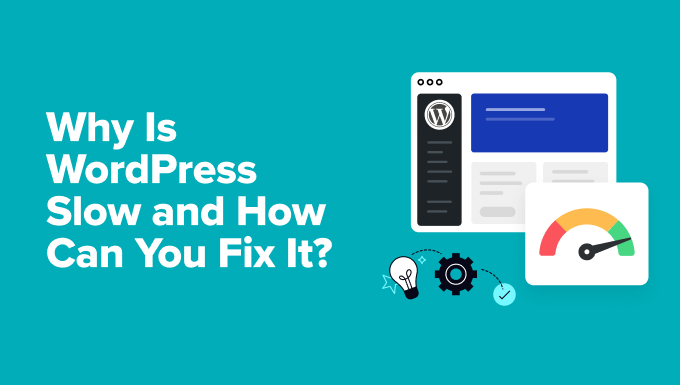
Why Is WordPress Slow? Learn How to Fix It with Our 11 Expert Tips
WordPress, a powerhouse content management system (CMS), powers millions of websites globally. Its versatility and ease of use make it a popular choice for bloggers, businesses, and e-commerce stores. However, a common complaint among WordPress users is slow website loading times. A slow website can significantly impact user experience, search engine rankings, and ultimately, your bottom line. Let’s delve into the reasons why your WordPress site might be sluggish and, more importantly, provide you with 11 expert tips to speed it up.
Understanding the Culprits Behind Slow WordPress Websites
Several factors can contribute to a slow WordPress website. Identifying the root cause is the first step in effectively addressing the problem. Here are some common culprits:
* Hosting: Your hosting provider plays a critical role in your website’s performance. Shared hosting plans, while affordable, often suffer from resource constraints, especially during peak traffic periods.
* Themes: Visually appealing themes can be resource-intensive, especially if they’re bloated with unnecessary features and poorly coded.
* Plugins: Plugins extend the functionality of WordPress, but excessive or poorly coded plugins can significantly slow down your site.
* Large Images: Unoptimized images with large file sizes are a major cause of slow loading times.
* Excessive HTTP Requests: Each element on your page (images, scripts, stylesheets) requires an HTTP request to load. Too many requests can bog down your server.
* Database Issues: A cluttered or poorly optimized database can impact website performance.
* Caching: Lack of proper caching forces your server to rebuild pages for every visitor, slowing things down considerably.
* Code Bloat: Poorly written or outdated code in themes and plugins can negatively impact performance.
* Geolocation plugins and features: Can dramatically slow down your website loading times.
* Javascript and CSS: Render-blocking Javascript and CSS in the
section can delay page rendering.* External scripts: Slow loading or poorly configured external scripts can significantly impact site speed.
11 Expert Tips to Speed Up Your WordPress Website
Now that we understand the potential causes of slow WordPress websites, let’s explore 11 actionable tips to improve your site’s performance:
1. Choose a Reliable Hosting Provider
Your hosting provider is the foundation of your website. Investing in a reputable hosting provider with adequate resources is crucial for optimal performance. Consider these hosting options:
- Shared Hosting: The most affordable option, suitable for low-traffic websites. Performance can be inconsistent.
- VPS Hosting: Offers more resources and control than shared hosting. A good option for growing websites.
- Dedicated Hosting: Provides dedicated server resources for maximum performance. Ideal for high-traffic websites.
- Managed WordPress Hosting: Specialized hosting optimized for WordPress. Offers enhanced security, performance, and support.
Research different hosting providers and choose a plan that meets your specific needs and budget. Look for providers with fast servers, sufficient bandwidth, and good uptime guarantees.
2. Select a Lightweight and Optimized Theme
Your theme determines the visual appearance and functionality of your website. Choose a theme that is:
- Lightweight: Avoid themes with excessive features or bloated code.
- Responsive: Ensure your theme is responsive and mobile-friendly.
- Optimized for Speed: Look for themes specifically designed for performance.
- Regularly Updated: A regularly updated theme is more secure and efficient.
Consider using a minimalist theme or a theme framework and customizing it to your needs. Avoid themes with too many visual effects or complex animations, as they can negatively impact performance.
3. Optimize Images for the Web
Large, unoptimized images are a significant cause of slow loading times. Optimize your images before uploading them to WordPress:
- Resize Images: Resize images to the actual dimensions they will be displayed on your website.
- Compress Images: Compress images to reduce their file size without sacrificing quality. Tools like TinyPNG or ImageOptim can help.
- Choose the Right File Format: Use JPEG for photographs and PNG for graphics with transparent backgrounds.
- Use Lazy Loading: Implement lazy loading to load images only when they are visible in the viewport.
Consider using a WordPress image optimization plugin to automate the image optimization process.
4. Use a Caching Plugin
Caching significantly improves website performance by storing static versions of your pages and serving them to visitors instead of dynamically generating them each time.
- Choose a Caching Plugin: Popular caching plugins include WP Rocket, W3 Total Cache, and WP Super Cache.
- Configure Caching Settings: Configure your caching plugin to cache pages, posts, and other static assets.
- Enable Browser Caching: Enable browser caching to allow visitors’ browsers to store static assets locally.
Regularly clear your cache to ensure visitors see the latest version of your website.
5. Minimize HTTP Requests
Each element on your page (images, scripts, stylesheets) requires an HTTP request to load. Reducing the number of HTTP requests can significantly improve loading times.
- Combine CSS and JavaScript Files: Combine multiple CSS and JavaScript files into fewer files to reduce the number of requests.
- Use CSS Sprites: Combine multiple small images into a single image and use CSS to display the appropriate portion.
- Reduce the Number of Plugins: Deactivate and remove unnecessary plugins to reduce the number of scripts and stylesheets loaded.
Carefully evaluate the necessity of each element on your page and remove any unnecessary elements.
6. Optimize Your WordPress Database
Over time, your WordPress database can become cluttered with unnecessary data, such as post revisions, spam comments, and transient data.
- Delete Unnecessary Post Revisions: Limit the number of post revisions stored in your database.
- Remove Spam Comments: Regularly delete spam comments to keep your database clean.
- Optimize Database Tables: Optimize database tables to improve query performance.
- Use a Database Optimization Plugin: Use a database optimization plugin to automate the database optimization process.
Regularly clean and optimize your database to improve website performance.
7. Keep WordPress, Themes, and Plugins Updated
Regular updates are crucial for security and performance.
- Update WordPress Core: Keep your WordPress core installation up to date.
- Update Themes: Update your theme to the latest version.
- Update Plugins: Update all your plugins to the latest versions.
Outdated software can contain security vulnerabilities and performance issues. Regularly updating WordPress, themes, and plugins ensures you have the latest security patches and performance improvements.
8. Use a Content Delivery Network (CDN)
A CDN distributes your website’s content across multiple servers around the world. When a visitor accesses your website, the CDN serves the content from the server closest to their location.
- Choose a CDN Provider: Popular CDN providers include Cloudflare, MaxCDN, and Akamai.
- Configure CDN Settings: Configure your CDN to cache and deliver your website’s static assets.
Using a CDN can significantly reduce loading times, especially for visitors located far from your primary server.
9. Disable Hotlinking
Hotlinking occurs when other websites directly link to images or other files on your server. This consumes your bandwidth and slows down your website.
- Protect Your Images: Use a .htaccess rule or a plugin to prevent hotlinking.
Disabling hotlinking can prevent bandwidth theft and improve website performance.
10. Optimize JavaScript and CSS Delivery
Render-blocking JavaScript and CSS in the
section of your website can delay page rendering.- Defer Loading of JavaScript: Defer the loading of non-essential JavaScript files to improve initial page load time.
- Minify CSS and JavaScript: Minify CSS and JavaScript files to reduce their file size.
- Eliminate Render-Blocking Resources: Identify and eliminate render-blocking resources that delay page rendering.
Optimizing JavaScript and CSS delivery can improve the perceived loading speed of your website.
11. Regularly Monitor Your Website’s Performance
Regularly monitor your website’s performance to identify potential issues and track the effectiveness of your optimization efforts.
- Use Website Speed Testing Tools: Use tools like Google PageSpeed Insights, GTmetrix, or WebPageTest to analyze your website’s performance.
- Monitor Server Resources: Monitor your server’s CPU usage, memory usage, and disk I/O to identify resource bottlenecks.
- Track Website Traffic: Monitor your website traffic to identify peak traffic periods and optimize your website accordingly.
Regularly monitoring your website’s performance allows you to proactively address issues and ensure your website remains fast and responsive. By using these tips, you can transform a sluggish WordPress website into a fast and enjoyable experience for your visitors.
- How to Fix Excessive DOM Size in WordPress (11 Expert Tips)
- How to Replace Default WordPress jQuery Script with Google Library
- How to Clear Your Cache in WordPress (Step by Step)
- Why You Should Never Upload a Video to WordPress (4 Reasons)
- How to Host Local Fonts in WordPress for a Faster Website
- How to Improve User Experience in WordPress (13 Practical Tips)
- How to Prevent WordPress from Generating Image Sizes
