WooCommerce Made Simple: A Step-by-Step Tutorial [+ Resources]
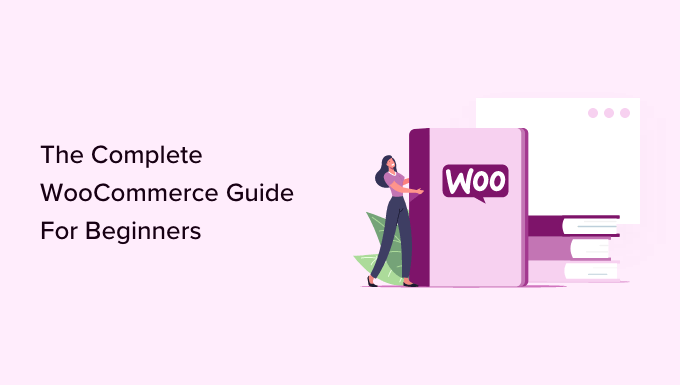
## WooCommerce Made Simple: A Step-by-Step Tutorial
WooCommerce has become the go-to solution for turning WordPress websites into fully functional online stores. Its flexibility, scalability, and extensive plugin ecosystem make it ideal for businesses of all sizes. However, getting started can seem daunting. This step-by-step tutorial will guide you through the process of setting up your own WooCommerce store, from installation to launching your first product.
## Step 1: Setting Up Your WordPress Environment
Before diving into WooCommerce, you need a WordPress website. If you already have one, ensure it’s updated to the latest version and backed up. If not, follow these steps:
1. **Choose a Domain Name:** Your domain name is your online address (e.g., myonlinestore.com). Choose a name that’s memorable, relevant to your brand, and easy to spell.
2. **Select a Web Hosting Provider:** Web hosting provides the server space to store your website’s files. Look for a host that offers WordPress-specific features, good uptime, and reliable customer support. Popular choices include Bluehost, SiteGround, and WP Engine.
3. **Install WordPress:** Most hosting providers offer a one-click WordPress installation. Follow their instructions to install WordPress on your domain.
4. **Choose a Theme:** Your theme dictates the visual appearance of your website. While any WordPress theme can technically work with WooCommerce, it’s best to choose one specifically designed for e-commerce. Look for themes that are responsive (mobile-friendly), customizable, and compatible with WooCommerce. Popular options include:
* Astra
* OceanWP
* Storefront (WooCommerce’s official theme)
* GeneratePress
5. **Install Your Chosen Theme:** Within your WordPress dashboard, go to Appearance > Themes > Add New. Search for your chosen theme and click “Install” and then “Activate.”
## Step 2: Installing and Activating WooCommerce
Now that you have your WordPress foundation, it’s time to install WooCommerce.
1. **Navigate to Plugins:** In your WordPress dashboard, go to Plugins > Add New.
2. **Search for WooCommerce:** Type “WooCommerce” into the search bar.
3. **Install and Activate:** Find the official WooCommerce plugin (by Automattic) and click “Install Now.” Once installed, click “Activate.”
4. **Run the Setup Wizard:** Upon activation, WooCommerce will launch a setup wizard. This wizard will guide you through the initial configuration process. It’s crucial to follow this wizard carefully.
## Step 3: Configuring WooCommerce Settings
The setup wizard covers the basics, but you’ll need to fine-tune your WooCommerce settings to fully customize your store.
1. **General Settings:** Go to WooCommerce > Settings > General. Here you’ll configure:
* **Store Address:** Enter your business address (if applicable).
* **General Options:** Set selling location(s), shipping locations, and default customer location.
* **Currencies:** Choose your store’s currency and currency display options.
2. **Products Settings:** Go to WooCommerce > Settings > Products. This section manages:
* **General:** Settings related to product measurements (weight and dimensions) and reviews.
* **Display:** Customize how products are displayed on your store, including the shop page display, category display, and default product sorting.
* **Inventory:** Configure inventory management options, such as enabling stock management, holding stock (reserve time for pending orders), and low stock notifications.
* **Downloadable Products:** If you plan to sell digital products, configure the file download method (e.g., forced download, redirect) and access restrictions.
3. **Shipping Settings:** Go to WooCommerce > Settings > Shipping. This section is critical for configuring your shipping options.
* **Shipping Zones:** Define your shipping zones based on geographical locations. You can create zones for countries, states, or even specific zip codes.
* **Shipping Options:** Within each shipping zone, add shipping methods like:
* **Flat Rate:** Charge a fixed price for shipping.
* **Free Shipping:** Offer free shipping under certain conditions (e.g., minimum order value).
* **Local Pickup:** Allow customers to pick up their orders locally.
* **Shipping Classes:** Use shipping classes to group products that require different shipping rates (e.g., fragile items, heavy items).
4. **Payments Settings:** Go to WooCommerce > Settings > Payments. This is where you configure your payment gateways.
* **Enable Payment Gateways:** WooCommerce comes with built-in support for:
* **Direct Bank Transfer (BACS):** Customers pay directly into your bank account.
* **Check Payments:** Customers send you a check.
* **Cash on Delivery (COD):** Customers pay when they receive their order.
* **Install and Configure Payment Gateways:** For more robust payment processing, install and configure payment gateway plugins like:
* **PayPal:** One of the most popular online payment platforms.
* **Stripe:** Accepts credit and debit card payments directly on your website.
* **Authorize.net:** Another popular credit card processing gateway.
Follow the instructions provided by each payment gateway plugin to configure it correctly.
5. **Accounts & Privacy Settings:** Go to WooCommerce > Settings > Accounts & Privacy. This section manages:
* **Guest Checkout:** Allow customers to place orders without creating an account.
* **Account Creation:** Enable account creation on the “My Account” page, during checkout, and when creating an account.
* **Privacy Policy:** Link to your website’s privacy policy page.
* **Personal Data Retention:** Set how long you retain customer data.
6. **Emails Settings:** Go to WooCommerce > Settings > Emails. WooCommerce sends various automated emails to customers and administrators (e.g., order confirmation, order processing, new account). Customize these emails to match your brand.
* **Email Templates:** Customize the design and content of each email template. You can change the header image, footer text, and body content.
7. **Advanced Settings:** Go to WooCommerce > Settings > Advanced. This section includes advanced settings like:
* **Page Setup:** Define which WordPress pages are used for the shop, cart, checkout, and “My Account.” WooCommerce usually creates these pages automatically during the setup wizard.
* **REST API:** Enable the WooCommerce REST API to allow other applications to interact with your store data.
* **Webhooks:** Configure webhooks to trigger actions in other applications when specific events occur in your WooCommerce store.
## Step 4: Adding Your First Product
With your WooCommerce settings configured, it’s time to add your first product.
1. **Go to Products > Add New:** In your WordPress dashboard, navigate to Products > Add New.
2. **Product Title:** Enter the name of your product. This should be descriptive and engaging.
3. **Product Description:** Write a detailed description of your product. Include information about its features, benefits, and uses. Use clear and concise language.
4. **Product Data:** The “Product data” meta box is where you configure the product’s key attributes:
* **Product Type:** Choose the appropriate product type:
* **Simple product:** A physical or digital product with no variations.
* **Grouped product:** A collection of related products.
* **External/Affiliate product:** A product sold on another website.
* **Variable product:** A product with variations (e.g., size, color).
* **General:**
* **Regular Price:** The standard price of the product.
* **Sale Price:** The discounted price of the product (optional).
* **Tax status:** Whether the product is taxable or not.
* **Tax class:** The applicable tax class for the product.
* **Inventory:**
* **SKU:** Stock Keeping Unit (a unique identifier for the product).
* **Manage stock?** Enable stock management for the product.
* **Stock quantity:** The number of units you have in stock.
* **Allow backorders?** Allow customers to order the product even if it’s out of stock.
* **Low stock threshold:** The stock level at which you receive a low stock notification.
* **Shipping:**
* **Weight:** The weight of the product (used for calculating shipping costs).
* **Dimensions:** The dimensions of the product (used for calculating shipping costs).
* **Shipping class:** The shipping class assigned to the product.
* **Linked Products:**
* **Upsells:** Products that you want to encourage customers to purchase instead of the current product.
* **Cross-sells:** Products that you want to encourage customers to purchase in addition to the current product (often displayed in the cart).
* **Attributes:**
* Add custom attributes to your product (e.g., material, color, size). This is particularly important for variable products.
* **Variations:** (Only for variable products)
* Create variations based on the attributes you defined. For example, you might create variations for different sizes and colors of a t-shirt.
5. **Product Short Description:** Write a concise summary of the product that will appear on the product page.
6. **Product Categories:** Assign the product to one or more categories. This helps customers browse your store.
7. **Product Tags:** Add relevant tags to the product. This helps customers find the product through search.
8. **Product Image:** Upload a high-quality image of the product.
9. **Product Gallery:** Add additional images of the product to showcase it from different angles.
10. **Publish:** Click the “Publish” button to make the product live on your store.
## Step 5: Customizing Your Store’s Appearance
While your theme provides the basic structure, you can customize your store’s appearance further.
1. **WordPress Customizer:** Go to Appearance > Customize. This allows you to customize various aspects of your theme, such as:
* **Site Identity:** Change your site title, tagline, and logo.
* **Colors:** Adjust the color scheme of your website.
* **Header:** Customize the header area of your website.
* **Footer:** Customize the footer area of your website.
* **Menus:** Create and manage your website’s navigation menus.
* **Widgets:** Add widgets to your sidebar, footer, and other widget areas.
* **Homepage Settings:** Choose whether to display your latest posts or a static page on your homepage.
* **WooCommerce:** Customize WooCommerce-specific elements like product catalog appearance, product images, and checkout page settings.
2. **Page Builders:** Consider using a page builder plugin like Elementor or Beaver Builder for more advanced customization. These plugins allow you to create custom page layouts using a drag-and-drop interface. Many e-commerce themes are designed to work seamlessly with page builders.
3. **CSS Customization:** For more advanced customization, you can use CSS (Cascading Style Sheets) to modify the appearance of your theme. You can add custom CSS code through the WordPress Customizer (Appearance > Customize > Additional CSS) or by editing your theme’s stylesheet (not recommended for beginners).
## Step 6: Testing and Launching Your Store
Before launching your store to the public, it’s essential to thoroughly test it.
1. **Test Orders:** Place test orders using different payment methods to ensure that the checkout process is working correctly.
2. **Mobile Responsiveness:** Check your store’s appearance and functionality on different devices (desktops, tablets, smartphones).
3. **Navigation:** Ensure that your store’s navigation is clear and easy to use.
4. **Product Pages:** Verify that all product information is accurate and that images are displaying correctly.
5. **Security:** Ensure that your website has an SSL certificate (HTTPS) to protect customer data.
6. **Performance:** Optimize your website for speed and performance. Use a caching plugin and optimize your images.
7. **Review WooCommerce Settings:** Double-check all your WooCommerce settings to ensure they are configured correctly.
Once you’ve thoroughly tested your store and are satisfied with its performance and appearance, you can launch it to the public. Remove any test products or data, and promote your store through social media, email marketing, and other channels.
## Step 7: Ongoing Maintenance and Optimization
Launching your store is just the beginning. Ongoing maintenance and optimization are crucial for long-term success.
1. **Keep WordPress, WooCommerce, and Plugins Updated:** Regularly update WordPress, WooCommerce, and all your plugins to ensure security and compatibility.
2. **Monitor Website Performance:** Use tools like Google Analytics to track website traffic, sales, and other key metrics.
3. **Analyze Customer Behavior:** Use data to understand how customers are interacting with your store and identify areas for improvement.
4. **Optimize Product Pages:** Continuously optimize your product pages to improve conversion rates.
5. **Improve SEO:** Implement SEO best practices to improve your store’s visibility in search engine results.
6. **Provide Excellent Customer Service:** Respond promptly to customer inquiries and resolve any issues quickly.
7. **Back Up Your Website Regularly:** Back up your website regularly to protect against data loss.
## Resources
Here are some helpful resources for learning more about WooCommerce:
* **WooCommerce Official Documentation:** The official WooCommerce documentation provides comprehensive information about all aspects of the platform.
* **WooCommerce Blog:** The WooCommerce blog features articles, tutorials, and case studies.
* **WooCommerce Community Forums:** The WooCommerce community forums are a great place to ask questions and get help from other users.
* **YouTube Tutorials:** Search YouTube for WooCommerce tutorials to find video guides on various topics.
* **WooCommerce Plugins:** Explore the WooCommerce plugin directory for plugins that can extend the functionality of your store.
- Dropshipping Made Simple: A Step by Step Guide for WordPress
- WordPress eCommerce Setup Guide for Beginners (7 Product Types)
- How to Add Product Badges in WooCommerce (Quick and Easy)
- How to Sell Product Bundles in WooCommerce (Step by Step)
- How to Easily Integrate Shopify with WordPress (Step by Step)
- How to Customize WooCommerce Product Pages (No Code Method)
- How to Easily Create a T-Shirt Shop in WordPress (Step by Step)
