WordPress Playground – How to Use WordPress in Your Browser
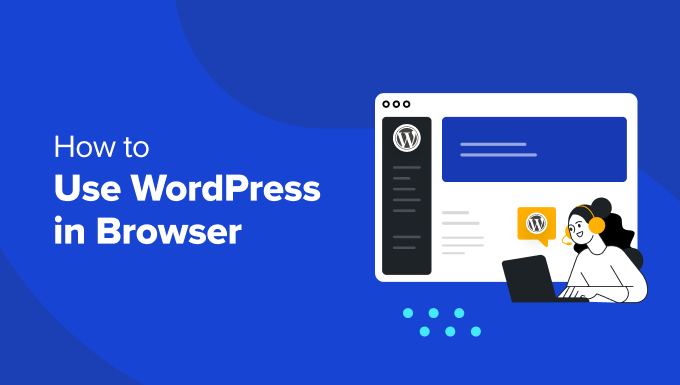
WordPress Playground: Your Browser-Based WordPress Sandbox
WordPress Playground is a revolutionary platform that lets you experience the full power of WordPress directly in your web browser. Without needing a server, database, or complex installation process, you can quickly create, test, and explore WordPress themes, plugins, and even full websites. This makes it an invaluable tool for developers, designers, educators, and anyone curious about the world’s most popular content management system. This article delves into the specifics of WordPress Playground, exploring its features, benefits, and practical applications.
Understanding WordPress Playground: The Core Concepts
At its heart, WordPress Playground leverages the magic of WebAssembly (Wasm) and modern browser technologies. WebAssembly allows complex applications, including a full-fledged PHP environment and SQLite database (often used by default), to run efficiently within the browser. Think of it as running a miniature server within your browser tab. This ingenious approach eliminates the need for external hosting or server configurations.
Here’s a breakdown of the key technologies that power WordPress Playground:
- WebAssembly (Wasm): This binary instruction format allows near-native performance for code running in web browsers, enabling complex applications like a PHP interpreter and database server to operate smoothly within the browser environment.
- SQLite: A lightweight, serverless, and file-based database system often used by default in Playground. It stores all your WordPress data within the browser, ensuring portability and isolation.
- Service Workers: These background scripts enable offline functionality and caching, contributing to the fast and responsive experience of WordPress Playground. They can cache WordPress core files and assets, making subsequent visits even quicker.
- PHP Emulation: Playground includes a PHP runtime environment compiled to WebAssembly. This is crucial for executing WordPress’s core PHP code and the PHP code within themes and plugins.
Accessing WordPress Playground: Getting Started
Accessing WordPress Playground is incredibly straightforward. Currently, there are a few ways to access and use it.
- Official Playground Website: The most common access point is the official WordPress Playground website, typically found by searching “WordPress Playground” in a search engine. This provides a clean and user-friendly interface.
- WordPress Playground Plugin: Some WordPress plugins or themes might integrate directly with WordPress Playground, allowing you to launch a Playground instance from within your existing WordPress installation.
- Programmatic Access: WordPress Playground exposes APIs that allow developers to programmatically create and configure Playground instances. This opens possibilities for integrating Playground into development workflows and automated testing environments.
Once you access Playground via one of these methods, you’ll typically be presented with a clean WordPress installation ready for you to experiment with.
Key Features and Benefits of WordPress Playground
WordPress Playground offers a compelling set of features that make it an invaluable tool.
- Instant WordPress Instance: Create a fully functional WordPress site in seconds, eliminating the hassle of traditional server setup and database configuration.
- No Server Required: Run WordPress directly in your browser without needing a web server, hosting account, or domain name.
- Safe and Isolated Environment: Experiment with themes, plugins, and code modifications without risking your live WordPress site. Each Playground instance is completely isolated, preventing conflicts or unintended consequences.
- Offline Access: In some cases, due to service worker caching, you can continue working with your Playground instance even when you are offline.
- Shareable Snapshots: Save and share the state of your WordPress Playground instance with others via URLs. This allows for easy collaboration, troubleshooting, and demonstrations.
- Developer-Friendly: Playground provides access to the underlying WordPress files and code, allowing developers to debug, modify, and test custom themes and plugins.
- Educational Tool: Ideal for learning WordPress development, exploring new features, and experimenting with different configurations.
- Cross-Platform Compatibility: Works on any modern web browser, regardless of operating system (Windows, macOS, Linux, ChromeOS, etc.).
Practical Applications of WordPress Playground
WordPress Playground is not just a novelty; it has numerous practical applications across various domains.
Theme and Plugin Development
Developing WordPress themes and plugins often involves a cycle of coding, testing, and debugging. WordPress Playground streamlines this process.
- Rapid Prototyping: Quickly create and test new theme layouts, plugin functionalities, and UI elements without needing a separate development environment.
- Version Compatibility Testing: Test your themes and plugins against different versions of WordPress to ensure compatibility and identify potential issues.
- Debugging and Troubleshooting: Use Playground’s built-in debugging tools to identify and fix code errors in a safe and controlled environment.
- Collaboration: Share Playground instances with other developers to collaborate on theme and plugin development.
Educational Purposes
WordPress Playground is an excellent tool for teaching and learning WordPress development.
- Hands-on Learning: Students can experiment with WordPress core files, themes, and plugins without needing to set up a local development environment.
- Demonstrations: Educators can use Playground to demonstrate WordPress concepts, features, and development techniques in a clear and interactive manner.
- Workshops and Tutorials: Playground provides a convenient and accessible platform for running WordPress workshops and tutorials.
Testing and Quality Assurance
Ensuring the quality and stability of WordPress websites is crucial. WordPress Playground aids in this process.
- Plugin Compatibility Testing: Test the compatibility of different plugins with each other and with various versions of WordPress.
- Theme Testing: Evaluate the performance, responsiveness, and accessibility of different themes.
- Regression Testing: Verify that new code changes do not introduce regressions or break existing functionality.
Website Demos and Client Presentations
Showcasing WordPress websites to clients can be challenging, especially when dealing with complex configurations or staging environments. WordPress Playground simplifies this process.
- Interactive Demos: Create interactive demos of WordPress websites for clients, allowing them to explore the site’s features and functionality in a sandbox environment.
- Client Feedback: Share Playground instances with clients to gather feedback on website designs and functionalities.
- Proof of Concept: Quickly build and demonstrate proof-of-concept websites to validate project ideas.
Troubleshooting and Support
WordPress Playground can be a valuable tool for troubleshooting issues on live WordPress websites.
- Reproducing Issues: Replicate issues from a live website in a Playground instance to isolate and diagnose the problem.
- Testing Solutions: Test potential solutions in a safe environment before applying them to the live website.
- Providing Support: Share Playground instances with support staff to allow them to investigate and resolve issues.
How to Use WordPress Playground: A Step-by-Step Guide
Here’s a step-by-step guide on using WordPress Playground:
1. **Access WordPress Playground:** Navigate to the official WordPress Playground website using your web browser.
2. **Explore the Interface:** Familiarize yourself with the Playground interface. You’ll typically see a WordPress admin area, similar to a standard WordPress installation.
3. **Install Themes and Plugins:**
- Navigate to the “Appearance” > “Themes” or “Plugins” section in the WordPress admin area.
- Click on the “Add New” button to browse and install themes or plugins from the WordPress.org repository.
- Activate the installed theme or plugin.
4. **Create Content:**
- Go to “Posts” > “Add New” or “Pages” > “Add New” to create new posts or pages.
- Use the WordPress editor to add content, including text, images, and videos.
- Publish the post or page to make it visible on your Playground website.
5. **Customize Your Site:**
- Go to “Appearance” > “Customize” to customize the look and feel of your website.
- Modify site identity, colors, fonts, and other settings to match your preferences.
6. **Experiment with Code:**
- Access the theme editor by going to “Appearance” > “Theme File Editor”.
- Modify theme files (e.g., `style.css`, `functions.php`) to customize the website’s appearance and functionality.
- Be cautious when editing code, as errors can break your Playground instance.
7. **Share Your Playground:**
- Look for a “Share” or “Snapshot” option within the Playground interface.
- Click on the option to generate a unique URL that you can share with others.
- The URL will allow others to access the exact state of your Playground instance.
8. **Using PHP Code Snippets:**
- Playground has a feature to run PHP snippets directly. This is extremely useful for testing small pieces of code without creating a full plugin.
- Locate the PHP code snippet area, often found in the Playground interface.
- Enter your PHP code and execute it to see the results.
Advanced Usage: Configuring WordPress Playground
Beyond the basic usage, WordPress Playground offers advanced configuration options for developers.
- Defining Custom WordPress Configurations: Through code, you can configure things like the WordPress version, PHP version, and even pre-install specific plugins or themes. This is extremely powerful for automated testing.
- Using Different Databases: While SQLite is the default, Playground can be configured to use other database systems, although this often requires more advanced setup and may be limited by browser capabilities.
- Creating Custom Blueprints: “Blueprints” are configurations that define the initial state of your Playground instance. These blueprints can be saved and shared, allowing you to quickly create pre-configured WordPress environments for specific tasks.
Limitations and Considerations
While WordPress Playground is a powerful tool, it’s essential to be aware of its limitations.
- Browser Performance: Running a full WordPress instance in the browser can be resource-intensive, especially on older or less powerful computers. Performance may vary depending on browser and hardware configurations.
- Storage Limits: Browser storage is typically limited, which can restrict the size of your Playground website and the number of files you can upload.
- Persistence: While Playground instances can be shared via URLs, the data is typically stored in the browser’s local storage. Clearing browser data will erase your Playground instance unless you have a way to back it up or export it.
- Feature Parity: While WordPress Playground strives to replicate the functionality of a standard WordPress installation, some features may be limited or unavailable due to browser security restrictions or technical limitations. Certain server-side configurations might not be fully emulated.
- Dependency on Browser Technology: WordPress Playground relies on modern browser technologies like WebAssembly and Service Workers. Older browsers or browsers with disabled features may not be compatible.
The Future of WordPress Playground
WordPress Playground is a rapidly evolving project with a promising future. As browser technology continues to advance, we can expect to see even more features and capabilities added to Playground.
- Improved Performance: Ongoing optimizations to WebAssembly and browser technologies will likely lead to significant performance improvements in WordPress Playground.
- Expanded Feature Set: We can anticipate the addition of more features, such as support for more database systems, advanced debugging tools, and improved integration with WordPress development tools.
- Enhanced Collaboration: Future versions of Playground may offer enhanced collaboration features, such as real-time editing and shared access to Playground instances.
- Seamless Integration: Deeper integration with WordPress core and the WordPress ecosystem will make WordPress Playground an even more valuable tool for developers, designers, and educators.
- How to Create a Local WordPress Site Using XAMPP
- How to Set A Fallback Featured Image Based on Post Category in WordPress
- How to Create a Custom Page in WordPress
- How to: Related Posts with Thumbnails in WordPress without Plugins
- How to Preview Your WordPress Website Before Going Live
- How to Add Custom Fields to Comments Form in WordPress
- How to Create a Recent Comments Page in WordPress (2 Ways)
