WordPress Post Analytics – How to Easily See Your Blog Stats
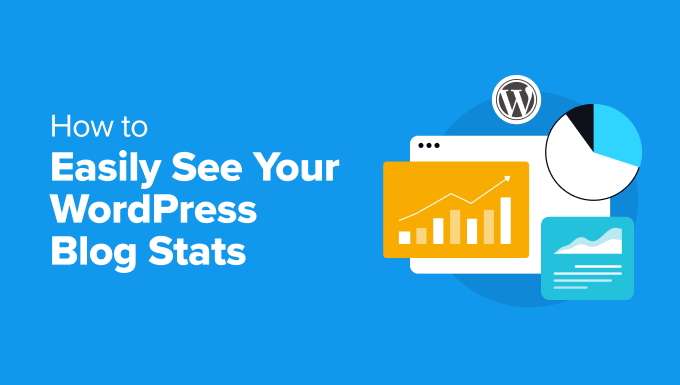
WordPress Post Analytics: How to Easily See Your Blog Stats
Understanding how your blog posts are performing is crucial for growth. Without analytics, you’re essentially flying blind, guessing what resonates with your audience and what falls flat. WordPress post analytics provide valuable insights into visitor behavior, engagement metrics, and overall post performance, allowing you to refine your content strategy and optimize for better results. Fortunately, accessing and interpreting these stats doesn’t have to be complicated. This article will guide you through various methods to easily see your blog stats and use them to improve your WordPress blog.
Why WordPress Post Analytics Are Important
Before diving into the “how,” let’s emphasize the “why.” Post analytics offer a wealth of information that empowers you to make informed decisions about your content. Ignoring these insights is like ignoring customer feedback in a business – you’re missing out on opportunities for improvement and growth.
Here are some key benefits of regularly checking your WordPress post analytics:
- Understand Your Audience: Learn what topics, formats, and writing styles resonate most with your readers.
- Improve Content Quality: Identify areas where you can enhance your content to increase engagement and reduce bounce rates.
- Optimize for SEO: Discover keywords and topics that are driving traffic and optimize your content accordingly.
- Track Marketing Campaigns: Measure the effectiveness of your marketing efforts by monitoring traffic and engagement from different sources.
- Increase Conversions: Understand which posts lead to desired actions, such as newsletter sign-ups or product purchases.
Methods for Tracking WordPress Post Analytics
Several options are available for tracking WordPress post analytics, ranging from simple built-in features to more advanced third-party plugins and services. Let’s explore some of the most popular and effective methods.
Google Analytics
Google Analytics is a free and powerful web analytics service that provides comprehensive insights into your website’s traffic and user behavior. Integrating Google Analytics with your WordPress site allows you to track a wide range of metrics, including page views, bounce rate, session duration, and traffic sources. Here’s how to set it up:
- Create a Google Analytics Account: If you don’t already have one, sign up for a free Google Analytics account at analytics.google.com.
- Add Your Website: Follow the instructions to add your website to your Google Analytics account. You’ll receive a tracking code.
- Install a Google Analytics Plugin: Install a WordPress plugin like “MonsterInsights,” “GA Google Analytics,” or “Analytify.” These plugins simplify the process of adding the tracking code to your website.
- Configure the Plugin: Follow the plugin’s instructions to connect your Google Analytics account and configure tracking settings.
- View Your Data: Once set up, you can access your Google Analytics data directly from your Google Analytics dashboard.
Key Google Analytics Metrics for Post Performance:
- Pageviews: The total number of times a page has been viewed.
- Unique Pageviews: The number of distinct individuals who have viewed a page during a given period.
- Average Time on Page: The average amount of time users spend on a particular page.
- Bounce Rate: The percentage of visitors who leave your website after viewing only one page.
- Exit Rate: The percentage of visitors who leave your website from a specific page.
- Traffic Sources: The sources of traffic to your website, such as organic search, social media, and referral links.
WordPress Plugins for Post Analytics
In addition to Google Analytics plugins, several WordPress plugins are specifically designed for tracking post analytics within your WordPress dashboard. These plugins often provide a more user-friendly interface and focus on metrics that are directly relevant to content performance. Some popular options include:
- Jetpack: Jetpack is a comprehensive plugin that offers a range of features, including basic site stats. It provides insights into page views, top posts and pages, and traffic sources.
- ExactMetrics: ExactMetrics (formerly Google Analytics by MonsterInsights) is a powerful Google Analytics plugin that provides detailed insights and user-friendly reports within your WordPress dashboard. It offers enhanced e-commerce tracking, form tracking, and affiliate link tracking.
- Analytify: Analytify is another popular Google Analytics plugin that focuses on providing clear and concise analytics reports within your WordPress dashboard. It offers real-time stats, per-post analytics, and social media tracking.
These plugins usually offer an easy-to-understand dashboard integrated into your WordPress admin panel, so you can see the performance of each post without leaving your website.
WordPress.com Stats (If Applicable)
If your WordPress site is hosted on WordPress.com, you have access to built-in stats directly within your WordPress.com dashboard. These stats provide basic information about your site’s traffic, including page views, visitors, and top posts. While not as comprehensive as Google Analytics, WordPress.com stats can be a convenient option for simple tracking.
Analyzing Your WordPress Post Analytics
Once you’ve set up a method for tracking your WordPress post analytics, the next step is to analyze the data and use it to improve your content strategy. Here are some key areas to focus on:
Identifying Top-Performing Posts
Which posts are generating the most traffic and engagement? Analyze these posts to understand what makes them successful. Consider factors such as:
- Topic Relevance: Are these posts on topics that are highly relevant to your target audience?
- Content Quality: Is the content well-written, informative, and engaging?
- Visual Appeal: Does the post include high-quality images, videos, or other visual elements?
- SEO Optimization: Is the post optimized for relevant keywords?
- Promotion: How actively was the post promoted on social media and other channels?
Use these insights to create more content that is similar to your top-performing posts. This can involve exploring related topics, using similar writing styles, or optimizing your content for the same keywords.
Understanding User Behavior
Pay attention to how users are interacting with your posts. Analyze metrics such as:
- Average Time on Page: A longer average time on page indicates that users are engaged with your content.
- Bounce Rate: A high bounce rate suggests that users are not finding what they are looking for or that the content is not engaging.
- Exit Rate: Identify the pages from which users are most likely to leave your website. This can indicate areas where you need to improve the content or user experience.
- Scroll Depth: See how far down users are scrolling on your pages. This can reveal whether users are reading the entire post or losing interest before reaching the end.
Use this information to identify areas where you can improve your content to increase engagement and reduce bounce rates. This may involve adding more visual elements, breaking up long paragraphs, or making your content more scannable.
Tracking Traffic Sources
Where is your traffic coming from? Analyze your traffic sources to understand which channels are driving the most visitors to your website. Common traffic sources include:
- Organic Search: Traffic from search engines such as Google and Bing.
- Social Media: Traffic from social media platforms such as Facebook, Twitter, and LinkedIn.
- Referral Links: Traffic from other websites that link to your content.
- Direct Traffic: Traffic from users who type your website address directly into their browser.
- Email Marketing: Traffic from email newsletters and marketing campaigns.
Focus your marketing efforts on the channels that are driving the most traffic. If you’re getting a lot of traffic from organic search, continue to optimize your content for SEO. If you’re getting a lot of traffic from social media, focus on creating engaging content that is shareable.
Monitoring Conversions
If you’re using your blog to generate leads or sales, track your conversion rates to see which posts are most effective at driving desired actions. Set up goals in Google Analytics to track conversions such as:
- Newsletter Sign-ups: The number of users who sign up for your email newsletter.
- Contact Form Submissions: The number of users who submit a contact form.
- Product Purchases: The number of users who purchase a product.
- Download Buttons: Number of clicks on download buttons for free resources.
Optimize your content and calls to action to increase your conversion rates. Make it easy for users to take the desired action, and provide clear and compelling reasons for them to do so.
Tips for Improving Your WordPress Post Analytics
To get the most out of your WordPress post analytics, consider these tips:
- Set Up Tracking Early: Start tracking your analytics as soon as you launch your blog. The sooner you start, the more data you’ll have to work with.
- Track Consistently: Check your analytics regularly to identify trends and patterns. Don’t just look at your analytics once a month – make it a part of your weekly or even daily routine.
- Experiment and Test: Don’t be afraid to experiment with different content formats, writing styles, and promotion strategies. Track the results of your experiments to see what works best.
- Focus on Actionable Insights: Don’t just collect data for the sake of collecting data. Focus on identifying actionable insights that you can use to improve your content and marketing efforts.
- Keep Learning: The world of web analytics is constantly evolving. Stay up-to-date on the latest trends and best practices to ensure that you’re getting the most out of your data.
Conclusion
WordPress post analytics are an invaluable tool for understanding your audience, improving your content, and growing your blog. By implementing the methods and tips outlined in this article, you can easily see your blog stats and use them to make informed decisions that will help you achieve your blogging goals. Don’t underestimate the power of data – it can be the key to unlocking your blog’s full potential.
- How to Set Up WordPress Form Tracking in Google Analytics
- How to Setup HubSpot Analytics in WordPress (The Easy Way)
- How to Setup Matomo Analytics in WordPress (The Easy Way)
- How to See the Keywords People Use to Find Your WordPress Site
- How to Install Microsoft Clarity Analytics in WordPress
- How to Add WordPress Analytics Without Cookies (2 Easy Methods)
