WordPress Widgets vs Blocks – What’s the Difference? (Explained)
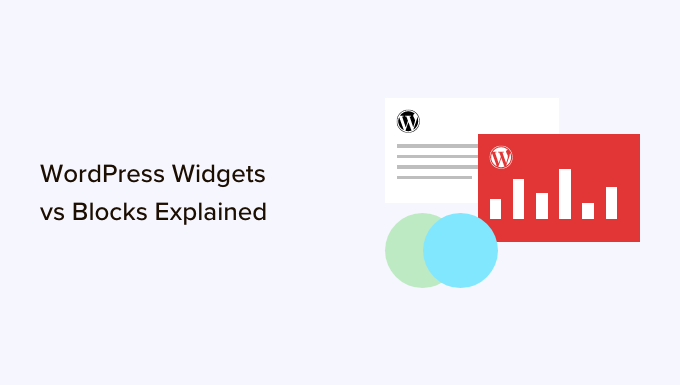
WordPress Widgets vs. Blocks: A Comprehensive Explanation
WordPress, the leading content management system (CMS), provides users with a variety of tools to create and customize websites. Two key features often discussed are widgets and blocks. While both contribute to website design and functionality, they operate differently and serve distinct purposes. Understanding the difference between WordPress widgets and blocks is crucial for effectively building and managing your website. This article delves into the intricacies of both, highlighting their key characteristics, advantages, and limitations.
What are WordPress Widgets?
Widgets are self-contained elements that add specific functionality to designated areas of your WordPress site, usually sidebars, footers, and sometimes header areas. They’ve been a staple of WordPress for many years, providing a simple way to add dynamic content without needing to code. Think of them as mini-applications that you can drag and drop into widget areas.
Before the introduction of the Gutenberg block editor, widgets were the primary method for customizing these peripheral website sections. They offered a streamlined way to display things like recent posts, categories, archives, search bars, custom text, images, and more.
Key Characteristics of Widgets
* **Independent Units:** Widgets function as individual modules, meaning you can add, remove, and rearrange them without affecting other parts of your website’s content.
* **Drag-and-Drop Interface:** Traditionally, widgets are managed through a drag-and-drop interface in the WordPress admin area (Appearance > Widgets). This makes it easy for non-technical users to customize their site.
* **Limited Placement:** Widgets are confined to specific widget areas defined by your theme. You can’t arbitrarily place them within the main content of a page or post.
* **PHP-Based:** Under the hood, widgets are typically built using PHP code. While you don’t need to know PHP to use existing widgets, custom widgets require coding knowledge.
* **Theme Dependency:** The availability and appearance of widget areas are determined by the WordPress theme you’re using. Changing your theme can impact which widgets are visible and how they’re displayed.
What are WordPress Blocks (Gutenberg)?
Blocks are the fundamental building blocks of the Gutenberg editor, which replaced the classic editor in WordPress 5.0. Unlike widgets, blocks are primarily designed for creating and structuring content within the main body of your pages and posts. They offer a more visual and intuitive way to design content layouts.
The Gutenberg editor allows you to assemble content by adding, rearranging, and customizing individual blocks. Each block represents a specific type of content, such as paragraphs, headings, images, videos, lists, quotes, buttons, and more. The block editor’s flexibility significantly expands content creation and design possibilities.
Key Characteristics of Blocks
* **Content-Centric:** Blocks are primarily intended for building the main content of your pages and posts.
* **Visual Editor:** The Gutenberg editor provides a visual interface where you can see how your content will look as you build it.
* **Flexible Layouts:** Blocks enable you to create more complex and dynamic layouts than were previously possible with the classic editor. You can arrange blocks in columns, rows, and other configurations.
* **Extensible:** Developers can create custom blocks to add unique functionalities and design elements to the editor.
* **Reusable Blocks:** You can save frequently used block combinations as reusable blocks, which can be inserted into multiple pages and posts. Any changes to a reusable block are reflected everywhere it’s used.
The Key Differences: Widgets vs. Blocks
The fundamental difference lies in their purpose and placement. Widgets are designed for secondary content areas, while blocks are for main content creation. Think of widgets as sidebars and footers, and blocks as the page content itself.
To further illustrate, consider these core distinctions:
* **Content Scope:** Widgets are for ancillary content, blocks are for primary content.
* **Placement Flexibility:** Widgets are restricted to predefined areas, blocks can be arranged freely within the content editor.
* **Editing Experience:** Widgets traditionally have a drag-and-drop interface, blocks have a visual editor within the content area.
* **Technology:** Widgets are often PHP-based (though some can be visual), blocks are primarily built with JavaScript and React.
Advantages and Disadvantages
Understanding the strengths and weaknesses of each feature helps you make informed decisions about how to use them.
Widgets: Pros and Cons
**Advantages:**
* Easy to add functionality to sidebars and footers without coding.
* Simple drag-and-drop interface for management.
* Many pre-built widgets available.
**Disadvantages:**
* Limited placement options.
* Theme-dependent – widget areas vary between themes.
* Can sometimes slow down website performance if too many widgets are used.
* Fewer customization options compared to blocks, unless you’re comfortable with code.
Blocks: Pros and Cons
**Advantages:**
* Greater control over content layout and design.
* Visual editor provides a WYSIWYG (What You See Is What You Get) experience.
* Highly extensible with custom blocks.
* Reusable blocks save time and ensure consistency.
**Disadvantages:**
* Steeper learning curve for users accustomed to the classic editor.
* Can be overwhelming with numerous blocks available.
* Performance can be affected by poorly coded or excessive use of blocks.
The Block Widget Editor
With updates to WordPress, the management of widgets has evolved. Now, widgets are managed through a block-based interface similar to the Gutenberg editor. This means you can now use blocks within widget areas, blending the functionalities of both. This change offers several benefits:
* Consistent editing experience across the site.
* Greater flexibility in designing widget areas.
* Access to a wider range of content options within widgets.
However, some users may find this new interface less intuitive than the classic drag-and-drop method, at least initially.
Practical Examples of Widgets and Blocks in Action
Let’s explore some practical examples to clarify the usage of widgets and blocks:
**Widgets:**
* A “Recent Posts” widget in the sidebar displays a list of your latest blog posts.
* A “Search” widget in the header allows visitors to easily search your website.
* A “Categories” widget in the footer provides a list of all your blog post categories.
**Blocks:**
* A “Paragraph” block for writing the main body of your text.
* An “Image” block for embedding images within your content.
* A “Heading” block for creating titles and subtitles.
* A “Columns” block for creating multi-column layouts.
* A “Button” block for adding call-to-action buttons.
When to Use Widgets vs. Blocks
The choice between widgets and blocks depends on the context and your specific needs.
Use **widgets** when you want to:
* Add standard functionality to sidebars, footers, or other designated widget areas.
* Display dynamic content like recent posts, categories, or comments.
* Provide simple navigational elements.
Use **blocks** when you want to:
* Create and structure the main content of pages and posts.
* Design custom layouts with various content elements.
* Build visually engaging and interactive content.
* Utilize reusable content components.
The Future of WordPress Customization
The convergence of widgets and blocks signals a shift towards a more unified and flexible approach to WordPress customization. As WordPress continues to evolve, we can expect to see even greater integration between these features, blurring the lines and providing users with more powerful tools to design and manage their websites. The block editor will likely become the central hub for all content creation and customization, gradually replacing the traditional widget management system. This evolution promises a more seamless and intuitive website building experience for users of all skill levels.
- How to Remove the Sidebar in WordPress (6 Easy Methods)
- Beginner’s Guide: How to Use WordPress Block Patterns
- How to Easily Add Custom CSS to Your WordPress Site
- How to Disable Unwanted Widgets in WordPress Admin (2 Ways)
- How to Disable the Screen Options Button in WordPress
- How to Show Empty Categories in WordPress Widgets
- How to Add an Edit Post Link to WordPress Posts and Pages
