What Happens When You Switch Your WordPress Theme?
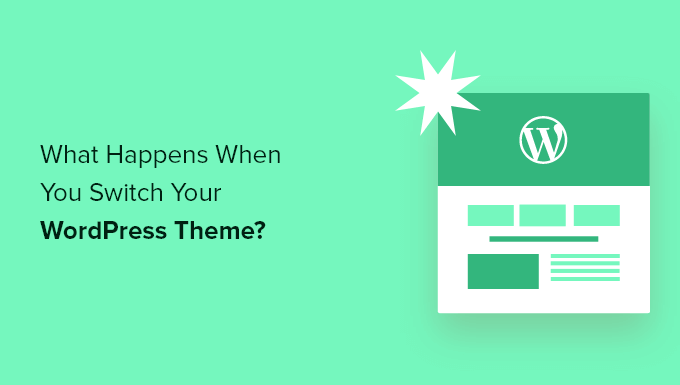
What Happens When You Switch Your WordPress Theme?
Introduction: The Big Switch
Switching your WordPress theme is a fundamental aspect of website management, allowing you to refresh your design, improve functionality, and stay up-to-date with the latest web standards. However, it’s not a simple click-and-go process. Understanding the potential consequences and preparing accordingly is crucial to avoid disrupting your website and losing valuable data or SEO rankings. This article delves into the various aspects of changing your WordPress theme, outlining what to expect and how to navigate the process smoothly.
Theme Anatomy and Data Dependencies
Before we dive into the specifics of switching, it’s important to understand how a WordPress theme interacts with your website. A theme primarily controls the visual presentation of your content, including layout, colors, fonts, and overall design. It comprises several files, including:
- style.css: The main stylesheet defining the theme’s visual appearance.
- functions.php: A file that adds custom functions and features to your WordPress site.
- Template files: Files that determine how different types of content (e.g., single posts, pages, archives) are displayed.
Importantly, themes can also introduce custom post types, custom fields, and shortcodes. These elements often store data within the WordPress database but rely on the theme for their presentation. When you switch themes, the new theme may not recognize or support these custom elements, leading to potential display issues or data visibility problems.
Immediate Visual Changes and Content Display
The most immediate and obvious change when switching themes is the visual transformation of your website. The new theme’s style.css file takes over, completely altering the layout, colors, and typography. This can have several direct effects:
- Content Formatting: Paragraph spacing, heading sizes, and list styles will likely change to reflect the new theme’s CSS.
- Widget Areas: Widgetized areas (sidebars, footers) will be populated according to the new theme’s widget locations. If the new theme has fewer widget areas, some widgets may disappear.
- Menu Structure: Your navigation menu may need to be reconfigured to fit the new theme’s menu locations and design.
Your actual content (posts, pages, media) remains in the database. However, how that content is displayed is entirely dependent on the new theme’s templates. A theme with a different approach to displaying featured images or excerpts, for example, will significantly alter the appearance of your blog posts.
Potential Loss of Functionality
Themes often include built-in functionalities, such as contact forms, social media integration, or custom shortcodes. When you switch themes, these functionalities may disappear if the new theme doesn’t offer the same features or use the same coding approach. This is a critical area to assess during the theme selection process.
Specifically, look out for:
- Shortcodes: If your content relies heavily on shortcodes specific to the old theme, those shortcodes will no longer function, leaving the raw shortcode text visible on your site.
- Custom Post Types: If the old theme defined custom post types (e.g., “Portfolio,” “Testimonials”), you’ll need to ensure the new theme either supports them or you implement a plugin to manage them.
- Theme-Specific Plugins: Some themes require or recommend specific plugins. When switching, these plugins might become redundant or incompatible.
SEO Implications: A Critical Consideration
Changing your WordPress theme can impact your website’s SEO performance if not handled carefully. Search engines rely on website structure, content accessibility, and site speed to rank your pages. Switching themes can affect these factors.
Here are key SEO aspects to monitor:
- Site Structure: Ensure the new theme maintains a logical site structure with clear navigation and internal linking.
- Mobile Responsiveness: The new theme must be fully responsive and mobile-friendly. Google prioritizes mobile-first indexing.
- Page Speed: A poorly coded theme can significantly slow down your website, negatively impacting your SEO. Test your site speed after switching themes.
Also consider:
* **URL Structure:** Make sure the new theme doesn’t alter your existing URL structure. Changes to URLs can lead to broken links and lost traffic.
* **Meta Descriptions and Title Tags:** Verify that your meta descriptions and title tags are properly implemented in the new theme. These elements are crucial for search engine visibility.
* **Schema Markup:** If your previous theme included schema markup, ensure the new theme either supports it or you re-implement it using a plugin.
Database Impact and Potential Data Issues
While the core content of your WordPress site resides safely in the database, the way a theme utilizes and displays that data can change drastically. Some themes might introduce new database tables or modify existing ones. Switching themes won’t erase your data, but it can affect how it’s accessed and presented. Problems can arise when themes heavily rely on custom fields or complex data structures.
Consider these potential database-related issues:
* **Orphaned Data:** If the old theme created custom fields that the new theme doesn’t recognize, the data stored in those fields might become “orphaned” – it still exists in the database but isn’t being used.
* **Data Conflicts:** If the new theme uses the same custom field names as the old theme but with different data types or formats, conflicts can occur, leading to unexpected results.
* **Plugin Dependencies:** If the old theme heavily relied on a specific plugin that created custom database tables, those tables might become unnecessary after switching themes. It is important to clean up unused tables.
Testing and Preparation: A Crucial Step
Before making the switch on your live site, thorough testing is essential. Setting up a staging environment is highly recommended. A staging environment is a duplicate of your live website where you can safely experiment with theme changes without affecting your visitors.
Here’s a suggested testing process:
- Create a Staging Environment: Use a plugin or your web hosting provider’s tools to create a staging copy of your website.
- Install and Activate the New Theme: In the staging environment, install and activate the new theme.
- Review Content Display: Check all your pages and posts to ensure the content is displayed correctly and that there are no formatting issues.
- Test Functionality: Test all the features of the new theme, including contact forms, menus, and any other interactive elements.
- Check for Broken Links: Use a broken link checker to identify and fix any broken links that might have been introduced by the theme change.
- Assess Performance: Test the website’s speed and performance using tools like Google PageSpeed Insights.
- Address Compatibility Issues: Resolve any plugin compatibility issues or conflicts that arise.
The Theme Switch Process: Step-by-Step
Once you’ve thoroughly tested the new theme in your staging environment, you can proceed with the switch on your live site. Backups are essential!
- Back Up Your Website: Create a full backup of your website, including the database and all files.
- Deactivate Plugins (Optional): Deactivate any plugins that are likely to conflict with the new theme.
- Switch Themes: In the WordPress dashboard, go to Appearance > Themes and activate the new theme.
- Reconfigure Menus and Widgets: Adjust your navigation menus and widget placements to suit the new theme’s layout.
- Test Thoroughly: Immediately after switching, test your website thoroughly to ensure everything is working as expected.
- Monitor Performance: Keep a close eye on your website’s performance and traffic in the days following the theme change.
Post-Switch Actions and Maintenance
The work doesn’t end after you switch themes. Ongoing maintenance is crucial to ensure a smooth transition and optimal performance.
- Monitor Website Performance: Use tools like Google Analytics and Google Search Console to track your website’s traffic, rankings, and any crawl errors.
- Update Plugins: Ensure all your plugins are up to date to maintain compatibility and security.
- Regular Backups: Continue to perform regular backups of your website.
- Address User Feedback: Pay attention to user feedback and address any issues or concerns that arise.
Conclusion: A Carefully Planned Transition
Switching your WordPress theme can be a transformative experience, revitalizing your website’s design and functionality. However, it’s essential to approach the process with careful planning, thorough testing, and a clear understanding of the potential consequences. By following the steps outlined in this article, you can minimize disruption, protect your data, and ensure a smooth transition to your new WordPress theme.
